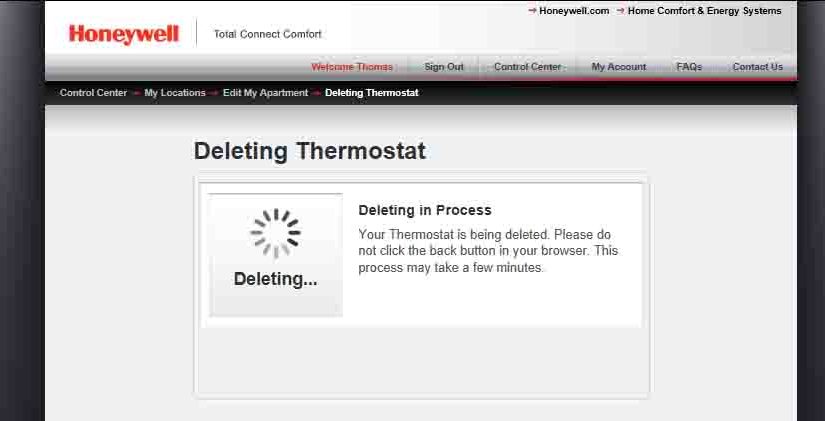Perhaps you are moving but leaving your Honeywell smart thermostat at the old location. Or, you wish to sell it to someone else at a different location. Or maybe they have a different TCC account to assign the t-stat to. But in any case, please run through the unregister Honeywell WiFi Thermostat RTH9580WF process. Do this at the My Total Connect Comfort (TCC) web site, to save time for the next person to own it. To make that easier, we show how to fully unregister it. This unlinks the t-stat from your TCC account.
If you fail to unregister, your buyer will have to jump some hoops to register it in their account. They may even pester you to unregister it. So take the short time to unlink the t-stat from your own TCC account before selling it to someone else.
How to Unregister Honeywell Thermostat RTH9580WF
1. Visit the Honeywell Total Connect Comfort Web Site
Direct your web browser to https://www.mytotalconnectcomfort.com/
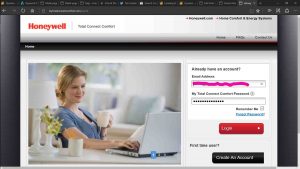
2. Log In There
Enter your TCC user Id and password on the login page shown above. Then tap / click the red Login button.
When we do it, we get the device status screen for our sole thermostat, as shown next.
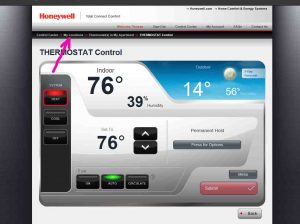
3. Tap or Click the My Locations Link
Find the My Locations link near the top of the page. It’s close to the left edge, as pointed at by the pink arrow in the previous picture.
This brings up a list of all the locations that you’ve set up in your TCC account, as follows.
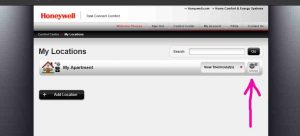
4. Tap / Click the Settings Link for the Location to Change to Continue with Unregister Honeywell Thermostat RTH9580WF Instructions
To unregister a certain thermostat, edit the location where you registered it. In our case, we only have one address; the My Apartment locale. So, it is those settings we’ll edit here.
Clicking the Settings link brings up the Edit Location page, as shown next. Note that we’ve “spray painted” the sensitive details about our personal TCC account, in pink “paint”.
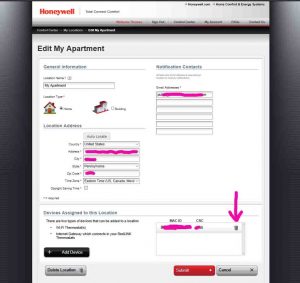
5. Tap the Trash Can Link
Tap the Trash Can link for the thermostat you wish to unregister at the location you’re editing. Find the list of registered t-stats at this location in the right lower quadrant of the page. It’s in the Devices Assigned to this Location section. The pink arrow in the last picture points to the trash can.
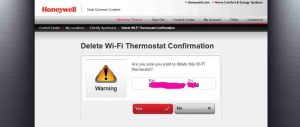
6. Tap / Click the Red Yes Button
This action briefly displays the Deleting Thermostat page while it unregisters the selected thermostat, as shown next.
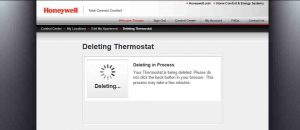
After this de-registration is finished, the site then returns you to the Edit My Location page, as shown next. Notice that the thermostat we unregistered is no longer listed in the Devices Assigned to This Location section.
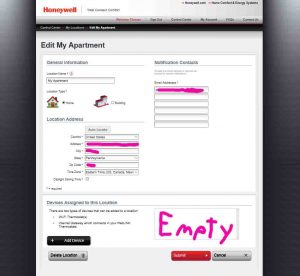
7. Check that your Thermostat is Now Unregistered
Verify this by going to the t-stat itself, and look at its Home screen. As shown next, when not registered, it shows a message in a yellow box. This prompt invites you to register the thermostat to control it remotely. If you see this, then you have indeed fully unregistered it. Thus, a new owner can register it in their TCC account, without needless hardship.
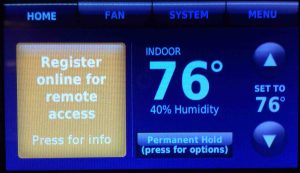
8. Done with Unregister Honeywell Thermostat RTH9580WF Instructions !
After de-registration, the t-stat still works. E.g. It still controls the temperature and follows its schedule if set. Plus, you still can adjust it locally. But you can no longer access it remotely until you register it again.
Caution
Keep in mind that unregistering the t-stat does not reset it to factory default values. All your local settings changes, like schedules, and preferences, remain. Nor does resetting the thermostat unregister it. Resetting clears settings, yes. But the t-stat still links to its current account until unregistered by the account owner on the TCC web site. So, prepare the t-stat for its next owner the right way. We strongly suggest not only resetting it to factory default settings locally, but also unregistering it online as well.
Other Posts About the Honeywell RTH9580WF Thermostat
- Honeywell RTH9580WF WiFi Setup Instructions
- Change WiFi Network on Honeywell Smart Thermostat RTH9580WF
- How to Change Honeywell Thermostat Temperature Setting
- Change Time and Day on Honeywell RTH9580WF Thermostat, How To
- Connecting Amazon Echo Dot to Honeywell Thermostats
References for these Unregister Honeywell Thermostat RTH9580WF Instructions
- Wi-Fi Smart Thermostat (RTH9580WF) Official Product Page from Honeywell
- User Guide for the Honeywell 9000 Series Color Touchscreen Thermostats from Honeywell
Revision History
- 2020-04-19: Added more tags.
- 2019-05-21: Tuned the targeting for ‘Unregister Honeywell Thermostat RTH9580WF’ and added tags.
- 2017-03-05: Originally published.