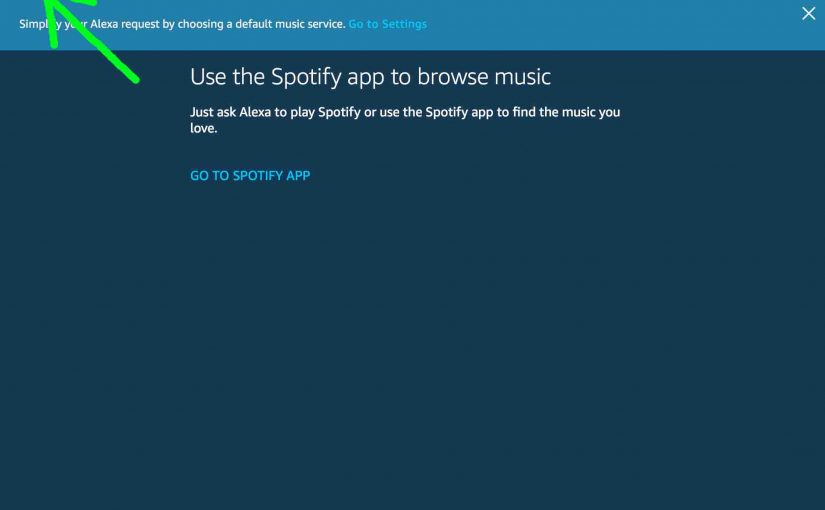Here, we describe how to connect your account on Spotify to your Amazon Alexa smart speakers, play albums, playlists, genres, and specific artists. We also cover how to disconnect your Alexa Echo Dot from Spotify.
Summary of these Alexa Echo Dot Spotify Instructions
In short, this document covers the following topics.
- What you Need to Play Spotify on your Alexa Echo Dot Speaker.
- Connecting Alexa Echo Dot speakers to your Spotify account.
- Moving around within your Spotify content using Alexa voice commands.
- How to ask Alexa to play particular songs on Spotify.
- How to play whole albums on Spotify via Alexa.
- Commands to play a group of songs by a specific artist.
- How to play a playlist you saved in your Spotify account.
- Commands to play a certain musical genre.
- Disconnecting your Alexa Echo Dot from Spotify.
Alexa Echo Dot Spotify Instructions
In this first section of our Alexa Echo Dot Spotify instructions, we show you how to connect your Echo Dot to Spotify.
What you’ll Need Before you Begin
- You must first set up an Amazon account at amazon.com . Follow the instructions on that site to do so.
- Then, connect any Echo Dot speakers you have to your Amazon account.
- You also need a premium Spotify account. Set that up at spotify.com . Again, like Amazon, the Spotify site guides you through new account creation.
- Finally, download and install the Alexa app on a phone or tablet computer, and log into it with your Amazon account credentials. You’ll then use the Alexa app to associate your Amazon account with your Spotify account. The app is available in the Google Play and Apple App store.
Linking your Echo Dot Alexa Account to your Spotify Account
We’re setting up Spotify on the Echo Dot using our iPad Air tablet as follows.
1. Bring up the Alexa App
Run the Alexa app on your phone or tablet. First, find the Alexa app on your mobile device, as shown next.

The app Home screen then appears, as shown next.
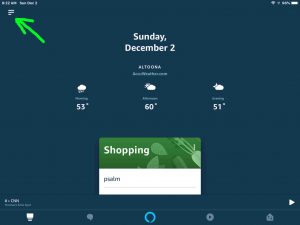
2. Tap the Main Menu (Hamburger) Control
Find the hamburger button in the top left corner of the screen, pointed at by the green arrow, as shown in the last picture.
Then, the Alexa main menu appears in the left side of the screen, as shown in the next picture.
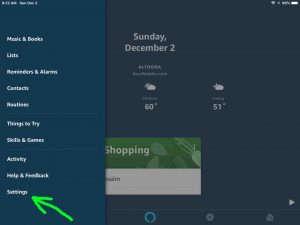
3. Tap the Settings Item on the Main Menu
We highlighted this option with the green arrow in the last picture.
Then, the Settings screen appears, as shown in the next picture.
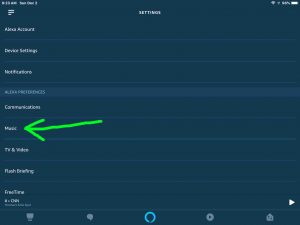
4. Tap the Music Item on the Settings Page to Continue with these Alexa Echo Dot Spotify Instructions
The Music option is pointed at by the green arrow in the last screen shot.
The app then displays the Music Settings screen as shown next.
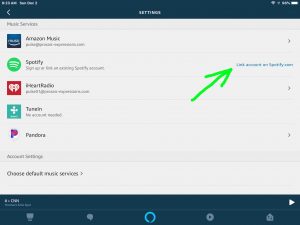
5. Tap the Link Account on Spotify.com Option
Find this option on the Music Settings page. See this near the top right edge of the screen, pointed at by the green arrow in the last picture.
The Alexa app then prompts you to enter your Spotify account user Id (usually your email address) and account password, as shown next.
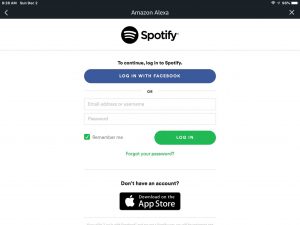
6. Next, Enter your Spotify Account Login Credentials
These include your user name (an email address you provided when you first set up your Spotify account), and your account password.
Note that you can eithe enter your Spotify login info, or choose the Log In with Facebook option if you have your Facebook account set up on your mobile device. But due to our perhaps hyperactive security concerns. we opt to type in our Spotify account credentials directly, as shown next.
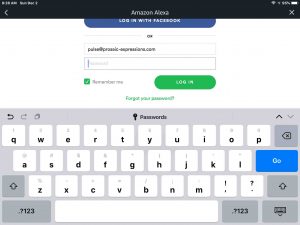
Fill out the Spotify user Id and password fields, and then move on to the next step.

7. Then, Tap the Green Log In Button to Continue with these Alexa Echo Dot Spotify Instructions
Find this on the last pictured screen face above.
The system then asks you to confirm that you agree to the terms under which Alexa will use your Spotify account, as shown next.
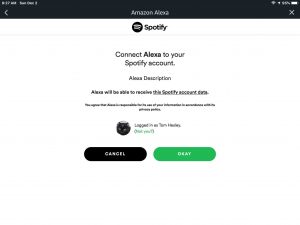
8. Press the Green OKAY Button
Find the OKAY button at the Connect Alexa to your Spotify account prompt, as shown in the last picture.
The Alexa app, assuming you typed the correct Spotify account credentials, lets you know that your Spotify account has been linked successfully with your Alexa account, as shown next.
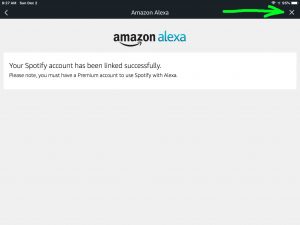
9. Tap the X (Close Button)
The X button is pointed at by the green arrow in the last picture. Find this in the top right corner of the screen.
The Alexa app then shows a tips for Spotify usage on Alexa screen, as pictured next.
Read through this, and then press the Back button, located in the top left corner of the screen.
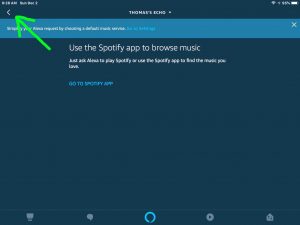
The app then returns you to its Settings screen, as shown next.
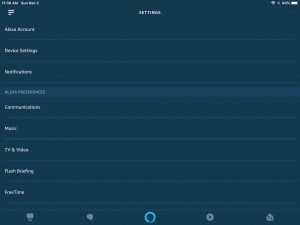
10. Your Alexa Echo and Spotify Accounts are Now Linked
So you can now access your Spotify content specific to your account there, on any Alexa speaker tied with your Alexa account. You may now exit the Alexa app if you wish.
See our Amazon Alexa Spotify Commands for Echo Smart Speakers for a brief list of the voice commands you can issue to your Echo smart speakers, to make them play Spotify content.
Next, we cover some of the voice commands that cause Alexa to play your Spotify selections.
Alexa Echo Dot Spotify Instructions for Navigating Around Spotify Content
Whether playing albums, songs, playlists, or genres, you control playback with the following Alexa commands. This is by no means a comprehensive list. But it should help get you started enjoying Spotify music on your Dot speaker.
- Set speaker volume to zero. But playback progress continues. “Alexa mute.”
- Set speaker volume back to what it was prior to the last mute command issued. “Alexa unmute.”
- Stop playback by saying, “Alexa pause.”
- Resume playback again from where you left off when you issued the last pause command. “Alexa resume.”
- “Alexa play Spotify.” Starts Spotify again from where you were playing the last time you listened.
- Stop Spotify playback. “Alexa stop.”

Alexa Echo Dot Spotify Instructions to Play a Particular Song by a Specific Artist
Got a favorite song by a specific artist? Ask Alexa Echo Dot to play that song from Spotify. The requests below all result in Alexa playing the song Fly Like an Eagle by the Steve Miller Band.
Caution
You may leave out the artist name if no other song title, artist name, or playlist has that name. But you must say the artist if Spotify has more than one item with that name. Otherwise, Alexa may play the wrong song. In the Fly Like an Eagle case though, she plays the Steve Miller version. This in spite of versions from other artists, like Seal.
Song Name by an Artist Request Examples
- Play a song. Ask for title and artist. “Alexa play Fly Like an Eagle by the Steve Miller Band on Spotify.”
- Or, say it another way. “Alexa play the Steve Miller Band, Fly Like an Eagle on Spotify.”
- Finally, if the song is unique, ask for the title alone. “Alexa play Fly Like an Eagle on Spotify.”
Alexa Echo Dot Spotify Instructions for Playing Entire Albums
Ask for a certain album by a certain artist from Spotify. The complete album then plays, with the tracks in the correct order. Further, it plays without any inter-song gaps.
- Ask for album title by artist. “Alexa play Fly Like an Eagle album by Steve Miller Band on Spotify.”
- Or, reverse the title and artist. “Alexa play Steve Miller Band, Fly Like an Eagle album on Spotify.”
- Finally, ask for an album specifically. Alexa play the album Fly Like an Eagle, by the Steve Miller Band on Spotify.
Skip around within the album by asking either of the following,
- Play the prior track to the current one. “Alexa Previous“
- Or, hear the track after the currently playing one. “Alexa Next”
Alexa Echo Dot Spotify Instructions to Play a Group of Songs by Artist
Got a favorite artist or group? Ask your Echo Dot to play all the songs by that artist that Spotify has. The next examples demonstrate this. Here, the following requests all result in Alexa playing the songs in Spotify by the Steve Miller Band.
Caution
If the artist name is also a song title, the Alexa may not play the song you want. E.g. The name Middle of the Road, could refer to a 1970s pop group. But it’s also the title of a popular 1984 song by the Pretenders. You hear one or the other, depending on what you asked for previously. So, get rid of the confusion by adding the “songs by” phrase to the above request, as in the next example.
Spotify Play Artist Command Examples
- The shortest way to ask to play songs by a certain artist. “Alexa play Steve Miller Band on Spotify.”
- Or, you can say it another way. “Alexa play songs by Steve Miller Band on Spotify.“
- “Okay Alexa play songs by Andy Gibb on Spotify.”
- “Alexa Play Andy Gibb on Spotify.”
Alexa Echo Dot Spotify Instructions to Play a Playlist
If you’ve created playlists in your Spotify account, just ask Alexa to stream them. Or, to play public Spotify playlists, again, simply ask for them by name, as follows.
Spotify Playlist Requests by Playlist Name
These Alexa Spotify commands play the recordings in the Chirpy Chirpy Cheep Cheep playlist.
- The personal way to ask. “Alexa play my Chirpy Chirpy Cheep Cheep playlist on Spotify.”
- Or, put the Spotify service first. “Alexa play Spotify playlist Chirpy Chirpy Cheep Cheep.”
- Less personal way to ask. Eliminate the word, ‘my.’ “Alexa play Chirpy Chirpy Cheep Cheep playlist on Spotify.”
- Or, bundle Spotify with the playlist name. “Alexa play the Spotify Teen Party playlist.”
- Use stop words freely, like ‘a’, ‘the’, ‘to’, and so on. “Alexa play the Discover Weekly playlist on Spotify.”
Alexa Echo Dot Spotify Commands to Play a Genre
Also, ask for the genre you wish. Then, Alexa plays songs from that genre. Beware though. No telling what music you’ll get, unless you’ve already tried this already. Further, what you hear frequently changes, as Spotify adds new music. So, prepare to hear a unique blend of music in the requested genre.
Spotify Play Genre Request Examples
- Ask for some jazz. “Alexa play some jazz on Spotify.”
- Or, how about some pop music. “Alexa play popular music on Spotify.”
- But then again, perhaps the Country genre is your favorite. “Alexa play country music on Spotify.”
- Maybe you’re in the mood to dance. “Alexa play dance music on Spotify.”
- Finally, perhaps you just don’t care what kind of music you want. Any kind and mix up will do. “Alexa play 90s music on Spotify.”
Disconnecting Alexa Echo Dot from Spotify Instructions
1. Again, Find the Alexa App on your Mobile Device
On our iOS based iPad, we find the Alexa app page three of the Home screen. See this in the next picture.

2. Run the Alexa App
Tap the Alexa app icon on the tablet home screen.
The Alexa app Home screen then displays, as shown next.

3. Tap the Settings Link
Located in black and white menu at left side of the Alexa app home screen.
The Alexa app then shows its Settings screen, as seen next.
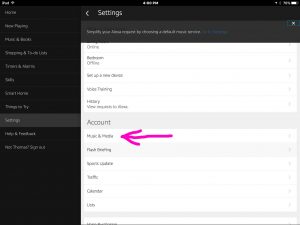
4. Tap the Music & Media Link to Continue with these Alexa Echo Dot Spotify Instructions
Find this link pointed at by the pink arrow in the just previous picture.
The Media Services screen then displays, as shown next.

5. Tap the Spotify Item in the Media Services List
See this option displayed in the last picture.
Then, you get the Spotify Settings screen as shown next.

6. Tap the Unlink Spotify from Alexa link.
The Unlink Spotify Confirmation Prompt screen should then appear, as follows.

7. Finally, Tap the Unlink Button to Continue with these Alexa Echo Dot Spotify Instructions
Find this button in that confirmation window.
This removes your Spotify account information from the Alexa app.
Then Alexa returns you to the Media Services screen, as displayed in the next step.
You might receive an error message though. Why? Because someone else who shares your Amazon account may have already deleted your Spotify profile.
8. Check that you Indeed Unlinked your Spotify Account
On the Media Services page, find the Spotify entry and look to the right of it. If there’s a blue Link Account on Spotify.com option, then you successfully deleted your Spotify account info from Alexa.
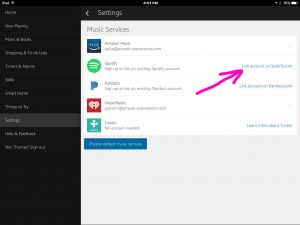
You can also see that your Alexa Echo Dot speaker no longer plays Spotify music. Try asking for a song on Spotify. For example, say something like
- Alexa, play Hey Brother by Avicii on Spotify.
If you successfully removed your Spotify profile the Alexa assistant, she’ll say back,
“To play Spotify, first link your premium account using the Alexa app.”
9. Done with these Alexa Echo Dot Spotify Instructions !
But if you change your mind, and would like to re enable Spotify access on your Echo smart speakers, then simply add back your Spotify account info in the Alexa app, as we explain how to do here.
Related Posts to Spotify Setup Instructions on the Alexa Echo Dot
- Belkin F9K1106v1 WiFi Booster Setup Instructions
- Honeywell Thermostat WiFi Setup RTH8580WF
- Echo Dot 3 Setup Instructions for Amazon Alexa 3rd Generation Dot
- Belkin F9K1122v1 N600 Plug In WiFi Range Extender Setup Instructions
- Alexa Echo Subwoofer Setup Instructions for Amazon Echo Sub Speaker
Other Posts About Setting Up Spotify
Other Posts About Echo Dot Speakers
- Echo Dot Reset Instructions
- Echo Dot 3 Setup Instructions for Amazon Alexa 3rd Generation Dot
- Amazon Dot WiFi Setup Instructions
- Restart Echo Dot, How To Restart Amazon Dot
- Connect JBL Speaker to Echo Dot, How To
References for Alexa Echo Dot Spotify
Revision History
- 2020-04-06: Added tags.
- 2019-03-04: First posted.