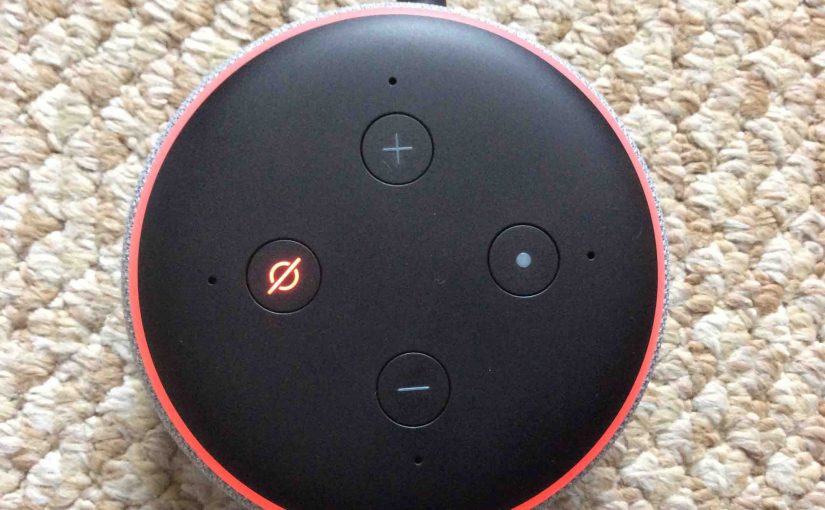Amazon Echo speakers typically update by themselves as new firmware comes out. This usually happens within a couple hours, or at worst, a couple days. But you may want to update sooner, like when you know that a pending update that you need is live. So here, we offer our Amazon Echo force firmware update procedure. Show show to update your device anytime you wish. Note that these tips work on the Echo and Echo Dot speakers we’ve tested. Also note that currently they do not apply to the Echo Spot. Thus for that video speaker, you must update its firmware through its screen based menus.
Amazon Echo Force Firmware Update: Step by Step
Force Update of Firmware Quickly
Firstly, if your speaker supports it, you can issue the following voice command, after saying the wake word of course. “Check for software updates.”
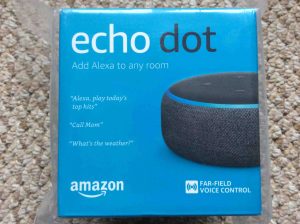
Alexa then responds with, “One moment while I check…” Then, if the device is already running the current version, she says, “This device is up to date.” But if the firmware is older, then Alexa warns that she’s about to update the speaker. She says that the software update may take up to thirty minutes. Plus she won’t be available to answer questions or run commands until the update installs.
After the update firmware operation completes, Alexa says that she’s back and ready for use again.
Automatic but Slower Echo Firmware Updating
These speakers, including all the Dots and audio only ones, update themselves under the following conditions.
-
- A firmware revision is available.
- When they’ve processed no requests and performed no activities, for at least thirty minutes.
You can take advantage of these conditions, and force a sort of scheduling of an update as follows.
1. Power Up your Speaker(s)
Make sure they’ve successfully connected to the internet.

2. Tap the Mic Off Button on your Echo Speaker
This mutes the speaker’s microphones, which assures that the Echo will neither hear nor respond to any requests. The light ring turns red on your device, meaning that the mic is OFF.

3. Wait at Least Thirty Minutes
The Amazon Echo firmware update may take place after you mute it for thirty minutes. But it can take as long as a day or more. So you need patience. But if you unmute your Echo before it updates, this cancels the request. So to force update our Alexa, we mute it just before bed. Then often, by the next morning, it has the current firmware version.
4. Check that Amazon Echo Force Firmware Update has Occurred
After a software update, the Amazon Alexa smart speakers reboot. Indeed, you’ll see the light ring running through its pretty colored patterns during reboot, as we see next. Then, the smart speaker may emit several crackles and pops during the firmware update process.

Once software installation is complete, the Echo resumes its normal standby mode, awaiting voice commands.