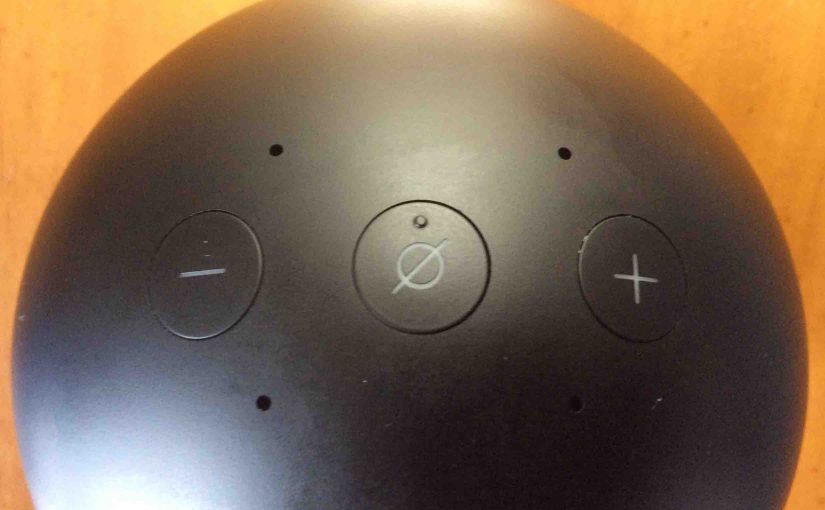The Amazon Echo Spot speaker features just three buttons on the top. It also has a small screen on the front to access some functions. Plus, on the back, we find a two port panel. This is where you make power and audio connections. Here, we explore the Amazon Echo Spot buttons and the input and output plugs too. We show each one on the speaker. Then, we discuss what each button / plug is for. We talk about when to press them or connect to them, to fully enjoy the many speaker features of the Spot. Finally, we touch a bit on some of the light ring patterns you get when pressing these buttons.
Amazon Echo Spot Buttons Functions, Descriptions, and Locations
Volume Down and Up Buttons
The Amazon Echo Spot speaker has two push-button volume controls on the top. These round depressions, with printed but not raised minus and plus symbols inside, decrease and increase the Spot’s volume. See the volume buttons, pointed at by the green arrows in the next picture.

Press the minus button to lower speaker volume. Press the plus button to raise the volume. Note that adjusting volume on one speaker does not affect the loudness of any other Echo speaker on the network or in the same group. Each device retains its own volume setting separate from the others.
A visual volume control briefly appears on the screen when you press either UP or DOWN button. It contains a graphical slider that moves left for lower volumes and right for higher loudness levels. This control shows where the volume is currently set. Specifically, the further left that slider is, the lower the volume setting. The further right, the louder. See the following picture show how this slider positions itself depending on volume setting.

The slider control goes away a couple seconds after the last volume up or down button press.

Each press of either volume key brings up the volume slider on the screen.
Of course, as well, you may also tell Alexa to adjust the volume with voice commands.
Mic Mute / Mic OFF / Power Button
The Mic Mute button also doubles as a Power button. So we’ll discuss each function in the next two subsections.
Mic Off Button
The microphone off / on button, with its printed STOP symbol, mutes and unmutes the built in far field mics. When muted, the speaker hears nothing. Thus, it does not respond to the wake word, or any other voice command.
See the Mic Mute button, pointed at by the green arrow in the next picture.

The screen displays a red light ring and the mic mute button also glows red to show that the unit will not hear you. Find these red glowing items in the next picture, pointed at by the green arrows.

When muted, press this button to unmute / turn on the mics again. Once unmuted, the red mic off on button goes dark and the red ring disappears from the screen, as shown next. At that time, the Echo Spot once again answers to voice commands.

Power On / Off Button
To turn the Echo Spot OFF, press and hold the Mic Mute button. After a short time, the Power Off Confirmation screen appears. From there, tap the Yes button (the button with the mathematical greater-than sign inside) on the screen. Then the speaker shuts down. To power it up again, simply press the Mic Mute button again and release after a half-second or so. The Amazon Spot then powers up once more.
Action and Reset Button – Not Here
No physical Action or Reset buttons are provided on the Echo Spot. However, you can access the onscreen menus to perform a factory default reset.
Camera / Light Sensor
Also, there is a light sensor and camera, found on the front panel. This is just above the screen area, as shown next. The sensor is the small gray dot at twelve o’clock there, pointed at by the green arrow.
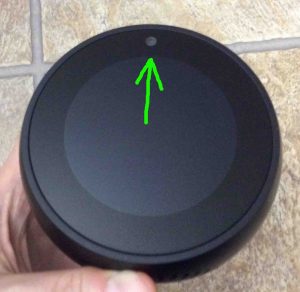
This “electric eye” senses the ambient light shining on the speaker, and adjusts the brightness of its light ring accordingly. The brighter the surrounding light, the brighter the ring glows whenever it lights up. The darker the area, the dimmer the light ring glows.
This sensor also doubles as a video camera, used by Alexa for video calling.
Amazon Echo Spot Speaker Connection Ports
The Alexa Echo Spot also sports a two-hole panel, located on the back side. Herein, are the only two connection ports; the AUX Out and DC power input ports, as pictured in the next two rear view shots of the Spot.

The hole on the left is the DC power input plug. See this pointed at by the green arrow in the last picture.
The hole on the right is a 3.5mm line level audio output plug. Find this pointed at by the green arrow in the next picture. This audio port supports plugging your Echo Spot into your home theater system for louder, better sounding music.

You may also plug in a set of earbuds or headphones to this stereo port, for private listening.
Thus, we conclude this summary of all the buttons on the 1st generation Echo Spot Alexa speaker from Amazon. With these, you can access many of the speaker’s fun features. Also, the onscreen light ring lets you see speaker status. Hoping that you enjoy your Echo Spot as much as we enjoy ours.
Related Posts to Amazon Echo Spot Buttons
- Echo Spot Change WiFi Network Instructions Amazon Alexa Spot Speaker
- JBL Go Buttons Guide, What Each Button Does on Go and Go 2 Speakers
- Echo Dot 3 Buttons and Ports Guide, Layout, Purpose, How to Use
- Reset Echo Spot to Factory Settings, How To Hard Reset
- Updating Firmware Echo Spot Amazon Alexa Speaker Instructions
References for this Amazon Echo Spot Buttons Guide
Revision History
- 2020-04-12: Added more tags.
- 2019-04-20: Added tags and tuned the targeting.
- 2018-12-06: First published.