Here, we give Bose SoundLink Micro firmware update instructions for this top notch-for-its-small-size Bluetooth speaker. The process can take several hours depending on the speed of your internet connection, source device used to update the speaker, distance between speaker and that device, Etc. Plus, the update cannot be rolled back once completed. That is, you’ll be unable to return to the firmware version you had before the upgrade. So, be clear that you indeed want the firmware update, and have thought about all ramifications before proceeding.
Prepare for Bose SoundLink Micro Firmware Update
You’ll need the following items:
- Broadband internet connection,
- Bluetooth enabled mobile or desktop computer device,
- The Bose Connect app that runs on said mobile device,
- The Bose SoundLink Micro speaker you’re updating.
- Compatible USB power adapters and charge cables for your speaker and mobile device.
Next, do the following preparations…
- So, Connect your mobile device to the internet, and install the Bose Connect app if you haven’t already.
- Then, connect your Bose SoundLink Micro speaker and your mobile device to AC power. Why? Because we don’t want either of their batteries dying during the upgrade. A dying battery could leave your speaker with corrupt firmware, and brick the speaker. This would render it useless and non repairable.
- Disconnect any other Bluetooth devices (keyboards, mice, Etc.) from your mobile device for this process.
- Then, power up your speaker and mobile device, if not already powered ON.
- Next, pair your mobile device with the Bose SoundLink Micro Bluetooth speaker.
- You are now ready to begin the firmware updating on that wireless speaker.
Bose SoundLink Micro Firmware Update Instructions, Step by Step
1. Connect the Bose SoundLink Micro to AC Power if Not Done Already
We connected ours to an AC outlet using a common USB power adapter, as well as a common micro USB to USB-A cable. E.g. See this in the next picture.

2. Find the Bose Connect App on your Mobile Device
We set up a folder on the Home page of our test iPad just for Bluetooth speaker apps and we put the shortcut for Bose Connect in there, as seen next.
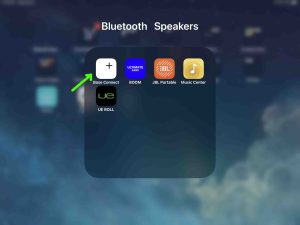
3. Run the Bose Connect App to Continue with Bose SoundLink Micro Firmware Update
The app takes some seconds to find the SoundLink Micro. During that time, it shows you the Bose logo as it starts.

But eventually, it locates your speaker and displays its status screen, as pictured next.
If the speaker does not appear in the app after thirty seconds or so, move it closer to your mobile device. Next, close the Connect app, and then start it up again.
4. The Bose SoundLink Micro Firmware Update Begins
When the app links to your speaker, it automatically checks to see if there are any new firmware updates pending for it. If it finds one at Bose, then it starts preparing the update for you, without you having to do anything else. We see this on the speaker’s home page in the app next.
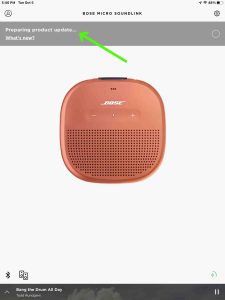
Note the gray bar near the top of the page entitled, “Preparing product updates…”
There’s also a small progress control near the right edge of that update bar that slowly fills in as update preparations proceed.
4a. Preparing Updates at Twenty-Five Percent Done
There’s also a small progress control near the right edge of that update bar that slowly fills in as update preparations proceed.
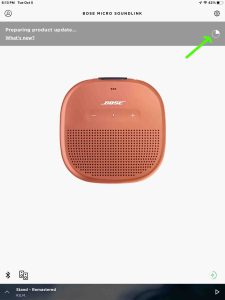
We’re about thirty-three minutes into the process now.
4b. Bose SoundLink Micro Firmware Update at Fifty-Five Percent Complete
We’re probably about 97 minutes into the update now.
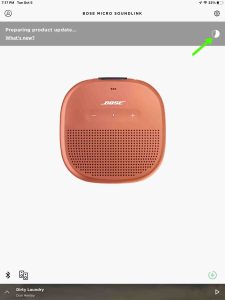
4c. Bose SoundLink Micro Firmware Update at Eighty-Five Percent Complete
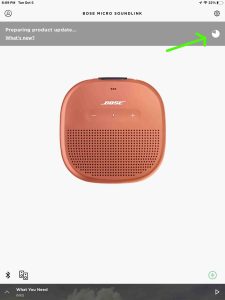
We’re now about two hours and twenty-nine minutes into this process.
4d. Bose SoundLink Micro Firmware Update at Ninety-Nine Percent Done
The next screen shows that the firmware file transfer and update to the speaker have almost finished (99 percent done). E.g. The progress bar is practically all orange now.
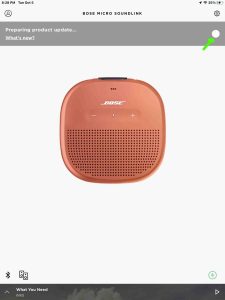
Now at two hours and forty-eight minutes into the update process.
5. Tap the Update Button when it Appears
Eventually, the update preparations finish, and the black Update button appears as seen in the next picture. Then to actually update the speaker, you tap this button.
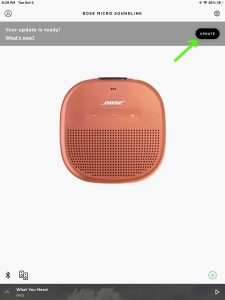
5. Wait for the Bose SoundLink Micro Speaker to Restart
Once the app copies the update to the speaker, you get the Updating your Product screen, as shown next. This is when the app installs the new firmware package on the speaker. It also asks us not to unplug the speaker and to keep it close to our mobile device as it uploads the update.
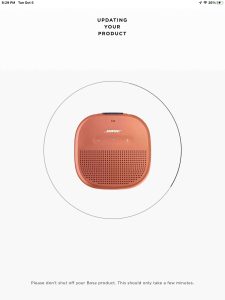
This speaker updating part takes about two minutes.
6. The App Finishes the Update
After the speaker restarts, the app displays the Upgrade Successful page, as we see next.

7. Power On the Bose SoundLink Micro If It Does Not Come Back Online
Press the Power button on the top of the unit, just to the left of the micro USB port, as we see next.

The SoundLink Micro should again pair with your mobile device where you’re running the Bose Connect app. The speaker announces in a female text-to-speech style voice that the speaker has again linked to your mobile device.
8. Exit the Bose Connect App and Start it Again
With your speaker successfully paired to the Bose Connect app again, restart the app.
You’ll then see the Bose SoundLink Micro home screen once again. But this time, note that there’s no longer the black Preparing Product Updates bar, as shown next. This means that the firmware update succeeded and that the speaker is now running the current firmware version.

9. Done with Bose SoundLink Micro Firmware Update Instructions !
You’re now successfully updated the firmware to the current version in your Bose SoundLink Micro Bluetooth speaker. Enjoy the new features and the more reliable operation of the speaker.
Related Posts
- JBL Pulse 3 Firmware Update Instructions
- JBL Flip 4 Firmware Update Instructions
- Wonderboom 2 Firmware Update Upgrade Instructions
- JBL Go 3 Firmware Update Instructions
- Sony SRS XB10 Firmware Update Instructions
References for Bose SoundLink Micro Firmware Update Instructions
Revision History
- 2022-09-02: Added tags.
- 2021-10-08: First published.
