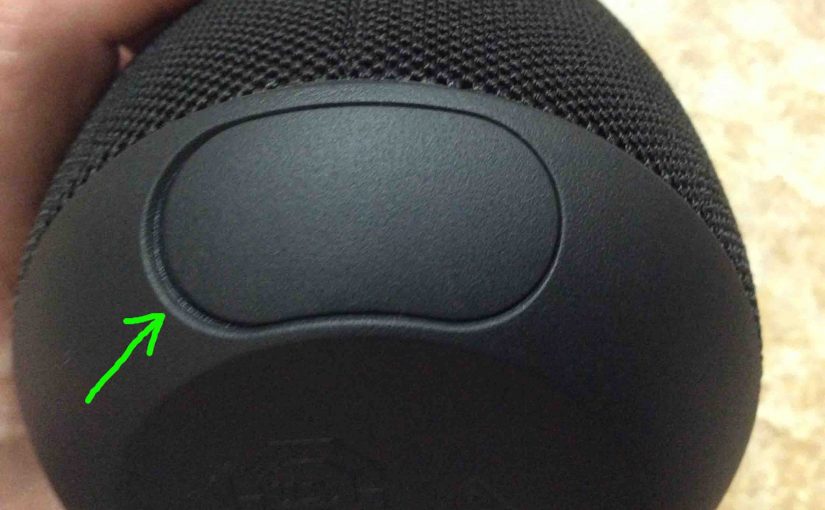Covers how to charge the Logitech Wonderboom easily through the hidden micro USB charge port on the back.
In a nut shell: First, select a hefty enough USB power adapter. Why? Because Logitech does not include this with the Wonderboom. But they do sell one for roughly $20 US.
Next, connect a micro USB charge cord between the Wonderboom and that adapter. Then, plug that power supply into a working AC mains outlet.
Finally after a few hours, the speaker fully recharges. Then, you can play it again for maybe ten hours before it runs dead again.
How to Charge Logitech Wonderboom: Step by Step
1. Choose Strong Enough USB Charger
In this demo, we’re using the iClever 24 watt AC USB charger, as shown next. The Wonderboom needs 5 volts at 0.6 amps to charge fully in a moderate amount of time. So this iClever USB wall adapter is indeed strong enough to recharge the WB.

2. Open the USB Port Cover
Use a dime or penny to open the waterproof seal port cover on the WB. This uncovers the micro USB charging port inside, as shown next.

3. Power Off the Speaker
Note that the LWB still charges when running. But depending on your charger, it may finish in a shorter time when turned OFF.
4. Plug in the Micro USB Cord to Continue with How to Charge Logitech Wonderboom
Then, plug the small end of your micro USB charge cable into the matching micro USB port.

5. Plug the Other End of the USB Cord into the AC Adapter
Next, connect the A end of the USB charge cable to the power adapter. In this demo, as we said earlier, we use an iClever 24 Watt 2.1 amp per port USB power adapter. We also use a generic micro USB cable.
6. Plug the AC USB Power Adapter into a Wall Outlet
Connect the power supply into a working AC outlet. In this demo, we plug ours into a wall receptacle in the kitchen.

The status light in the power button then lights a fading and brightening white pattern. While no battery status gauge shows charge percentage, the pulsating white lamp means that charging is in progress.
Then when the speaker is OFF, this lamp goes out when charging finishes. But when the LWB is ON, this lamp starts glowing a solid white once more.
7. Let the Speaker Charge Until the the Power Lamp Stops Blinking
Battery charging is complete when the gradually brightening and fading power lamp stops pulsating. Detail: when the speaker is OFF, this lamp goes out when charging finishes. But if the LWB is ON, the light starts glowing a solid white once more.
8. Unplug the USB Cord
9. Close the USB Door
Note that unless you snap this door tightly into place, water might get inside the speaker. So this could affect its electronics in a bad way. Thus be sure to press door closed with ample pressure to fully seat it, to ensure full water resistance.

10. Done with How to Charge Logitech Wonderboom !
At last we have now fully charged our Logitech Wonderboom wireless Bluetooth speaker.
Finally, repeat this recharging every ten hours of play time. This keeps the battery in top shape for months to come.