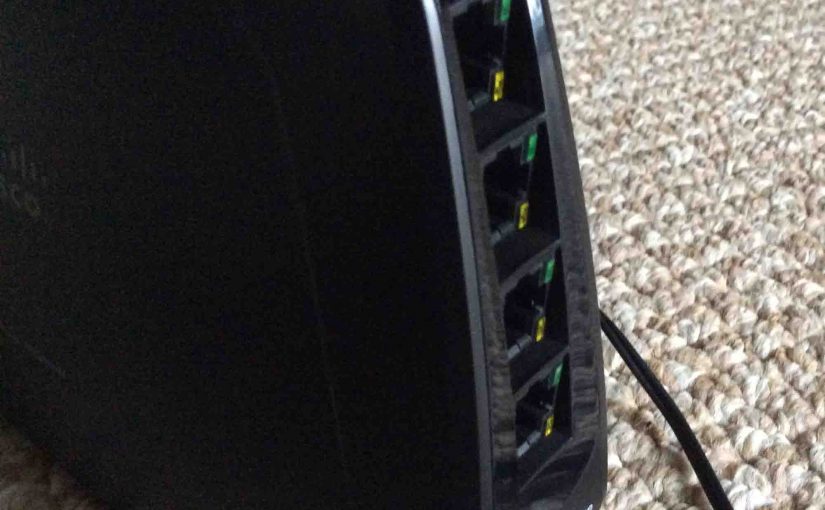Think of the Cisco Linksys WES610N as a 4-port Ethernet switch. But this switch also has a fifth port, a WiFi port. This port connects to a WiFi network. It connects Ethernet-bound PCs, internet radios, smart TVs, et al, to a distant internet gateway via WiFi.
Cisco Linksys WES610N Wireless Network Bridge Intro
The Cisco Linksys Wireless Media Connector WES610N bridge connects two local area networks (LANs) together via a WiFi link. Use this when you cannot run Ethernet cables between them.
For the simplest setup, the LAN hosted by the Cisco Linksys WES610N should have no routers on it. No DHCP. No DNS. The devices plugged into the WES610N get all these services from the main LAN, via WiFi. E.g. The WES610N links to a WiFi network as a client. It then grants access to that network, through its LAN ports.

We bought the Cisco Linksys WES610N wireless LAN bridge to do just this. E.g. It gives us internet access on the second floor of our home without having to run a cable. Yes, we had to give up a bit of network speed. But other than that, the Cisco Linksys WES610N worked as described in its guides.
We paid around $80 for ours. This is about the same price as a wireless range extender. But this device does not provide extension WiFi networks. So you cannot connect to its local side wirelessly. This is the big difference between a wires LAN bridge and a WiFi range extender. Yet with an extra wireless access point (WAP), you could convert this device into a range extender. Do that by adding that WAP to its local side.
We found the Cisco Linksys WES610N bridge a handy answer for those hard-to-wire situations. Indeed a bit of speed sacrificing and some WiFi interference with devices on other networks doesn’t bother us. We’re just thankful to have the connection.
Benefits, Features, Pros, and Advantages of the Cisco Linksys WES610N Wireless Music Bridge
Straight Forward Setup
Comes with a well-illustrated startup instructions CD. Linksys also posts a complete users guide on their support website. See the References section below for links.
Antennas All Inside
No external antennas to loosen, flop over, or lose.
The Cisco Linksys WES610N Bridge Has Only Two Buttons
The WPS button is the only front panel switch, and the RESET button, well hidden, is on the bottom. No power ON / OFF switch, as Cisco Linksys designed this wireless accessory for 24 X 7 running. If you MUST turn it off to avoid possible surges from thunderstorms, then just unplug the power cord.
Wireless N Support
Connected to an 802.11n (wireless N) network, throughput data rates at this bridge’s Ethernet ports can reach 300 Mbps. However, we’ve not been able to achieve this in our lab. We experience typical bit rates of 6.5 Mbps to 500 Mbps.
Supports WiFi Protected Setup (WPS)
You may connect the Cisco Linksys WES610N Ethernet-to-WiFi bridge to any WPS enabled wireless network.
The Cisco Linksys WES610N Bridge Provides Dual Band WiFi Support
Can connect to either a 2.4 or 5 Ghz. based Wi-Fi network.
Bridging Function
Connect Ethernet devices like internet radios, computers, and DVRs to your main WAP, through the wireless link. Great for bringing internet into a remote office. This office, while close enough for your main WiFi to reach, is too far away to run Ethernet cable to.
Front Panel Status Lamps
-
- The power lamp glows blinks blue and purpe during boot up. Then it goes solid blue after booting wraps up.
- The Ethernet lamp lights when you connect at least one of the four back-panel ports to a working wired device.
- The WPS Ready light glows when the unit is ready to begin issuing WPS requests to in-range WiFi networks. When you press the WPS button, this lamp blinks when the WES610N is starting a WPS-based connection. It stops blinking when either of the following happens. The connection comes up. Or the bridge fails to find a WPS WiFi network . In this case, the light glows solid orange.
- Finally, the WiFi status lamp glows blue only when the WES610 has connected as a client to in-range WiFi. Then, it blinks when data flows across that link. This lamp is dark when the WES610N is not connected to a wireless network.
The Cisco Linksys WES610N Bridge Has Lighted Ethernet Ports on Back
Two lamps adorn each port; the green one glows when an Ethernet connection is working with the device at the other end of the cable. And the yellow one blinks when data is sent or received via that link.
Four Down-Slanted Ethernet Ports
These wired ports, found on the back panel, are slanted downward, toward the unit’s base. This relieve bend stresses on plugged in cables.
Works from any In-Range Spot
To extend your LAN, you just move the Cisco Linksys WES610N to where you need LAN. E.g. A remote office that is still in-range of your WiFi. Once set up, this bridge accesses your WiFi so long as that WAP stays in range and online.
Small and Portable
Easy to move too.
- You just unplug it from the AC outlet.
- Unplug the LAN cables.
- Take the bridge where you need the extended LAN.
- Then connect it up there.
Secured WiFi Link Options on the Cisco Linksys WES610N Bridge
The wireless link back to the primary Wi-Fi network on the LAN being bridged, can (and should) be fully secured. The WES610N can connect to Wi-Fi nets using the WEP, WPA, and WPA2 security options.
Popular AC Power Supply
Comes with a 12-volt, 1 Amp., positive tip, external switching power supply. Easily replaced if it fails; it’s the Bestec 12 adapter, model EA0121WAA.
Silent Operation
No internal fans to draw in dust and make noise.
The Cisco Linksys WES610N Bridge Features Fast Booting
The Cisco Linksys WES610N links to the wireless network in less than a minute after unit power on. The WiFi lamp shown in the picture above, illuminates when the WES610N establishes the wireless link.
Easy to Use Admin Web Site

Cons, Problems, Concerns, Drawbacks, and Limitations
Front Panel Lights Very Bright and Flashy
The WiFi lamp blinks rhythmically any time data is flowing through the connection. And, there’ll be much data flowing if you’re watching a Netflix movie. So, the flashing might distract (or detract) from the show. But perhaps you cannot place this device so that you don’t see the blue lamps. If so, then you can cover the lights with black tape.
Not a Full Fledged Router
This is a Ethernet-to-Ethernet wireless bridge and switch only. It neither allocates IP addresses to local devices, performs network address translation (NAT), nor provides DNS or firewall functionality. Instead, it passes any requests for these services, via the primary Wi-Fi network, to the primary LAN.
The Cisco Linksys WES610N Bridge Provides No WiFi Network Range Extending
As noted, range extension is beyond the purview of the Cisco Linksys WES610N. Most extenders provide the Ethernet bridging function, such as the Belkin N600 F9K1106v1 Dual Band Range Extender does. However, many bridges like this one, do not provide extended WiFi network support.
Cheap Build
The case appears to be made of thin, fragile plastic. Not rugged at all; easily cracked and broken. A solid, heavy metal build we like most on all our IT equipment. Metal offers high shielding against noise signals from other nearby devices.
Pedestal Base Too Small
The Cisco Linksys WES610N is easy to tip over. Why? Because it stands, on its thin side, vertically, as shown above. So, we suggest placing this bridge inside a cabinet, well away from foot and hand traffic. Put it behind a home theater center or couch, or in a book case. Just assure good venting around it so it does not get too hot.
Too Pew Front Panel Status Lamps on the Cisco Linksys WES610N Bridge
Four lamps only; the power-on, Ethernet, WPS, and WiFi status lamps.
But we’d like to see at least a few more lamps on the front. These would include separate status LEDs for the 2.4 and 5 Ghz links. Also, all these lamps should blink or flicker when their link gets or sends data. The WiFi status lamp flashes most if not all of the time if your network sends moderate amounts of data.
Finally, a front panel status lamp for each of the four Ethernet ports would be helpful. The back-panel ports have these lights. But placing on front panel would greatly improve their visibility.
No Gigabit Ethernet Support
At best, the RJ45 ports on the back provide 100 Mbps (Fast Ethernet) speeds. No 1000Base-T. Thus, the wired ports themselves could limit data throughput in this device
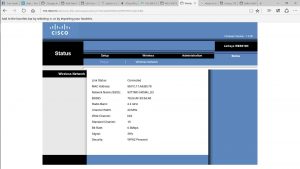
The picture above is a statys web page from a set up and working Cisco Linksys WES610N. It shows the SSID of the WiFi network along with stats about it. These stats include channel width, current speed of the link, radio band, signal strength, and security type.
Our Rating on the Cisco Linksys WES610N Network Bridge
This Cisco Linksys WES610N wireless music bridge offers the best of “set it and forget it” behavior. Once set up, just tuck it away somewhere if you don’t care to look at the status lamps ever. But place it close enough to where you need Ethernet (office, home theater system, or kids’ bedroom). Most casual bridge network users need not see the WES610N very often.
If attached devices are connecting to your internet, then the bridge is working as it should. Further, we’ve never seen the Cisco Linksys WES610N lock up or crash. Plus, and it seems to recover well from WiFi network outages. It automatically reconnects when the WiFi comes back up.
Definitely slower than when connected directly to the primary net, but still highly useable; especially in areas where the WiFi signal is very weak; though your network bandwidth may suffer somewhat in low-signal conditions.
The Cisco Linksys WES610N therefore, does what it claims to do, and we like it. So we rate it at 92 out of 100. While for all you absolute-fastest speed demons, we always suggest direct connections. But bridges like this Linksys Cisco WES610N, offer okay network speeds. Better than nothing at all when you cannot run cables from your main router.
Qualifiers
-
- Firmware versions tested:
- 1.0.07, build 7, March 18, 2014
- 1.0.05, build 4, August 5, 2011
- Firmware versions tested:
Other Posts About Linksys Products
Related Posts
References for this Cisco Linksys WES610N Wirless Bridge Review
Revision History
-
- 2019-06-03: Added key phrase targeting for ‘Cisco Linksys WES610N’ and added more links and tags.
- 2015-10-20: Added appropriate tags.
- 2015-09-05: Originally published.