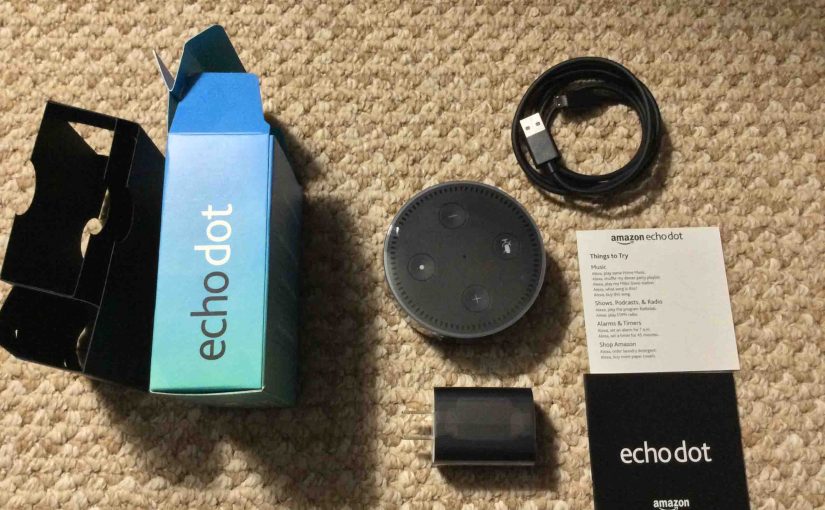Not only can you use your Amazon Echo speaker as a Bluetooth speaker. But you can also connect it to another Bluetooth speaker, and hear Alexa audio through that speaker wirelessly. Thus, we show here how to connect an Amazon Alexa Echo speaker to a Bluetooth speaker in the following paragraphs.
Note that your Alexa speaker must be connected to the internet and linked to your Amazon account in order to be able to connect it with a Bluetooth speaker. Our demo here assumes that you have taken care of all those logistics.
How to Connect Amazon Echo to Bluetooth Speaker
1. Find the Alexa App on your Device
First, we’re running this demo on an iOS based iPad Air as shown in the next screenshot. In our case, the Alexa app is found on the third home screen page of apps, as pointed at by the blue arrow.

2. Run the Alexa App
The app displays its Home screen as shown in the next screenshot.
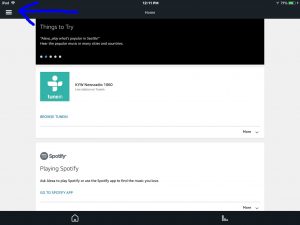
3. Tap the Hamburger Control
Next, find the hamburger item in the top left corner of the screen, as pointed at by the blue arrow in the last screenshot.
This brings up the Alexa app’s main menu, as displayed in the next screenshot.
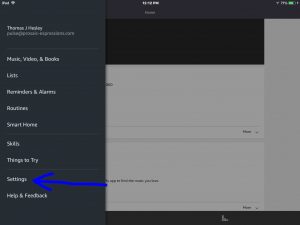
4. Tap the Settings Option on the Main Menu
The Settings item is pointed at by the blue arrow in the last screenshot.
Then, this brings up the Settings screen, as shown in the next screenshot. From this screen, you can select which Echo device currently set up on your Amazon account, you wish to connect with your Bluetooth speaker.
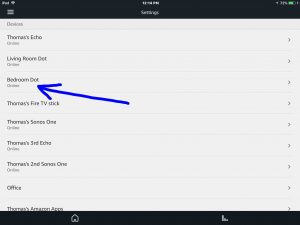
5. Tap the Echo Device you wish to Connect to your Bluetooth Speaker
Next, this takes you to the device-specific settings screen for the Echo speaker you chose.
Now in this demo, we’re pairing from our Bedroom Dot Echo Dot speaker to our external Bluetooth speaker.
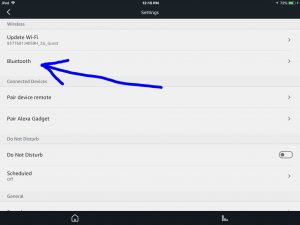
6. Tap the Bluetooth Item
Now, find the Bluetooth option pointed at by the blue arrow in the last screenshot.
Tapping this brings up the Bluetooth Devices screen, as shown next. Thus at this point, you’re now ready to start a scan by the Echo speaker you’ve selected in the previous step for available Bluetooth devices. But don’t press the Pair a New Device button just yet. We must first power up your Bluetooth speaker and put it into pairing mode.
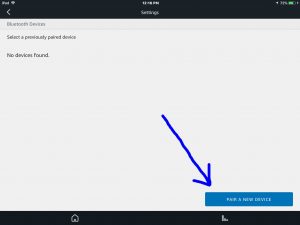
7. Power up your Bluetooth Speaker
In this demo, we’re connecting with a Craig model CMA3568 Bluetooth speaker, as pictured next. This speaker automatically goes into pairing mode when it’s first powered on. The blue pilot lamp on the front, to the right of the Bluetooth on-off switch, comes on and blinks rapidly when this speaker enters pairing mode.

In the next picture, we’ve turned on the CMA3568, and the blue pilot lamp is blinking.

8. Tap the Pair a New Device button.
Now once your Bluetooth speaker is powered up and in pairing mode, go back to the Alexa app on your mobile device, and tap the blue Pair a New Device button, discussed in Step 6 above.
This starts a scan by your Echo speaker for in-range Bluetooth devices, and lists any that it found on the next screen. In our case, our Alexa Bedroom Dot speaker found two devices during its scan; our Roku player and our Craig CMA3568 Bluetooth speaker. The Bluetooth speaker is pointed at by the blue arrow in the next screen shot.
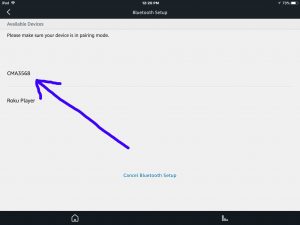
9. Tap the Bluetooth speaker to Connect with your Echo Smart Speaker
We’re connecting ours with the CMA3568 entry (the Craig model CMA3568 Bluetooth speaker).
Doing this adds the speaker to the Previously Paired Devices list for the currently selected Echo smart speaker, displays this list as shown in the next screenshot, and then attempts to connect to the Bluetooth speaker.
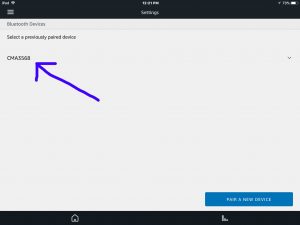
After several seconds, and assuming all goes well, the connection successfully occurs.
Then the Bluetooth logo appears to the left of the speaker entry in the Previously Paired Devices list, as shown next.
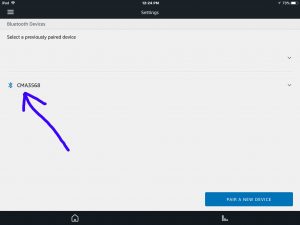
You should now hear any audio that would normally come from the Echo smart speaker you just connected, from the Bluetooth speaker that you just successfully connected it with. Alexa may tell too, you that you’ve successfully connected with your Bluetooth speaker for the first time, and that you can now unpair by saying, “Disconnect my speaker.” Also, you can unpair by powering off the Bluetooth speaker itself.
Then once your Bluetooth speaker has been added to the previously paired devices list, your Echo smart speaker will connect to it any time it detects that speaker is activated and in Bluetooth range. With our Craig speaker, we just turn the speaker on and it automatically reconnects to our Bedroom Dot, without us having to do anything manually in the Alexa app.
Other Posts About the Amazon Echo Speaker
- How to Connect Amazon Echo to WiFi
- Spotify Setup on Amazon Echo Alexa
- Update Amazon Echo Firmware Instructions
- Echo Spotify Commands List for Amazon Echo Speakers
- Factory Reset Amazon Echo Instructions, How to Hard Reset
Related Posts to How to Connect Amazon Echo to Bluetooth Speaker
- How to Connect Bluetooth to Amazon Echo Dot
- Connect Google Home Mini to Bluetooth Speakers, How To
- Connect Bluetooth Speaker to Google Home, How To
- How to Connect JBL Xtreme with iPhone
- Connect JBL Flip 4 to Alexa Speaker Instructions
References for How to Connect Amazon Echo to Bluetooth Speaker
- You can Finally Pair the Amazon Echo with Bluetooth Speakers, from CNet
- Connect Your Echo Device to Bluetooth Speakers, from Amazon Help
Revision History
- 2019-04-05: Added key phrase targeting, more tags, and subheadings. Removed ad code and fixed some typos.
- 2017-12-29: Originally published.