This post shows how to connect JBL Go 2 to iPhone phones. Start with your speaker OFF (dark front panel LED). Then, follow these directions to pair your Go 2 Bluetooth speaker to an iPhone. We’re running an iPad Air tablet for this exercise. But the pairing details are nearly the same for the iPhone, though the various connection process screens may appear a little different on the iPhone.
How to Connect JBL Go 2 to iPhone: Step by Step
1. Visit the Home Screen on your iOS Device
Firstly, press the Home button to get to the Home iOS page. See our Home screen as pictured next.
2. Find the iOS Settings App
We found ours on the second page of the Home screen on our iPad Air tablet.

3. Bring up the Settings App
Thirdly, tap the Settings app icon.
The iPhone then displays the first page of its Settings screen, that looks like the next screenshot

4. Go to the Bluetooth Settings Page
Tap the Bluetooth item, as pointed at by the dark green arrow in the last screenshot above.
Our Bluetooth Settings screen the appears as follows. Note that we switched our Bluetooth ON here on the IOS tablet. But since the Go Two speaker is now OFF, it does not show in either the My Devices or Other Devices lists on the phone yet, Why? Because we’ve never connected it with this iOS device before now. Plus, the speaker is not yet sending out its connection info. See this situation, as shown next.

Note in this picture that we find no JBL Go 2 listed yet.
5. Turn On your JBL Go 2
Turn on this speaker by quickly pressing its Power button. See this button, circled in green, in the next picture.

The speaker then comes on.
But since our iOS device does not know about this speaker, the Go 2 will not wirelessly connect with it by itself. The light that comes alive in the front grill of the speaker, near the top, shows this not-paired state by solidly glowing or blinking white as seen next.

6. Put your JBL Go 2 into Bluetooth Discovery Mode
Now, to see your Go Two speaker on your iPhone, enter the start up the speaker’s Bluetooth discovery mode. For that, press and release the Bluetooth button on the speaker, as circled in the next photo.

When you press the Discovery Mode button, the speaker makes a repeating single pluck guitar note sound several times. Plus, the front panel status lamp changes from a solid white to flashing white. See this in the last picture above.
7. Find your JBL Go 2 on your iPhone
See the picture next. We found ours on iOS, as circled in green.
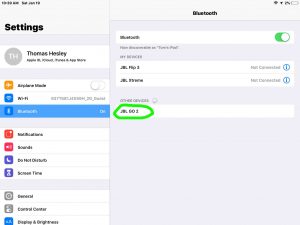
8. Connect with your JBL Go 2
Tap the listed speaker in the Other Devices section of the Bluetooth devices list, shown above.
Your iPhone then connects with the Go 2 JBL (appears as “JBL Go 2” in this demo).
The Bluetooth Settings screen then changes to look like the following.
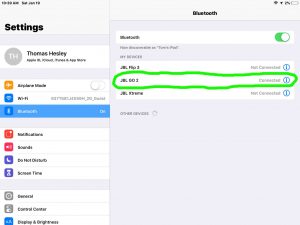
Note that the Go 2 speaker now shows as connected, as shown inside the green oval in the last picture.
9. Done with How to Connect JBL Go 2 to iPhone !
We have now successfully connected our JBL Go 2 Bluetooth speaker with an iPhone, or an iOS device like it. Audio output from your phone now plays on this wireless speaker, which presumably, is what you want. Enjoy!
Other Posts About the JBL Go 2
Related Posts to How to Connect JBL Go 2 to iPhone
References for How to Connect JBL Go 2 to iPhone
Revision History
-
- 2020-05-22: Optimized the text and added some more tags.
- 2019-05-03: Tuned the targeting for ‘Connect JBL Go 2 to iPhone’. Added tags.
- 2019-01-19: First published.
