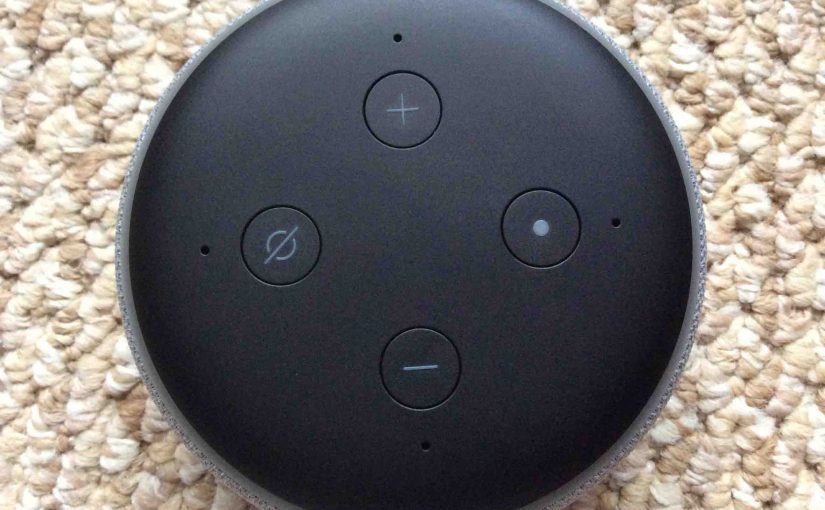The Echo Dot 3 speaker features several buttons and a light ring around its top as have its earlier versions. Here though, we explore the Echo Dot 3 buttons and input and output ports. We show where each one is on the speaker. We then discuss what each button / plug is for, and when to press them to access the many features of this popular Amazon speaker. Finally, we touch a bit on some of the light ring patterns you’ll see when pressing these buttons.
Echo Dot 3 Buttons: Their Functions, Descriptions, and Locations
Volume Down and Up Buttons
The Alexa Echo Dot 3 speaker has two push-button volume controls on the top. These round depressions, with raised minus and plus symbols inside, decrease and increase the speaker volume. See the volume buttons, pointed at by the green arrows in the next picture.
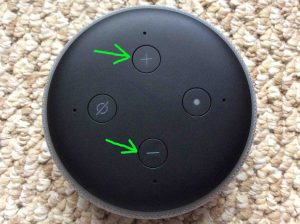
Press the minus button to lower speaker volume. Press the plus button to raise the volume. Note that adjusting volume on one speaker in this way does not affect the loudness of any other Echo speaker on the network or in the same group. Each Echo device remembers its own volume setting.
The light ring briefly lights up when you press either UP or DOWN button. It glows white and shows where the volume is currently set. The less of the ring that glows, the lower the volume setting. The more of it that glows, the louder. See the following picture show how the light ring lights depending on volume setting.

The ring extinguishes a couple seconds after the last volume button press.

Each press of either volume key illuminates the light ring in white.

Mic Mute / Mic OFF Button
The Alexa Echo Dot 3 speaker also features a microphone off / on button. This circular button, with a raised STOP symbol inside, mutes and unmutes the built in far field mics. When muted, the speaker does not hear anything, and so, does not respond to the wake word, or any other voice command for that matter.
See the Mic Mute button, pointed at by the green arrow in the next picture.

The light ring and mute button also glow red to show that the unit will not hear you, as pictured next.

When muted, press this button to un mute / turn on the mics again. Once unmuted, the red light ring goes dark as shown next, and the speaker once again responds to voice commands.

Echo Dot 3 Buttons: The Action and Reset Button
The round Action button has a raised, white dot in its recessed center. We find this button at three o’clock on the Echo Dot 3 speaker top panel, as pointed at by the green arrow we drew in, in the next picture.

Quickly press and release the Action button to get Alexa’s attention instead of calling out her name with your voice. Raise her in this way when being quiet is required or in loud places where she might have trouble hearing you utter her wake word.
You can also reset the Echo Dot 3 to factory default settings and state by pressing and gently holding in the Action button until the hard reset happens. Reset usually begins in five to seven seconds.
Finally, there is a light sensor beneath the white dot on this triple duty button. This “electric eye” senses the ambient light shining on the speaker, and adjusts the brightness of its light ring accordingly. The brighter the surrounding light, the brighter the ring glows whenever it lights up. The darker the area, the dimmer the light ring glow.
The Echo Dot 3 also sports a two-hole panel, located on the back side. Herein, are the only two connection ports; the AUX Out and DC power input ports, as pictured next.

The hole on the left is the DC power input plug. The hole on the right is a 3.5mm line level audio output plug. This supports connecting your 3rd generation Dot to your home theater system for louder music.
Well, that wraps up this summary of all the buttons on the 3rd generation Echo Dot Alexa speaker. With these, you can access all of the speaker’s commands. Also, the light ring lets you see speaker status as well. Enjoy!