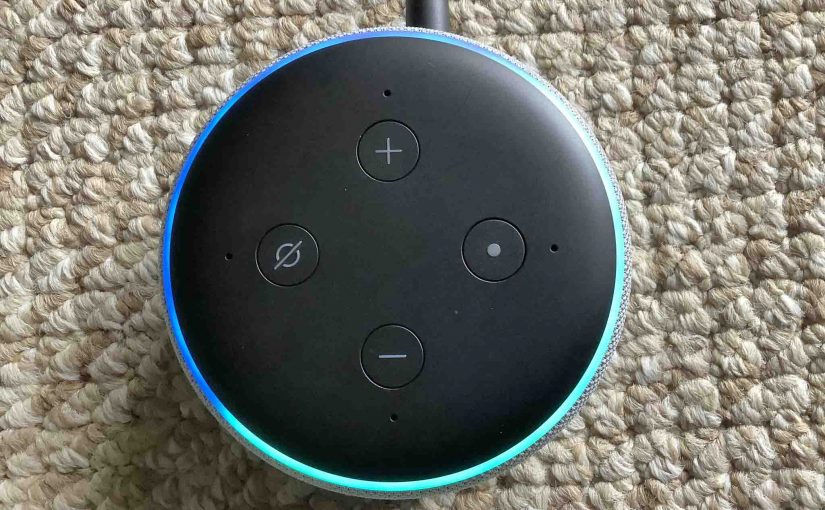Here, we give Echo Dot 3 factory reset directions for this Alexa smart speaker. Factory resetting returns it back to default, fresh-from-the-factory settings.
So why would anyone do this? You might want to sell the speaker on eBay or give it to another for Christmas. Factory resetting also allows you to link the Echo Dot 3 to a different Amazon account. Or set it up on a different wireless network. In all these cases, factory resetting works best to clear no longer valid account data from the speaker.
To detach the Echo Dot 3 from its current Amazon account, run the routine below.
Now if you’re just trying to get rid of unusual speaker behavior, you may not need a complete factory reset. So, before doing that, try powering off the speaker for fifteen seconds. Turn it off by unplugging its power cord either from the AC outlet, or from the unit itself. Then, wait ten to fifteen seconds. Then plug it back in. Rebooting often restores normal operation. But if not, read on for the factory reset procedure to follow.
Once reset, you’ll no longer have control of the speaker from the account where you controlled it from before. So to gain access to it again through the previous account, run through the setup procedure once more.
Echo Dot 3 Factory Reset Instructions, Step by Step
1. Connect the Power Cord
First, connect the Echo Dot 3 to its 12-volt external power adapter, as shown next.

2. Next, Plug the Adapter End into a Working AC Outlet
See this in the next picture.

Then, wait for the unit to finish booting. That’s done when either the light ring goes dark, or it starts flashing orange, red, or purple.
3. Next, Press and Hold the Action Button for Five Seconds
Hold in the Action button until the light ring turns orange, and the Dot 3 says that it is entering Setup mode. On this speaker, the Action button also works as the Factory Reset button. Find it pointed at by the green arrow in the next picture.

4. Finally, What Happens After Factory Reset?
Your speaker is now back at its factory state, and has entered Setup mode, as shown next.

Pack it Up or Set it Up Again
You may now give your Echo Dot 3 to another without worry that they’ll have access to the account information and settings on your Amazon account. Or, you can set it up again on your existing account. If selling though, we suggest that you pack the speaker in its original box if you still have it. This makes for the safest transport through mail or other delivery service.
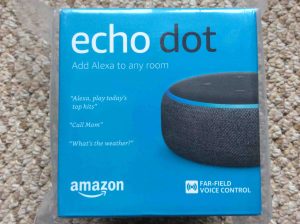
Other Posts About the Echo Dot 3 Smart Speaker
Related Posts to Echo Dot 3 Factory Reset
References for How to Factory Reset Echo Dot 3
Revision History
-
- 2022-10-24: First published.