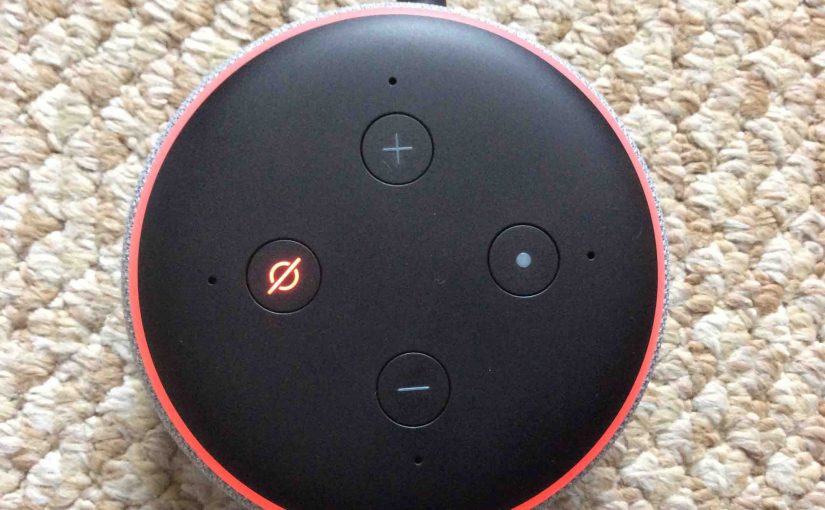We offer here our Echo Dot 3rd Gen reset instructions. So why would you ever reset this speaker?
- Well, you may later decide to sell it.
- Or perhaps when Christmas comes, you might wish to bestow your Dot 3 to another person.
- Then to, you could want to connect it to a new Amazon account.
- Or you must connect it to a new WiFi network. E.g. Maybe you got a new router or changed the WiFi password.
In all these situations, a reset is best, because it clears out old account data from the speaker.
To unlink the Echo Dot 3rd Gen from its current Amazon account, run through the routine below.
Note that if you’re just troubleshooting erratic speaker behavior, you may not need a full reset. So, before doing this, try turning off the Dot for fifteen seconds. Since the speaker has no power switch, just unplug its power cable either from the wall outlet. Then, wait for a quarter minute. Finally, apply power once more. Rebooting, and not resetting, often restores proper operation. But if not, read on for the proper Echo Dot 3rd Gen reset directions.
Once reset, you’ll no longer have access the speaker from your Amazon account. To get control back, run through the setup routine again. There, relink the Dot 3 to that account again via the Alexa app.
Echo Dot 3rd Gen Reset Instructions, Step by Step
1. Connect Wall Power Cable
First, plug in the smart speaker to its 12-volt AC cord, as shown next.

2. Next, Plug the AC Adapter into a Working Wall Outlet
See this as shown next.

Then, wait for the Echo Dot to power up. It’s done when either the light ring goes completely dark, or flashes orange, red, or purple.
3. Next, Press and Hold the Action Button for 5 to 10 Seconds
Depress the Action button. Then hold it in until the light ring turns orange.
Shortly after that, the speaker says that it is in Setup mode. On the Echo Dot 3rd Gen, the Action button also functions as the Reset button, and is pointed at by the green arrow in the next picture.

4. Finally, What Happens After Echo Dot 3rd Gen Reset?
Your smart speaker is now set back to its factory default state. Plus, it goes into Setup mode after reset, as shown next.

5. Done !
Pack Up the Speaker or Set it Up Again
You may now give your Echo Dot 3rd Gen speaker to another. No fear that they’ll get into the Alexa settings on your Amazon account. Why? Because you erased it with the reset. Or, set it up again on your account. But if giving away, we suggest that you pack it up in the carton it came in. See this box next.
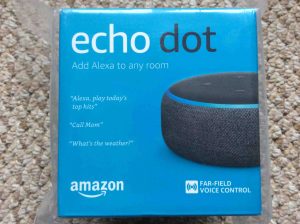
Other Posts About the Echo Dot 3rd Gen Speaker
- How to Factory Reset Echo Dot 3rd Gen
- Echo Dot 3rd Gen Power Cord Specs, Replacement
- Echo Dot 3rd Gen Charger Specs
Related Posts to Echo Dot 3rd Gen Reset Instructions
- Echo Sub Reset Instructions
- Reset HP DeskJet 3630 Printer Instructions
- UE Wonderboom Reset Instructions
- Reset WiFi on Netgear WNCE2001 Internet Adapter
- JBL Flip 3 Reset Instructions
References
Change Record
- 2021-09-07: Revised the tags and internal links lists.
- 2020-09-15: First posted.