Here, we show how finding JBL Charge 5 firmware version works on this BT speaker. You may wish to know this exact number installed on the speaker, to troubleshoot speaker connection problems and other issues. Thus, it’s handy to be able to quickly find this number in a pinch.
Now, to get the release info of the firmware installed on your Charge 5, you can have the speaker speak it to you without any other devices or software. Or, if you happen to have your mobile device with the JBL Connect app on it, then you can get this information from that app. In either case, finding the currently installed firmware version on the speaker takes less than a minute.
Finding JBL Charge 4 Firmware Version Without Connect App
First step: Power on the Charge 5.

Next, once the speaker boots, press the Connect and Volume DOWN buttons at the same time. See these buttons shown next.

After a brief pause, the speaker announces the digits of the firmware version currently installed in a female voice. Our said, “0 5 2 0”. This agrees with the version we see in the app, in the next section.
Finding JBL Charge 5 Firmware Version with Connect App
First, connect your mobile device to the internet and install the Connect app if not done already.
Next, power up your JBL Charge 5 Bluetooth speaker, as above.
Then, pair your mobile device with the Charge 5.
The next picture shows the speaker powered up and paired. Both the Power and Bluetooth buttons are glowing steady white.

You are now ready to visit the speaker information screen within the JBL Connect app, where the currently installed firmware release number is shown for your speaker.
1. Find the JBL Connect App on your Mobile Device
We found ours on the fourth home page in our Apple iPad Air, as shown next.
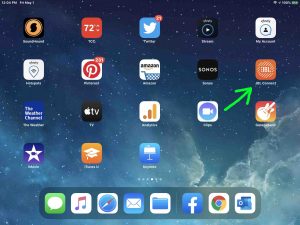
2. Run the JBL Connect App to Continue with Finding JBL Charge 5 Firmware Version
The app takes a few seconds to show you some pretty animations when you first start it, as shown next.
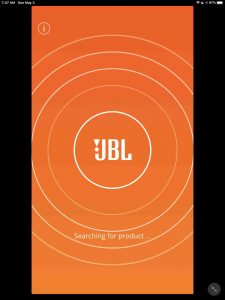
But then it finds your paired JBL Charge 5 speaker and shows you its status (Home) screen, as pictured next.
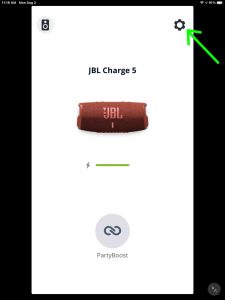
3. Tap the Settings Gear Button
This is the gear shaped object at the top right corner of the page, as the green arrow points out in the last picture.
Tapping the gear button then brings up the speaker’s Settings screen, as shown next.
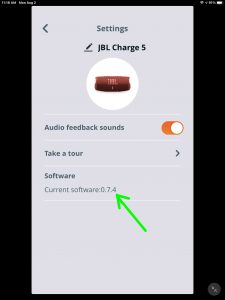
On this page, we see that the firmware version currently running on our Charge 5 is 0.7.4. Note that this number does not agree with the one we received from the speaker itself above. Why? Because this is likely due either to a bug in the speaker firmware itself or in the Connect app. Normally though, the version number that the speaker reports is the same as what the app reports.
5. Done with Finding JBL Charge 5 Firmware Version !
We have now successfully learned what the currently installed firmware version is on our paired JBL Charge 5 Bluetooth speaker is. Moreover, a similar procedure works too for other models of JBL BT speakers that are compatible with the Connect app.
Then once you have the firmware version information, you can close the JBL Connect app, unless of course, you have something else to do there.
Disclaimers on Finding JBL Charge 4 Firmware Version
Lastly, the above comments apply to Charge 5 speaker firmware version 0.5.2.0 (or 0.7.4) and Connect app version 5.2.2 for iPadOS. Note that the app version is different from the speaker firmware version. So please do not confuse the two.
Other Posts About the JBL Charge 5 Portable Speaker
- JBL Charge 5 Won’t Turn On – How to Fix
- JBL Charge 5 Buttons, Codes, Combinations, Meanings
- How to Put JBL Charge 5 in Pairing Mode
- How to Reset the JBL Charge 5 Speaker
- JBL Charge 5 Low Frequency Mode
Related Posts to Finding JBL Charge 5 Firmware Version
- Finding JBL Charge 4 Firmware Version
- Finding JBL Go 3 Firmware Version
- How to Check JBL Flip 5 Firmware Version
- Finding JBL Boombox Firmware Version
- Finding JBL Xtreme Firmware Version Instructions
References for Finding JBL Charge 5 Firmware Version
Revision History
- 2021-08-03: First published.
