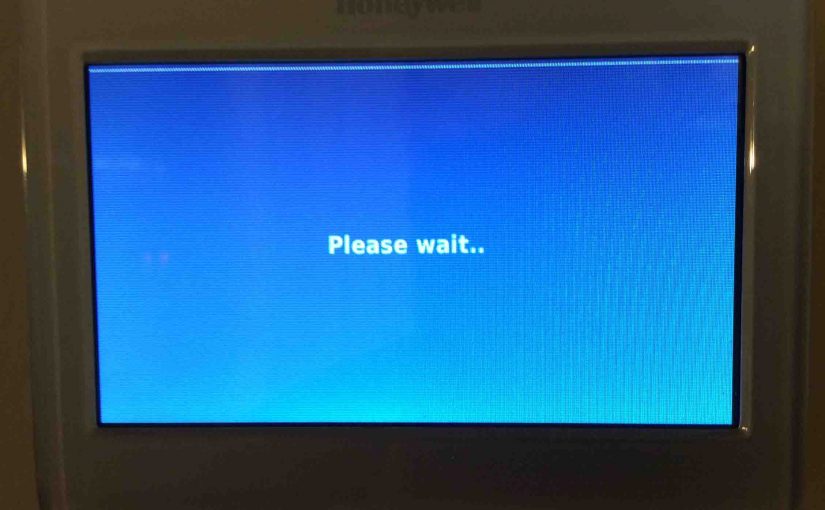A Honeywell Thermostat says wait due to at least four different causes. We’ll cover those here, as well as how to solve these problems. Then later, we will add more as we run into them.
Honeywell Thermostat Says Wait: While Booting

To fix this wait message, simply wait, like it says, until the boot / reboot process finishes running. You’ll know that booting is complete when the thermostat displays its home screen.
We next show the home screens for the RTH8580WF and RTH9580WF Honeywell thermostats.


If this wait message remains onscreen for more than several minutes, then your thermostat may be defective. We recommend replacing it therefore.
Honeywell Thermostat Says Wait when Waiting for Equipment
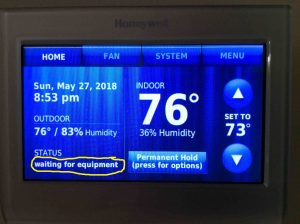
When the HVAC system finishes heating / cooling, the thermostat turns off the system. Then, it avoids damaging the compressor by preventing the equipment from turning on until the cycle protection time passes. Then while this pause is still active, Honeywell thermostats like the RTH9580WF display the “Waiting for equipment” message.
Now to fix this wait message, again, just wait several minutes, until the minimum cycle time has passed. You’ll know that this cycle pausing is complete when the thermostat displays its home screen. It also shows that heating or cooling equipment is running.
Please see our Honeywell Thermostat Waiting for Equipment Message post for more details.
Says This When Connecting to New WiFi Network
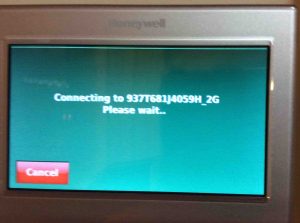
You will see messages just after entering a new WiFi network into a Honeywell wireless thermostat. You’ll often see this message show up while the thermostat attempts to connect to the network. Note that this connection process takes up to a minute. After that, if all is well, you’ll get some sort of “connection successful” message.

However, there may be something wrong with your WiFi network. Or you entered faulty login credentials into the thermostat. If either of these is true, you may see errors as follows.
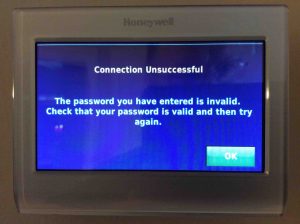
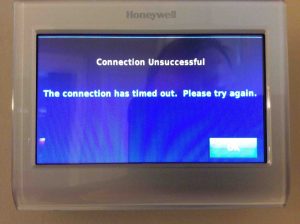
To solve wait problems of the connecting-to-network variety, wait for the thermostat to display a results oriented message. This says whether or not it connected. And if not, why. Then Take the actions it suggests to resolve.
Honeywell Thermostat Says Wait when Waiting for Update
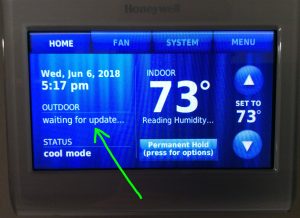
Once the Home screen displays after power up, the outdoor temperature may not appear right away. Why? Because the thermostat must go out to the internet to fetch the current local outdoor temperature. Indeed, getting a reading may take up to a minute. Or perhaps longer if internet access is slow or not working.
For all these wait messages, including this one, your best first response is indeed to just wait a few minutes. If all is well, the outdoor temperature will soon display. If it does not after several minutes, check your internet connection. Verify that you connected the thermostat to a WiFi network that has internet access.
Other Honeywell Thermostat Posts
-
- How to Turn Off Hold on Honeywell Thermostat
- Honeywell Thermostat Waiting for Equipment Message, How to Clear on the RTH9580WF Smart Thermostat
- Waiting for Update Message on Honeywell RTH9580WF Thermostat, What it Means
- Reconnecting Honeywell Thermostat RTH9580WF to WiFi Network, How To Instructions
- Solving Honeywell WiFi Thermostat Connection Problems