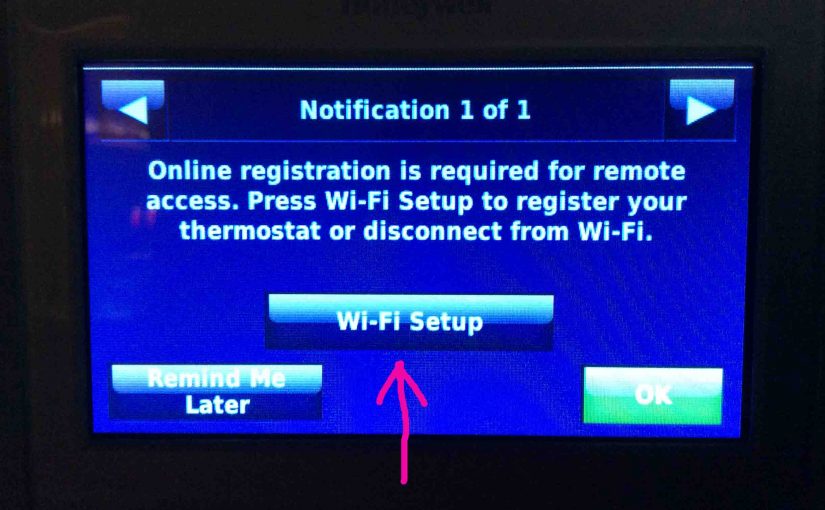This piece explains how to troubleshoot and fix, when a Honeywell thermostat won’t connect to WiFi. We’ve seen this on our Honeywell RTH9580WF internet thermostat. But this information applies about as well to Honeywell’s other wireless thermostats. These include the RTH8580WF, VisionPRO TH8320WF, VisionPRO 8000, et al.
How to Fix the Honeywell Thermostat Won’t Connect to WiFi Problem
By this, we mean that the thermostat will not connect to your home WiFi network. It may or may not have been able to connect prior. Furthermore, common causes for this type of failure to connect we list next.
1.1 Wi-Fi Network Not Found in Scan
Problem
Your wireless network does not show up in the list of in-range networks that the thermostat discovers during a WiFi scan during initial setup.
Solution
Check that your WiFi router is powered up and that your wireless SSID is not hidden (that it is being broadcast). Most routers broadcast the network name SSID by default. But you may have purposely hid your SSID for security purposes. If so, then your network will not appear in the in-range networks list when the thermostat scans for available networks. So you’ll have to enter your network name manually as well as the security protocols it uses (WPA, WEP, WPAT, TKP, AES, …).
For hidden WiFi networks, many Honeywell internet thermostats have an Other button. Use this button when your network does not appear in the list. When you press that, the thermostat prompts you to enter your network details as discussed. Be careful to avoid typos though. A wrong network name, password, authentication, or encryption protocol entered here will prevent your thermostat from connecting.
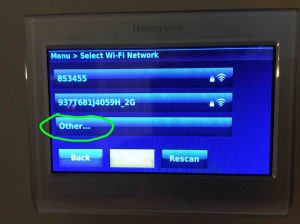
1.2 Wi-Fi Network Settings have Changed
Problem
That is, the access point password, network name, or network security settings may have changed. This often happens when you buy a new router. Unless you program set it up with the same network information, a new router almost certainly will use a different SSID and password.
Solution
Get your current WiFi network name and password. Then set up the thermostat to connect to that network.
Some thermostats need a factory reset to change the WiFi network that they try to connect to upon start up, such as the RTH8580WF does. But others, such as the RTH9580WF pictured next, allow you to go in and modify the network settings without running a master reset.
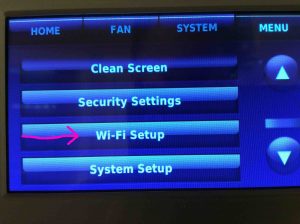
1.3 Router May Need a Reboot to Fix the Honeywell Thermostat Won’t Connect to WiFi Issue
Problem
Your WiFi router may have installed an update, experienced a power surge, or caught a firmware bug. These gotchas may corrupt the router’s internal memory. Thus, they can interfere with how it answers connection requests from WiFi thermostats.

Solution
Restarting the router clears out working memory, and allows it to start again from a known-clean point, and this often can restore proper thermostat connecting.
1.4 Interference is Degrading the WiFi Connection
Problem
Most Honeywell thermostats communicate using the 802.11g WiFi standard. Transmissions like this occur in the 2.4 Ghz. frequency range. Now 2.4 Ghz. is also a popular frequency band for many devices. These include other WiFi networks as well as non WiFi devices such as cordless telephones, microwave ovens, baby monitors, Bluetooth speakers, and home theater system remote controls. There’s a lot of traffic in that band thus, and this is especially so in crowded apartment buildings or closely spaced housing units. So now and then, your thermostat may fail to connect or to maintain connection with your router due to this interference.
Solutions
Stop the source of the interference if possible. First off, try turning off any cordless telephones in your home and see if the problem disappears. If so, replace your phones (including the base unit) with a wireless phone that works on different frequencies than 2.4 Ghz. Many of the newer cordless phones operate in the 1.9 Ghz. band. They design these not to step on WiFi communications. But don’t buy one if you’re not sure what frequencies it operates on.
Do the same with other wireless devices too. I.e. Try turning them all off and see if the problem disappears. Then, turn them each back on, one by one, and check the reaction of the thermostat after each. If the thermostat connection goes bonkers after you power up a certain device, then that’s likely the one causing the trouble. Try moving this appliance further away from the thermostat and router.
Reposition your router closer to the thermostat.
1.5 Thermostat Too Far Away from your Wireless Router when your Honeywell Thermostat Won’t Connect to WiFi

Problem
Even though the signal strength of the WiFi network might show as full strength, your thermostat may still not connect. This could be due to multi path signals between your router and thermostat and / or interference from nearby electronic devices.
Solution
Move the router closer to the thermostat.
Or, try the solutions in problem 1.4 above.
1.6 Defective or Mis Configured Router / Access Point
Problem
Check this by trying to connect to your wireless router with another WiFi device. Try this with a tablet, mobile phone, laptop, or even a desktop computer. Now if these clients won’t connect, but did connect before this t-stat outage, then try the following.
Solutions
Try resetting your router to factory defaults. Then, when it comes back up, make the needed tweaks to its settings to fill your network needs. Finally, try again to connect the thermostat.
If that fails, switch to a different router. That’s not too expensive these days. Indeed, WiFi routers like those that meet minimal speeds of Honeywell wireless thermostats, are quite cheap (under $40), and work well too. Check around for them on eBay. Now Honeywell wireless t-stats need little internet bandwidth. So they work quite well with even the cheapest routers.
1.7 Broken Thermostat

Problem
If none of the above fixes solves the problem, you may have a defective thermostat. Indeed, over time, most electronic parts like those in the WiFi radio inside the thermostat, weaken and stop working as well as they did when new. The transmission power of the thermostat may fall to such a low level that its signal can no longer reach the router. Wireless thermostat parts are particularly subject to this sort of fatigue, as the thermostat maintains constant (24 X 7) contact with the Honeywell Total Connect Comfort servers via the internet.
Solution
Replace the thermostat. Try a different Honeywell thermostat. Like wireless access point electronics, thermostats age too. Thus, if you’re thermostat is more than a few years old, it’s probably time to replace / update it, especially if it’s causing issues.
1.8 You May Find a Defective Furnace while Troubleshooting the Honeywell Thermostat Won’t Connect to WiFi Issue
Problem
Your furnace supplies 24 volts AC to most wireless thermostats, via an internal power supply. This energy reaches the t-stat via the connecting wiring from the furnace to thermostat. If this AC supply becomes intermittent, noisy, drops or raises in voltage very much, then the thermostat often fails.
Solution
Check that the AC voltage at the thermostat terminals is 24 volts AC, plus or minus ten percent. If not, call a furnace repair technician, and have her troubleshoot your furnace and repair its power circuitry.
Thermostat Keeps Losing Connection
Consider the following solutions if your Honeywell wireless thermostat is able to connect to your home WiFi network, but frequently loses that connection, and won’t connect again for some period of time, for the various reasons discussed in this section.

2.1 Internet service Temporarily Unavailable
Solution
Try accessing the internet through another device on the same WiFi network as your thermostat. If they do not either, then notify your internet service provider about the problem, and wait for service to return.
2.2 E02 and E43 Error Messages
Some Honeywell thermostats display these errors when the WiFi connection has been lost or cannot be initiated due to the reasons discussed above.
Solution
Execute items in the first major section above to troubleshoot this problem.
2.3 Router Lost Power might Cause the Honeywell Thermostat Won’t Connect to WiFi Outage
Perhaps your wireless router has been disconnected from mains power.
Solution
Check that the router has power and is up and running, by executing items 1. above.
2.4 Modem Lost Power
Problem
In some homes, the cable / DSL modem and router access point are not in the same box. Yet all of these units must be powered up and working for your thermostat to establish a successful WiFi connection.
Solutions
Check the status lamps on the modem, router, and wireless access point to verify correct modem function. Any red or blinking lights could mean that a problem is brewing.
Verify that you can connect to your WiFi with other wireless devices, as described in items 2.1 above.
2.5 Honeywell Total Connect Comfort Servers may be Offline
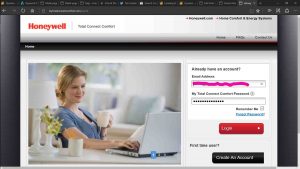
Problem
Sometimes, they take down Honeywell Total Connect Comfort servers for maintenance or upgrades. Or, your own internet connection may drop due to storms and power outages in your area, though your WiFi itself may still be active. Moreover, there could be downed wires, outside equipment failures, and so on. So while your t-stat may successfully connect to your WiFi, it still may show an error message like that in the orange area in the next picture.

Solution
Wait a few hours for the Honeywell servers to be brought back online.
2.6 Honeywell Thermostat Won’t Connect to WiFi: The WiFi Channel Too Busy
Problem
Most routers broadcast on wireless network channels 1, 6, or 11. So it may be that the channel your WiFi is using is highly congested by neighbors’ networks.
Solution
Change your router’s WiFi channel. To do that, log into the router’s admin pages. Also, remember that the router will likely reboot after you apply the change. Try channels 1, 6, or 11, and see if the lost connection problem persists. If you have access to an Android tablet or phone, you can try Ampd’s Wi-Fi Analyzer to see which of these channels has the least traffic.
Other Posts About the Honeywell Thermostat
- Honeywell WiFi 9000 Color Touchscreen Thermostat Review
- Change WiFi Network on Honeywell Thermostat RTH9580WF
- Honeywell WiFi Thermostat Registration Instructions
- How to Turn Off Hold on Honeywell Thermostat
- Honeywell RTH8580WF WiFi Thermostat Review
Related Posts to Honeywell Thermostat Won’t Connect to WiFi
References for Solving Honeywell WiFi Thermostat Connection Problems
Revision History
- 2020-12-17: First published.