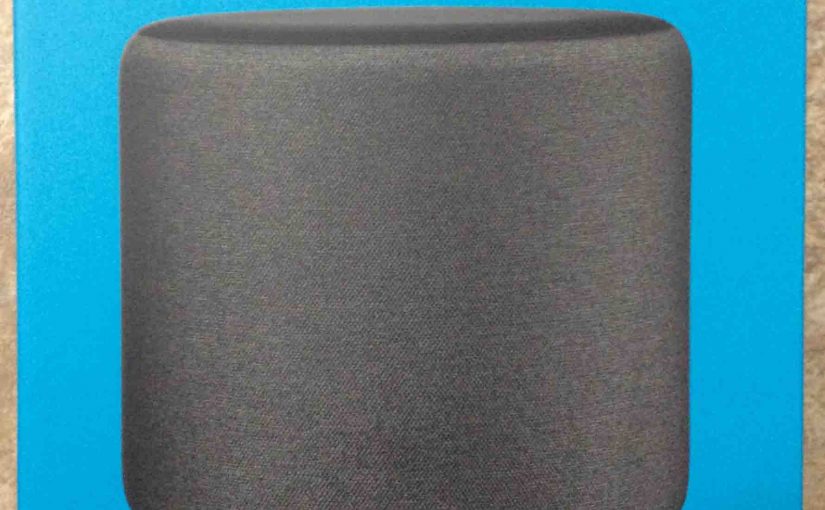The Echo Sub adds house-thumping bass to recent models of Alexa smart speakers. It also supports stereo pairing of two linked Echo speakers as part of a speaker set. Plus, the Alexa app, which you set up this subwoofer through, also features a software equalizer (EQ). This allows for raising and lowering the Amazon Sub bass output. With these settings, you can tailor the Amazon Sub bass response to fit your particular listening environment and personal preferences. So in this piece, we demonstrate how to adjust bass on Echo Sub Alexa speaker.
How to Adjust Bass on Echo Sub via Voice Commands
In summary: You can access the Echo Sub’s audio EQ controls by asking Alexa to raise and loser the bass. Among the three settings is the Bass control. Additionally, each control has thirteen positions, spanning from -6 to +6 in whole numbers. You can adjust this setting with your voice. To do that, speak to any speaker that belongs to the same set as your Echo Sub. Say commands like the following. Now don’t forget to say your wake word first though.
To Make the Bass Louder
These Alexa commands boost the Echo Sub bass three positions higher. Now the setting you request may be higher than the bass control’s highest possible position. Then in that situation, the request sets the control to that highest value possible.
-
- Raise bass.
- Increase bass.
- Turn up the bass.
To Set Bass to Maximum
-
- Set bass maximum.
To Make the Bass Softer
These voice commands reduce bass volume by three increments. Now the setting you ask for may be lower than the bass control’s lowest position. Then in that case, your request sets the control to that minimum value.
-
- Lower bass.
- Decrease the bass.
- reduce the bass.
- Turn down the bass.
To Set Bass to Lowest Possible Value
-
- Set bass minimum.
To Adjust Echo Sub Bass to a Specific Level
You can move the bass control to an absolute level between (-6 and +6) with voice commands like the following. Now the setting you set could exceed the bass control’s highest or lowest position. Then in that case, the request sets the control to that minimum or maximum value possible for it.
-
- Set bass 0. Adjusts the bass equalizer control to flat.
- Set bass +3. Sets the control three positions higher than its current setting.
- Set bass -2. Lowers the bass setting three positions under its current position.
You can set the bass level to an absolute value by first setting it to zero. And then issue another command that sets it to between -6 and +6.
How to Adjust Bass on Echo Sub Amazon Alexa Sub Woofer via the Alexa App
You can also adjust the bass from the Echo Sub via the Alexa app. Follow these directions to do that. Note that there’s a slight delay between the time you move the slider control below, and when the bass changes. However this lag usually lasts less than a second. But on slower networks, it could take longer.
1. Bring up the Alexa App
First of all, run the Alexa app on your mobile device.. In this demo, we’re running it on an iOS-based tablet. Upon starting the app, you get the Home screen as we did, shown next.
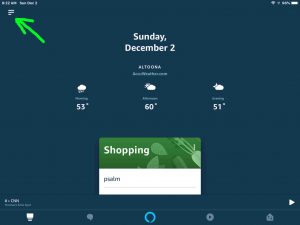
2. Pull Up the Main Menu
Access the main Alexa menu by tapping the hamburger control in the top left corner of the Home screen.
You then should see the main menu on the left side of the page, as shown next.
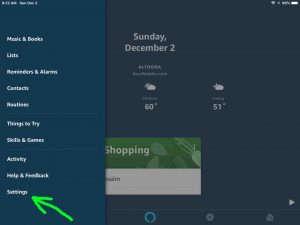
3. Visit the Settings Page to Continue with How to Adjust Bass on Echo Sub
Tap the Setting item in the main menu. This pulls up the Setting page.
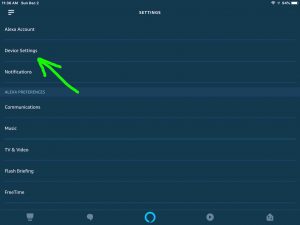
4. Visit the All Devices Page
Tap the Device Settings item in the Settings menu, as we highlight with the green arrow in the last picture.
You then get the All Devices screen, as shown next.
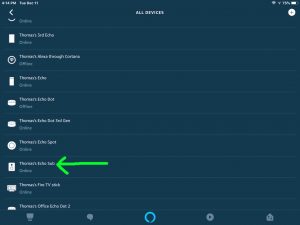
5. Visit the Echo Sub Device Settings Page
Find and tap the entry for your Echo Sub speaker subwoofer in the All Devices list. We found ours, as shown in the last screenshot, pointed out by the green arrow.
Touching the Echo Sub item takes you to the Device Settings screen for that subwoofer, as shown next.
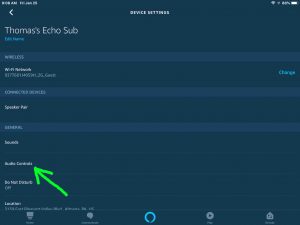
6. Visit the Audio Controls Page to Continue with How to Adjust Bass on Echo Sub
Tap the Audio Controls option in the Device Settings page. We pointed out that item with the green arrow in the last screenshot.
You then get the Audio Controls screen for the Echo Sub, as shown next. Note that it has three slider style adjustments. These include the bass adjustment control on the top. Also note that in this picture, the bass control along with all the others, is on flat.
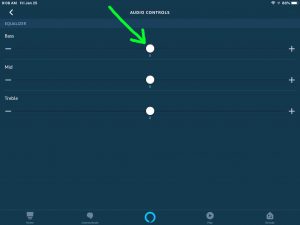
7. Raise the Bass with the Bass Slider
Touch the little white ball in the bass slider control. And then slide your finger to the right on the screen. This raises the bass adjustment, as follows.
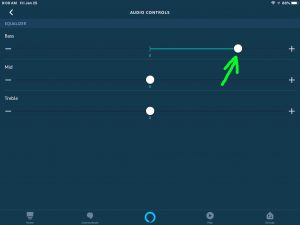
8. Lower the Bass, Again, with the Bass Slider
To reduce the bass, again, touch the little white ball in the bass slider control. Then slide your finger to the left on the screen. This lowers the bass adjustment.
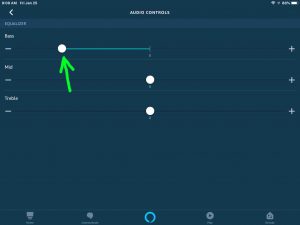
Other Ways to Adjust Echo Sub Bass
The position of the Alexa sub woofer affects how much bass you hear from it as well.
So if it’s too loud, try keeping the Amazon Sub low to the floor. That is, avoid placing it on the same table as your the other speaker(s) in the set. If it’s still too “boomy”, then try putting it behind a couch or television.
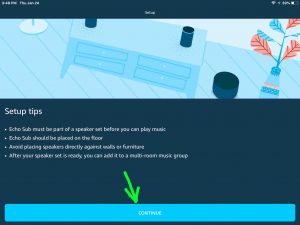
If it’s too soft, then try moving it up to the same level as the master speakers. Furthermore, position the sub away from walls. Also, avoid putting it behind curtains or furniture. Now perhaps you have no choice in the placement. So in that case, you must rely on the controls in the Alexa app to boost the bass.