You can change how loud the bass is on the Sony SRS XP500, by turning on and off its bass boost mode. When switched on, this mode makes the passive bass radiators on the sides vibrate much more, and adds a low rumble quality to the playing program, that travels pretty far from the speaker. Also, on this particular model, there’s an audio equalizer in the app that you can further boost the bass if you so desire. So, for you boom lovers, this post shows how to bass boost this speaker, to get that extra umph.
You can control bass boost on the XP 500 in a few ways as follows.
-
- Use the MEGA BASS button on the speaker itself.
- Work the bass switch in the Sony Music Center App.
- Make fine bass adjustments in the EQ section of the Music Center app.
We’ll cover all of these options below.
How to Bass Boost Sony SRS XP500, on the Speaker Itself
How to Turn Off Bass Boost
By default, this speaker has bass boost mode turned ON when fresh out of the box or after a reset. So any time you run this speaker, and you haven’t switched OFF this bass boost, then the MEGA BASS light glows, as we see in the next picture.

When in effect, bass boost also adds a bit of treble in addition to lots of extra bass to the audio output as compared to when this mode is OFF.

You can turn bass boost mode OFF by quickly pressing and releasing the MEGA BASS button as pointed out by the green arrow in the last picture.

The MEGA BASS lamp then goes out. See this darkness in the last picture.
How to Turn ON Bass Boost
To enable bass boost once more, quickly press and release the MEGA BASS button. The MEGA BASS lamp then lights up red.
How to Bass Boost Sony SRS XP500, In The Music Center App
In addition to by way of the MEGA BASS button on the speaker itself, you can also control bass boosting in Sony’s Music Center app as well.
1. Install the Music Center App
So first, download and install this app on your source Bluetooth device (phone, tablet, computer, or media player). We did this on a test iPad Air.
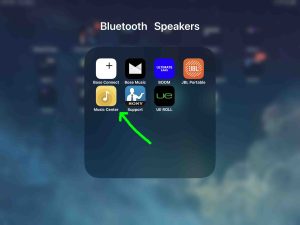
2. Pair your Sony XP500 with This Same Device
We did this as we show next.
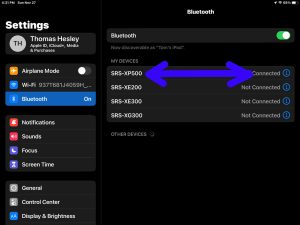
3. Run the Music Center App
Upon startup, Music Center looks for any compatible Sony products. And since the XP500 indeed works with this app, the app does indeed find the speaker. Then it displays the Home page for the 500 as we see next.
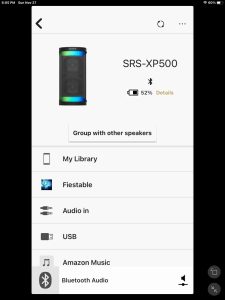
4. Bring Up the Settings Page to Continue with How to Bass Boost Sony SRS XP500
Then, scroll the screen down to the Settings item at the bottom of the options list.
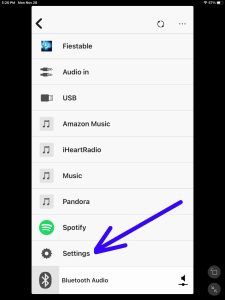
Next, tap Settings, and you’ll get the Settings screen, as we see next.
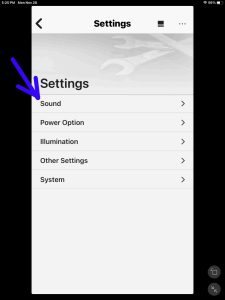
5. Visit the Sound Page
Tap the Sound option, pointed out in the last screenshot. You then get the Sound page, as we see next.
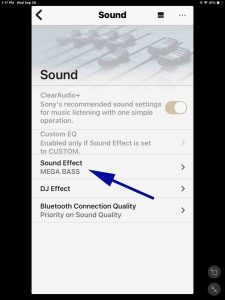
6. Bring Up the Sound Options Screen
Tap the Sound Effect option that we see in the last picture. Then, the Sound Effects page then comes up, and looks as we see next.
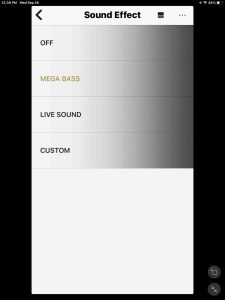
Now on this screen, note that the MEGA BASS option is active. You can turn it OFF here by tapping the OFF option. And then you can enable it again by tapping the MEGA BASS option. These actions take immediate effect on the speaker, as you’ll be able to see the MEGA BASS lamp switching ON and OFF as you work these options in the app.
7. Tap the Custom Option to Adjust Bass Boost
Now if you want to do more with the bass boost than simply turn it ON and OFF, then tap the Custom item. This option is the last item in the list of options on the Sound Effects screen, as we see next.
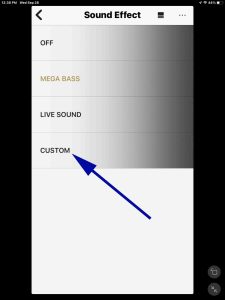
Tapping Custom takes you back to the Sound page that looks a bit different this time, as we show next.
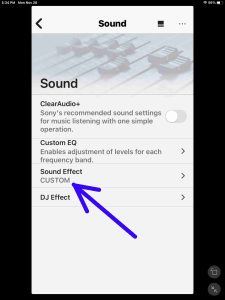
Now, the value of the Sound Effect option is now CUSTOM, whereas before, it was MEGA BASS.
8. Bring Up the EQ (equalizer) Page
Tap the Custom EQ option on the Sound page. We highlight it next.

Touching this option brings up a three band graphic equalizer page. Now by default, this EQ is set to FLAT for all frequency bands, as we see next.
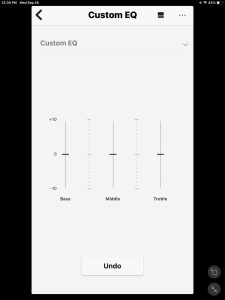
But you can get maximum bass boost by moving these slider controls as follows. For example, lower the other two frequency bands to minimum, but raise the BASS one to maximum, as we show next.
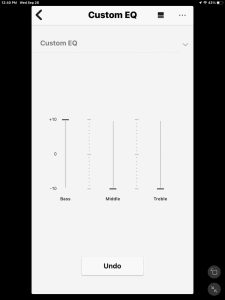
When set this way, you get the highest amount of bass that the XP500 speaker is capable of producing. But be careful !
Warning
The drivers really thump when bass boost is active. So be cautious in how loudly you play this speaker with the bass boosted, to avoid damage to the speaker drivers. If the bass is crackling, tapping, or otherwise distorting, turn it down or readjust the EQ !
Conclusion
So we have now shown how to get the most boosted bass from your Sony SRS XP300 mini boombox speaker. Do enjoy !
Related Posts to How to Bass Boost Sony SRS XP500
Other Posts About the Sony SRS XP500
References for How to Bass Boost Sony SRS XP500
Revision History
-
- 2022-11-28: First published.
