This post shows how to connect the Echo Studio Alexa smart speaker to a common Bluetooth speaker. We demonstrate this with the JBL Flip 5 speaker. Since this Bluetooth connecting happens between the speaker and the Echo Studio directly, you need not turn Bluetooth on in the mobile device you’re using to set up this link.
How to Connect Echo Studio to Bluetooth Speaker
Start with your Bluetooth speaker powered off. Then run through this routine to connect it to the Alexa Echo Studio. We’re using an iPad Air tablet to establish this linkage.
1. Find the Alexa App on your Mobile Device
We found the app on an iPadOS iPad Air as shown in the next screenshot. In our case, the Alexa app is on the third home screen page. It’s pointed at by the blue arrow.

2. Run the Alexa App
The app displays its Home screen as shown in the next screenshot.
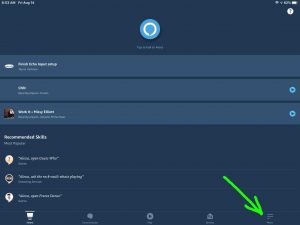
3. Tap the More (Hamburger) Control
Find the hamburger item in the lower right corner of the screen. This is pointed at by the green arrow in the last screenshot.
This brings up the Alexa app’s main menu, as shown in the next screenshot.
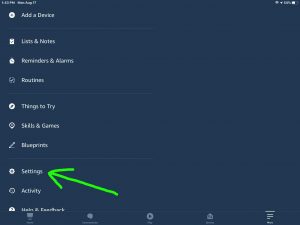
4. Tap the Settings Option on the Main Menu to Continue with How to Connect Echo Studio to Bluetooth Speaker
The Settings option is pointed at by the green arrow in the last screenshot.
This brings up the Settings screen, as shown in the next screenshot.
From here, choose which Alexa device you wish to connect to your Bluetooth speaker. The green arrow in the next picture points at our choice, the Thomas’s Echo Studio device.
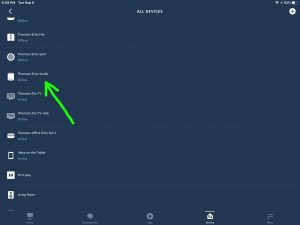
5. Tap the Echo Studio Speaker you Want to Connect
This takes you to the device-specific settings screen for the Echo Studio you picked.
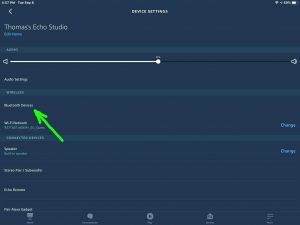
6. Tap the Bluetooth Devices Item
Find the Bluetooth Devices menu item pointed at by the green arrow in the last screenshot.
This brings up the Bluetooth Devices screen, as shown next.
At this point, you’re ready to start a Bluetooth scan by the Echo Studio speaker you just chose for this connection. In our demo here, our Studio will be the one that scans for Bluetooth devices.
But don’t press the Pair a New Device button just yet. We must first power up the Bluetooth speaker and put it into discovery mode.
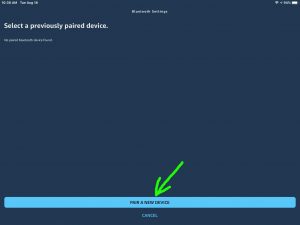
7. Turn On your Speaker to Continue with How to Connect Echo Studio to Bluetooth Speaker
Put down your mobile device for a moment, and turn on your BT speaker. In this demo, we’re pairing with a JBL speaker. So in our case, we turn the speaker on by quickly pressing its Power button. See this button pointed at by the green arrow, in the next picture. Your Power button may look similar.

The speaker then powers up.
But since our Amazon Studio does not know about this speaker yet, this BT speaker will not connect with it without your help. Thus, the Bluetooth light that shows as dark after you power up this speaker. Note that your specific speaker may show this non paired state differently.
8. Put your Bluetooth Speaker into Discovery Mode
Now, to allow Alexa Studio to find your Bluetooth speaker, place that BT speaker in Bluetooth discovery mode by pressing and releasing the Bluetooth button, as pointed at by the green arrow in the next picture.

When you press the Bluetooth Discovery Mode button, many speakers make some sort of noise to let you know that they’re ready to pair. Some also flash the Bluetooth button or some other lamp on their control panels.
9. Now, Go Back to your Mobile Device
The screen with the blue Pair a New Device button should still be showing, as in the next screenshot.
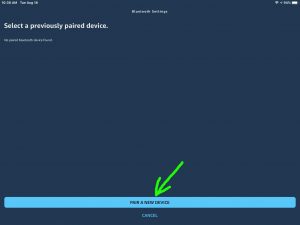
10. Tap the Blue Pair a New Device Button to Continue with How to Connect Echo Studio to Bluetooth Speaker
This starts your Echo Studio scanning for any nearby Bluetooth devices that are themselves in discovery mode. Since your BT speaker is now in discovery mode, the Studio should find it.
Then after a short pause, you should see something like the screen we got. Shown next.
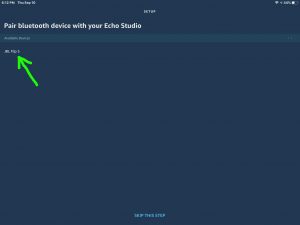
In our demo, the Alexa app found our BT speaker, named JBL Flip 5, as pointed out by the green arrow in the last picture.
11. Find your Bluetooth Speaker on the Discovered Devices List
See the screenshot above.
So, we located our speaker in the list.
12. Finally, Connect your Echo Studio with your Bluetooth Speaker
Connect to the BT speaker by tapping the listed speaker on the Bluetooth Setup screen, shown in the last screenshot above.
The Echo Studio then connects with the speaker (“JBL Flip 5” in this demo), as shown next.
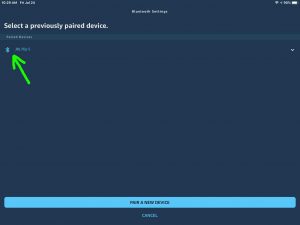
13. Tap the Cancel Link
Touching Cancel takes you back to the Device Settings page for the Echo Studio, as shown next.
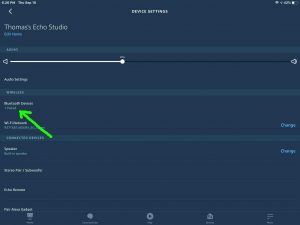
Also, our speaker makes a Speaker Paired sound (the three ascending tones). Again though, your produce a different sound to tell you that it is paired.
The speaker is now connected with the Echo Studio.
14. Done with How to Connect Echo Studio to Bluetooth Speaker !
We have now successfully connected our BT speaker with an Alexa Echo Studio. So we can now ask Alexa to play music or any other audio content through this speaker.
You can disconnect the Bluetooth speaker from the Echo Studio using the voice command, “Alexa, disconnect.”
Other Posts About Amazon Alexa Echo Studio
Related Posts to How to Connect Echo Studio to Bluetooth Speaker
References for How to Connect Echo Studio to Bluetooth Speaker
Revision History
-
- 2020-09-10: First published.
