This post shows how to connect a JBL Go wireless speaker to the iPhone.
How to Connect JBL Go to iPhone, Step by Step
With your Go powered OFF (status lamp is dark), run through this routine to connect it with your iPhone.

1. Navigate to the Home Screen on the iPhone
Firstly, at the lock screen, swipe up from the bottom to bring up the phone’s Home screen. Shown next.
2. Find the Settings App
We found ours on the second page of the home screen, shown next.

3. Bring up the Settings App
Thirdly, tap the Settings app icon.

The mobile device then displays the first page of its settings, as we see.
4. Go to the Bluetooth Page to Continue with How to Connect JBL Go to iPhone
Tap the Bluetooth item. Our Bluetooth screen then displays, similar to the following.

Note that our Bluetooth is enabled here. If yours shows as OFF, then move the switch item to the ON position as ours is in the last picture.
Now since JBL speaker is currently powered OFF, it does not show up in the Bluetooth devices list. Also, we don’t see it since we’ve never paired this speaker with this iPhone before.
5. Turn On your Go Speaker
Turn on this unit by quickly pressing its Power button. Find it on the top left end of the button panel.

The speaker then boots and the status lamp on the front starts glowing or flashing blue, as we see next.

The speaker then powers up and makes a rising blip beep sound.
But since the iPhone does not know about this speaker, the JBL Go will not connect with it automatically. The status light denotes this not-paired state by slow or quick flashing blue.
6. Put your JBL Go into Bluetooth Pairing Mode
Now, to see your Go on your mobile device, place it into pairing mode. To do that, press the Pairing button. Find this button one button to the right of the Power button, as we show next.
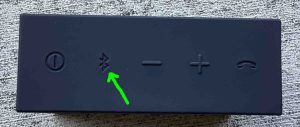
The speaker then plays a few rapid fire beeps, and the status lamp on top starts fast blinking blue.
7. Find your BT Speaker on the Phone to Continue with How to Connect JBL Go to iPhone
See the screen shot next. We found our speaker, as pointed at by the blue arrow.
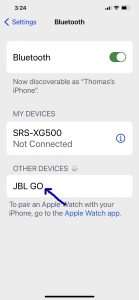
8. Next, Connect with your BT Speaker
Tap the listed speaker in the Other Devices section of the Bluetooth devices list.
Your iPhone then connects with the Go 1 (named “JBL Go” in this scenario). The mobile device’s Bluetooth screen then changes to look something like the following.
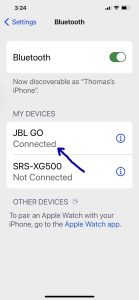
9. Done with How to Connect JBL Go to an iPhone !
Finally, we have now successfully linked this BT speaker. Similar routines work with pairing iPod Touch players, iPad Pros, and any iPhones as well so long as they support Bluetooth. Pairing with Android devices works like this too.
Other Posts About the JBL Go Mini Speaker
Related Posts to How to Connect JBL Go to iPhone
References
Revision History
-
- 2022-09-14: First published.
