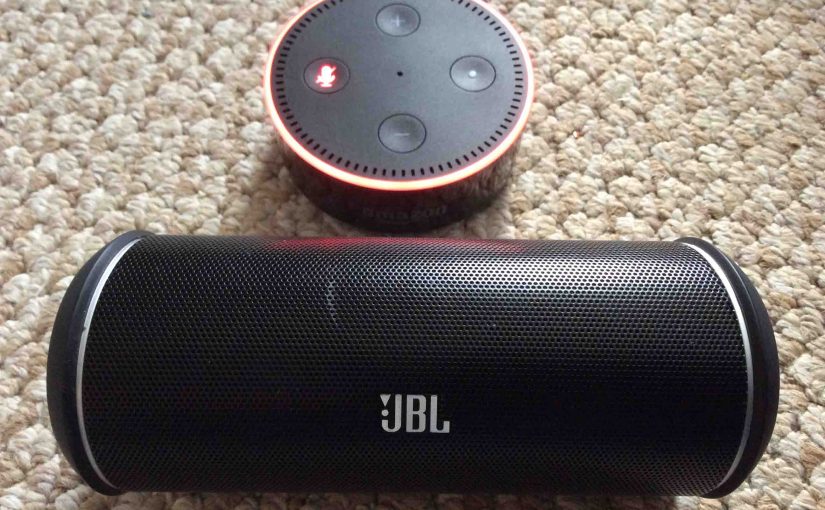This post shows how to connect JBL speaker to Alexa smart speakers. That is, it details how to connect a common Bluetooth speaker with some of the popular Alexa speakers. Since this connecting happens among the JBL and Alexa devices, you need not turn Bluetooth on in the mobile device on which you’re running the Alexa app, while setting up this connection.
How to Connect JBL Speaker to Alexa, Step by Step
With your JBL speaker powered OFF (power button is dark), run through this routine to connect it to your Alexa speaker. We’re using an iPad Air tablet to establish this connection.
1. Find the Alexa app on your Mobile Device
We found the app on an iOS iPad Air as shown in the next screenshot. In our case, the Alexa app is on the third home screen page, pointed at by the blue arrow.

2. Run the Alexa App
The app displays its Home screen as shown in the next screenshot.
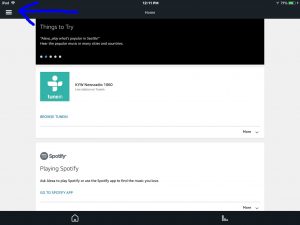
3. Tap the Hamburger Control to Continue with How to Connect JBL Speaker to Alexa
Find the hamburger item in the top left corner of the screen. This is pointed at by the blue arrow in the last screenshot.
This brings up the Alexa app’s menu, as shown in the next screenshot.
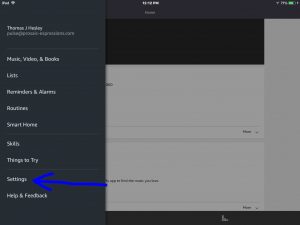
4. Tap the Settings Option on the Main Menu
The Settings option is highlighted by the blue arrow in the last screenshot.
This brings up the Settings screen, as shown in the next screenshot. From here, choose which Alexa device you wish to pair with your JBL Flip 4 Bluetooth speaker.
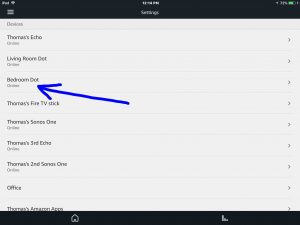
5. Tap the Alexa Device you Wish to Connect to your JBL Speaker
This takes you to the device-specific settings screen for the Alexa speaker you chose.
In this demo, we’re connecting from our Bedroom Dot Alexa to our JBL Flip 4 speaker.
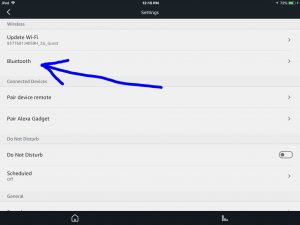
6. Tap the Bluetooth Item to Continue with How to Connect JBL Speaker to Alexa
Find the Bluetooth option pointed at by the blue arrow in the last screenshot.
This brings up the Bluetooth Devices screen, as shown next.
At this point, you’re ready to start a Bluetooth scan by your Alexa speaker. You’ve selected this speaker in the last step. So, that one will be the smart speaker that scans for Bluetooth devices.
But don’t press the Pair a New Device button just yet. We must first power up your JBL speaker and put it into pairing discovery mode.
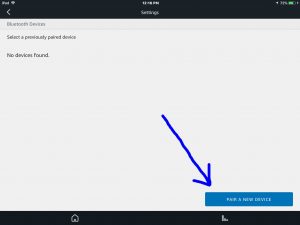
7. Turn On your JBL Bluetooth Speaker
Put down your mobile device for a bit, and turn on the JBL speaker by quickly pressing its Power button. See this circled in green, in the next picture.

The speaker then powers up.
But since our Alexa speaker does not know about this BT speaker, the speaker will not pair with it automatically. Not yet anyhow. Thus, the power switch light denotes this not-paired state by glowing white, as shown next.
Note that some JBL speakers may flash blue, especially if you’ve never paired them with a device since the last hard reset. If so, then skip the next step (Step 8) and pick up with Step 9.

8. Put your JBL Speaker into Bluetooth Pairing Mode
Now, to allow the Alexa speaker to find your JBL speaker, place the speaker into Bluetooth discovery mode. To do that, press and release the Bluetooth button, as shown in the next picture.

When you press the Bluetooth Discovery Mode button, the speaker makes a repeating single pluck guitar note sound several times. Also, for Flip series JBL speaker models, the Power button changes from a solid white glow to flashing blue. See this next. Other speakers might flash white, or flash their Bluetooth button instead of the Power button shown here.

9. Go Back to your Mobile Device to Continue with How to Connect JBL Speaker to Alexa
The screen with the blue Pair a New Device button should still show, as in the next screenshot.
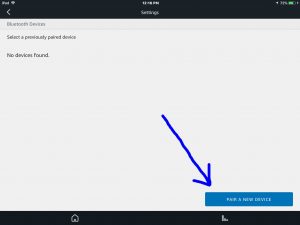
10. Tap the Pair a New Device Button
This starts your Alexa scanning for any nearby Bluetooth devices that are themselves in Bluetooth discovery mode. Your JBL speaker is now in Bluetooth discovery mode. So Alexa should find it.
Then after a short pause, you should see something like the screen we got. Shown next.
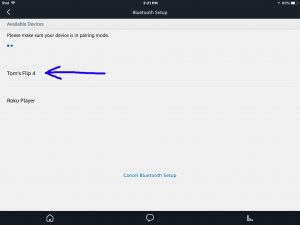
In our demo, the Alexa app found our JBL speaker, named Tom’s Flip 4.
11. Find your JBL Speaker on the Discovered Devices List
See the screenshot above. Our scan found two devices. It found a JBL speaker as well as our Roku player. See our speaker in the scan results list, as pointed at by the blue arrow in that picture.
12. Finally, Connect your Alexa with your JBL Speaker
Connect to the JBL speaker by tapping the listed speaker in the Bluetooth Setup screen, shown in the last screenshot above.
Alexa then connects with the JBL speaker (“Tom’s Flip 4” in this demo).
The Alexa App’s Bluetooth Settings screen then changes to look something like the following.
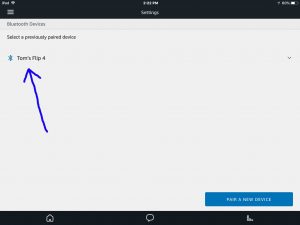
Also, the JBL speaker makes the Speaker Paired sound (the three ascending guitar notes). Note that the Bluetooth symbol to the left of the listed speaker item turns blue in the last screenshot.
The JBL speaker is now connected with your Alexa speaker. Plus, the BT speaker’s Power button now glows solid blue (or white depending on speaker model), which means successful connecting, as shown next.

13. Done with How to Connect JBL Speaker to Alexa !
We have now successfully connected a JBL Flip 4 speaker with our Alexa speaker. So we may now ask Alexa to play music via that talking speaker. Then those tunes will play on the wonderful sounding JBL Flip 4. Enjoy!
Other Posts About the JBL Speaker
- How to Charge JBL Speaker Quickly
- JBL Speaker Bluetooth Pairing Instructions
- How to Connect JBL Speaker to Echo Dot
- JBL Speaker Button Functions, Meanings
Related Posts to How to Connect JBL Speaker to Alexa
- How to Connect Google Mini to Bluetooth Speaker
- Connect Google Home Mini to Bluetooth Speakers, How To
- How to Connect Pandora to Alexa
- Connect Bluetooth Speaker to Google Home, How To
- Can you Connect Echo Dot to JBL Speaker ?
References for How to Connect JBL Speaker to Alexa
Revision History
- 2020-06-23: First posted.