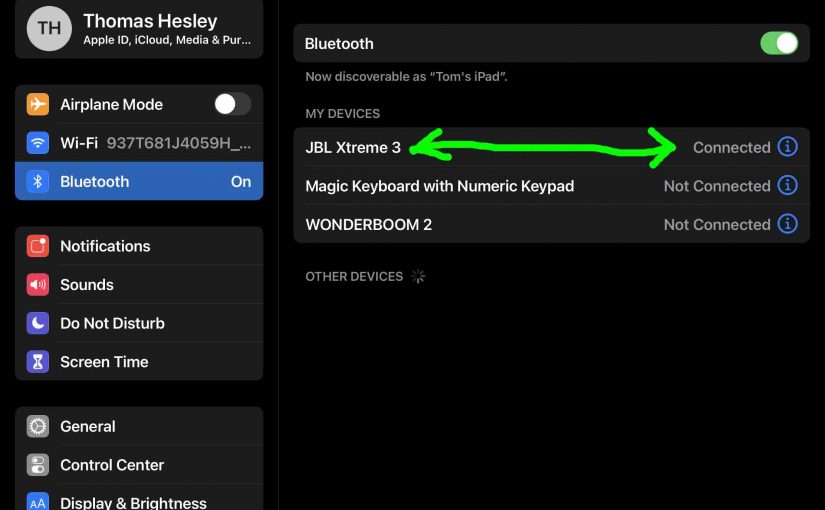This post shows how to connect a JBL Xtreme 3 speaker to an iPhone like device, such as an iPad tablet. This works the same on the iPhone as well as the tablet.
How to Connect JBL Xtreme 3 to iPhone: Step by Step
With your JBL Xtreme 3 powered off (power button is dark), run through this routine to connect it to your iPhone or other iOS mobile device. We’re using an iPad Air tablet in this demo.

1. Find your Way to the Home Screen on your iPhone
Press the Home button to bring the mobile iPhone’s Home screen.
2. Find the Settings App
Secondly, we found ours on the second page of the Home screen, as shown next.

3. Bring up the Settings App
Tap the Settings app icon.
The iPhone then displays the first page of its settings, as shown in the next step.
4. Go to Bluetooth Settings to Continue with How to Connect JBL Xtreme 3 to iPhone
Our Bluetooth Settings screen displays as follows. Note that our Bluetooth is enabled here. But since JBL Xtreme 3 speaker is currently turned OFF, it does not show up in the Bluetooth devices list. Also, you wouldn’t see it if you’ve never paired the speaker with your phone before. See this as shown in this list of previously paired Bluetooth devices, shown next.

5. Turn On your JBL Xtreme 3
Turn on the BT speaker by quickly pressing its Power button. See this pointed at by the green arrow in the next picture.

The speaker then powers up.
But since your iPhone does not know about this speaker, the Xtreme 3 JBL will not pair with it right away. The light in the Bluetooth button denotes this not-paired state by either blinking or remaining dark, as shown next.

6. Put your BT Speaker into Pairing Mode
Now, to see your speaker on your iPhone, place it into pairing mode by pressing and releasing the Bluetooth button, as shown in the last picture.
When you press this button, the speaker makes a repeating single pluck guitar note sound several times. Also, the same button starts flashing.
7. Find your JBL Xtreme 3 Device to Continue with How to Connect JBL Xtreme 3 to iPhone
See the screen shot next. We found ours, as pointed at by the blue arrow, as shown next.

8. Connect your iPhone with your JBL Xtreme 3
Tap the listed speaker in the Other Devices section of the Bluetooth devices list, shown above.
Your iPhone then pairs with the speaker (named “JBL Xtreme 3” in this demo).
The iPhone’s Bluetooth Settings screen then changes to look something like the following.
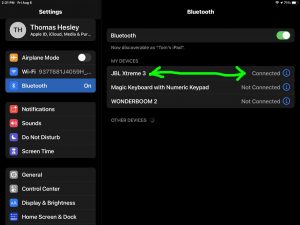
Note that the BT speaker now shows as connected on your iPhone, as pointed at by the green arrows in the last picture.
9. Done with How to Connect JBL Xtreme 3 to iPhone !
Finally, we have now successfully paired our JBL Xtreme 3 party speaker with an iPhone like device. This routine also works when pairing with other Apple devices, although the screen faces may differ slightly.
Related Posts to How to Connect JBL Xtreme 3 to iPhone
Other Posts About the JBL Xtreme 3
References for How to Connect JBL Xtreme 3 to iPhone
Revision History
-
- 2021-08-07: First published.