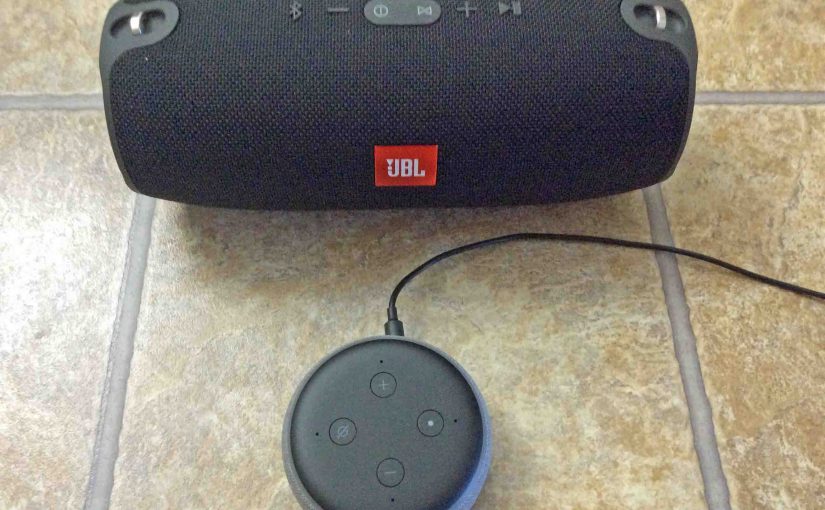This post shows how to connect a JBL Xtreme Bluetooth speaker to a common Alexa device. We will do this with the Echo Input. But the same you could also do with an Alexa Dot, Spot, or any other Amazon Echo speaker device that supports Bluetooth. Since this BT connecting happens straight between the BT speaker and Alexa, you need not turn Bluetooth on in the mobile device you’re using to set up this link.
How to Connect a JBL Xtreme to Alexa: Step by Step
Start with your Xtreme JBL powered OFF. Then run through this routine to connect the speaker to the Alexa device. We’re using an iPad Air mobile computer to set up this linkage.
1. Find the Alexa app on your Mobile Device
We found the app on an iPadOS iPad Air as shown in the next screenshot. In our case, the Alexa app is on the third home screen page. It’s pointed at by the blue arrow.

2. Run the Alexa App
The app displays its Home screen as shown in the next screenshot.
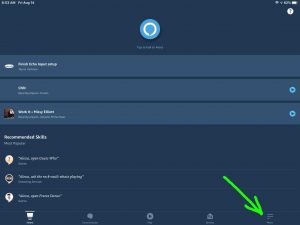
3. Tap the More (Hamburger) Control
Find the hamburger item in the lower right corner of the screen. This is pointed at by the green arrow in the last screenshot. Some older versions of the app display this control near the top left corner of the page.
Touching this item brings up the Alexa app’s main menu, as shown in the next screenshot.
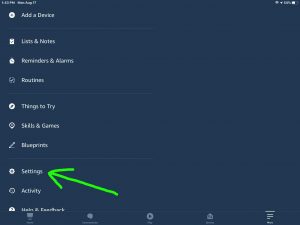
4. Tap the Settings Option on the Main Menu to Continue with How to Connect JBL Xtreme to Alexa
The Settings option is pointed at by the green arrow in the last screenshot.
This brings up the Settings screen, as shown in the next screenshot.
From here, choose which Alexa device you wish to connect to your JBL speaker. The green arrow in the next picture points at our choice, the Thomas’s Echo Input device.
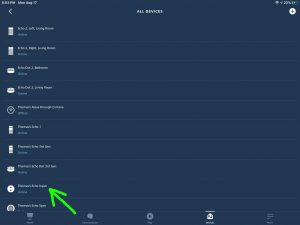
5. Tap the Alexa Device you Want to Connect to your Speaker
This takes you to the device-specific settings screen for the Alexa device you picked. The Echo Input here.
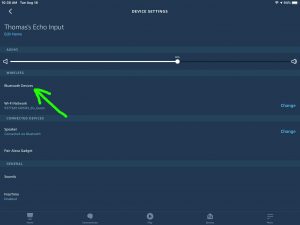
6. Tap the Bluetooth Devices Item
Find the Bluetooth Devices menu item pointed at by the green arrow in the last screenshot.
This brings up the Bluetooth Devices screen, as shown next.
At this point, you’re ready to start a Bluetooth scan by the Alexa unit you just chose for this connection. Again, our Echo Input will be the one that scans for Bluetooth devices.
But don’t press the Pair a New Device button just yet. We must first power up the JBL speaker and put it into discovery mode.
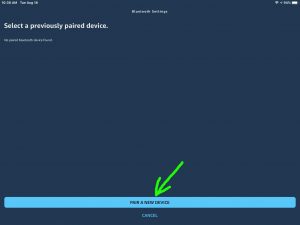
7. Turn On your Speaker to Continue with How to Connect JBL Xtreme to Alexa
Now put aside your mobile device for a moment, and switch on your wireless speaker. Here, we turn on our JBL Xtreme 1 on by quickly pressing its Power button. See this button pointed at by the green arrow, in the next picture.

The speaker then powers up.
But since our Alexa device does not know about this speaker yet, she will not connect with the speaker automatically. Thus, the Power / Bluetooth Status light shows as white after you switch on this speaker. This assumes that the Xtreme hasn’t paired with anything else since power up.
8. Put your Xtreme into Pairing Mode
Now, to allow Alexa to find your wireless speaker, place that speaker in Bluetooth discovery mode. In our demo, we press and hold in the Bluetooth button, as pointed at by the green arrow in the next picture, until the unit makes a repeating guitar pluck sound.

This tells us that it’s ready to pair. Its Power lamp also flashes blue to signal that pairing mode is active.

9. Now, Go Back to your Mobile Device
The screen with the blue Pair a New Device button should still be showing, as in the next screenshot.
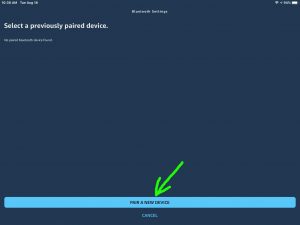
10. Tap the Blue Pair a New Device Button to Continue with How to Connect the JBL Xtreme Speaker to Alexa
This starts your Alexa device scanning for any nearby Bluetooth devices that are themselves in discovery mode. Since our speaker is now in pairing mode, the Input should find it.
After a short pause, you should see something like the screen we got. Shown next.
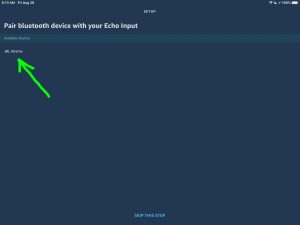
In our demo, the Alexa app found our BT speaker, named JBL Xtreme.
11. Find your JBL Speaker on the Discovered Devices List
We see our speaker in the list, as pointed at by the green arrow in the last picture.
12. Finally, Connect your Alexa Speaker Device with your JBL Xtreme 1
Connect to the BT speaker by tapping the listed speaker in the Bluetooth Setup screen, shown in the last screenshot above.
Alexa then connects with the speaker, as seen in the next screenshot.
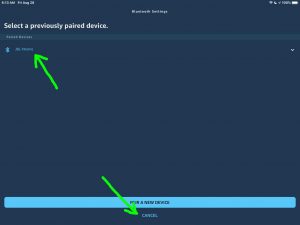
13. Tap the Cancel Link
To get back to the Device Settings screen, touch the Cancel link. Find it highlighted at the bottom of the screen in the last picture.
The app then takes you back to the Device Settings page for the Alexa device you just paired, as shown next.
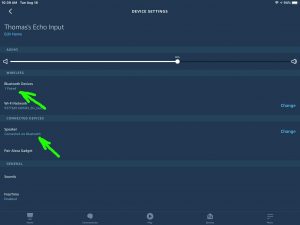
Also, our speaker makes a Speaker Paired sound, the three rising guitar notes.
13. Done with How to Connect the JBL Xtreme to Alexa !
We have now successfully connected our BT speaker with an Alexa device. So we can now ask her to play music or any other audio content through this JBL speaker.
Other Posts About The JBL Xtreme
Other Posts About Alexa
Related Posts to How to Connect JBL Xtreme to Alexa
References for How to Connect JBL Xtreme to Alexa
Revision History
-
- 2021-08-22: Revised the internal links and tags lists.
- 2020-08-28: First published.