This post illustrates how to connect JBL Xtreme with iPhone, a reasonably simple process once you know how to get to the various iOS screens. With your speaker shut off (Power button dark), run through this routine to pair your Xtreme to an iPad, iPhone, or iPod Touch iOS based device. We’re using an iPad Air tablet in this demo. However, pairing is nearly the same for all the other iOS devices, although the screen arrangements may be somewhat different depending on the unit you’re using.
How to Connect JBL Xtreme with iPhone, Step by Step
1. Visit the Home Screen on iOS Devices like the iPhone
Press the Home button to show the Home screen. See our Home screen as pictured next. We demonstrate with an iPad Air here since screen objects are a blt larger and photograph more clearly than on the iPhone. But connecting an iPhone to a JBL Bluetooth speaker is virtually the same as on an iPad. So we’re confident that these instructions done with an iPad will be just as accurate and helpful as they would be if we’d used an iPhone.
2. Find the iPhone Settings App
We found ours on the second page of the Home screen.

3. Bring up the Settings App
Tap the Settings app icon.
The iPhone then draws the first page of its Settings screen, as shown in the next picture.

4. Go to the Bluetooth Settings Page to Continue with How to Connect JBL Xtreme with iPhone
Tap the Bluetooth item, as pointed at by the dark green arrow in the last photo.
Our Bluetooth Settings screen then comes up as we show in the next picture. Note that our Bluetooth is switched ON. But since our JBL Xtreme speaker is currently OFF, it does not appear in either the My Devices or Other Devices lists just yet. How come? Because we’ve never paired it with this mobile device before. And besides, the speaker is not yet broadcasting its connection information, as it is OFF. See this, as shown next.

5. Turn On your Xtreme Speaker
Turn on this speaker by gently but rapidly depressing its Power button. See the Power button on this speaker pointed at by the green arrow in the next picture.

The speaker then comes to life.
But since the iPhone you’re connecting probably does not know about this speaker, the Xtreme will not pair with it by itself. The light that brightens in the Power switch advertises this not-paired situation by glowing either solid white or blinking blue, as shown next.

6. Put your JBL Bluetooth Speaker into Discovery Mode
Now, to see your JBL Xtreme speaker on your iPhone, enter the speaker into Bluetooth Discovery mode. To do that, depress and release the Bluetooth button on the speaker, as highlighted in the next picture. It’s the raised switch on the left top portion of the Xtreme JBL, in the shape of the Bluetooth logo.

When you depress this button, the speaker plays a single repeating guitar pluck sound a few times. Plus, the Power button goes from a solid white glow to flashing blue. See this in the previous photo.
To make simpler the following screenshots, we’ve removed from our mobile device some of the Bluetooth devices not needed to make the points in this exercise.
7. Find your JBL Xtreme on your iPhone to Continue with How to Connect JBL Xtreme with iPhone
See the screenshot next. We found ours, as pointed at by the green arrow, as seen next.
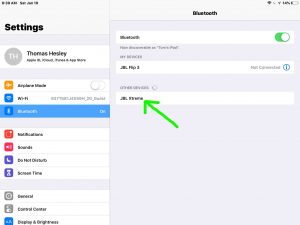
8. Pair iPhone with your Xtreme Portable Speaker
Tap the listed speaker in the Other Devices section of the Bluetooth devices list, shown above.
Your iPhone then pairs with the Xtreme (appears as “JBL Xtreme” in this demo). The Bluetooth Settings screen then changes to display something like the following.
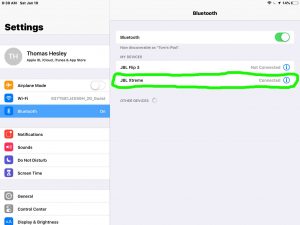
Note that the Xtreme JBL speaker now shows as connected, as seen inside the green oval in the previous screenshot.
9. Done with How to Connect JBL Xtreme with iPhone !
We have now successfully paired our JBL Xtreme Bluetooth speaker with our mobile iOS device. Hopefully, your experience connecting it to your iPhone went as smoothly.
Other Posts About the JBL Xtreme Power Bank Speaker
- How to Reset JBL Xtreme Power Bank Speaker
- JBL Xtreme Reset Button Location, Where to Find It
- How to Tell if JBL Xtreme is Charging
- JBL Xtreme Charger Cord Specs
- JBL Xtreme Speaker Specs, Specifications
Related Posts to How to Connect JBL Xtreme to iPhone
- Connect Echo Dot to Internet, How To
- Can you Connect Echo Dot to JBL Speaker ?
- How to Connect Alexa to WiFi, Different Network
- Connect WiFi on Denon S 32 Internet Radio, How To
- How to Connect Gosund Mini Smart Plug to Alexa
References for How to Connect JBL Xtreme to iPhone
- JBL Xtreme Wireless Bluetooth Speaker Product Page on JBL.com
- Apple iPhone Official Product Page, on Apple.com
Revision History
- 2020-04-07: Added tags.
- 2019-05-03: Tuned the targeting for ‘How to Connect JBL Xtreme with iPhone’, and added tags.
- 2019-01-20: First published.
