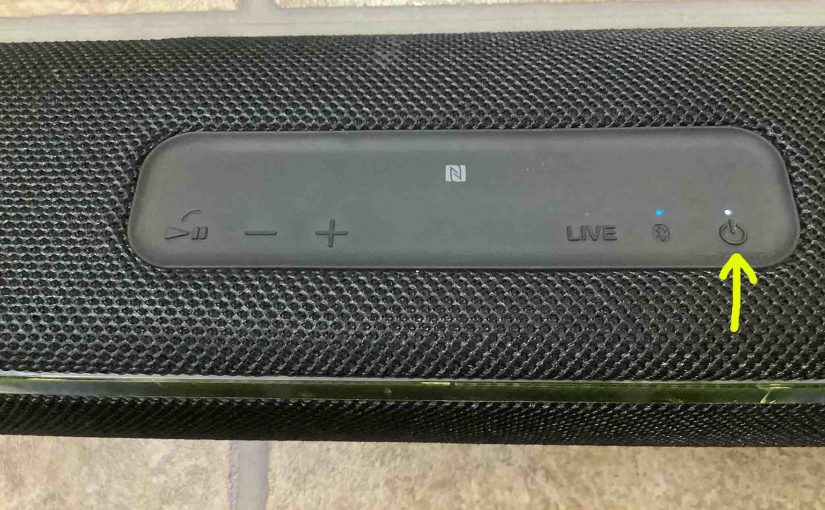This post shows how to connect to the Sony XB 41 Extra Bass mini party speaker with common wireless devices. E.g. These include practically all tablets and phones of the Apple and Android platforms.
How to Connect to Sony XB 41, Step by Step
With your XB 41 powered OFF (power button is dark), run through these directions to connect your source BT device to it. We’re using an iPad Air tablet computer for this demo.
1. Go to the Home Screen on your Source Device
Firstly, press the Home button to reveal the smart device’s Home screen.
2. Find the Settings App
We found ours on the second page of the Home screen, as shown next.

3. Bring Up the Settings App
Thirdly, touch the Settings app icon.
The smart device then shows the first page of its settings, as shown in the next step.
4. Go to the Bluetooth Settings Page to Continue with How to Connect to Sony XB 41
Our Bluetooth Settings screen displays as follows. Note that our Bluetooth is active here. But since our XB 41 is currently shut OFF (is not in Bluetooth discovery mode), it does not appear in the Other Devices list. Also, we don’t see it since we’ve never linked to this speaker with our mobile device before.

5. Turn On your Sony XB 41
Additionally, turn on the XB 41 by quickly pressing and releasing its Power button. See this, pointed at by the aqua arrow, in the next picture.

The speaker then powers up, and its status lamp glows white, as we see in the next picture.
But since our iPad does not know about this speaker, the XB 41 will not connect with it automatically.

6. Put the XB 41 into Discovery Mode
Now, to see your speaker on your device, place it into Bluetooth discovery / pairing mode. To do that, press the Power-Pairing button, and release after a quarter second.
Find the Power-Pairing button as we see in the next picture, pointed at by the green arrow.
Then the speaker emits a rising pitch set of beeps, and announces in a female voice, “Bluetooth pairing.” Also, the Bluetooth Status lamp begins blinking rapidly.

7. Find the Speaker on your Mobile Device to Continue with How to Connect to Sony XB 41
See the screen shot next. We found our XB 41, as pointed at by the arrow.
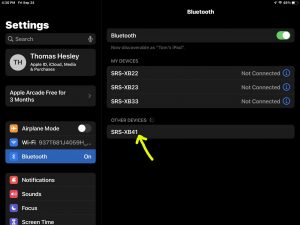
8. Connect to the 41
Tap the listed speaker in the My Devices list.
Your mobile device then connects to the XB 41.
E.g. The the mobile device’s Bluetooth Settings screen might then change to look something like the following. Note the now-connected XB 41 entry, as pointed at by the yellow arrows in the next screenshot.
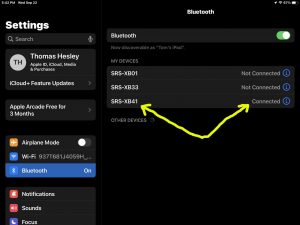
9. Done with How to Connect to Sony XB 41 !
At last, we have now successfully connected to the XB 41 BT speaker with a common mobile tablet device.
Other Sony XB 41 Posts
Related Posts to How to Connect to Sony XB 41
References
Revision History
-
- 2023-04-09: First published.