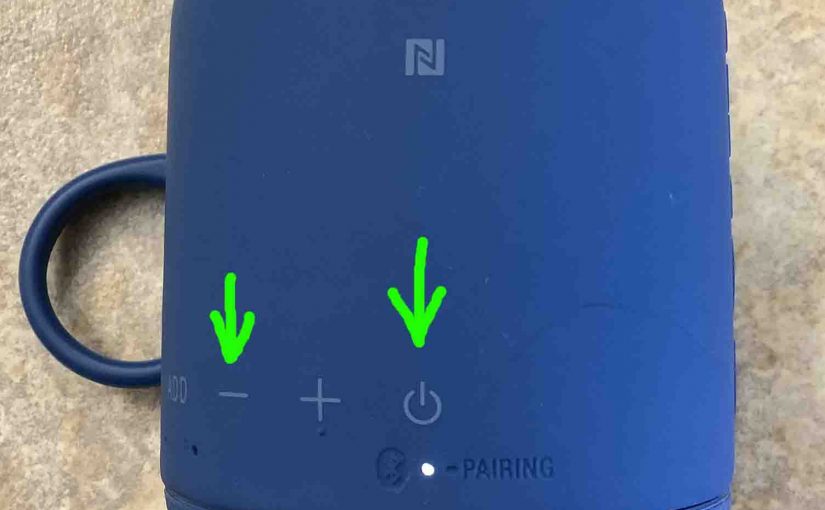We explain here how to factory reset the Sony SRS XB10 Bluetooth speaker, to restore its default settings. A factory reset returns the XB10 to factory state. Plus, it erases any earlier paired Bluetooth devices from its memory. Clearing these with a factory reset stops this unit from pairing to any nearby Bluetooth devices. Also, you might factory reset this speaker to get it ready for sale or re-gifting, or to stop it from pairing with devices you no longer wish it to connect with.
How to Factory Reset Sony SRS XB10, Step by Step
1. Turn the Speaker ON
Press and release the Power button for a half-second or so. Find the Power button as shown in the next picture.

Find the Power button, as we show in the last picture above.
Then, the status light comes on, as we see in the next photo.

The speaker may make a ding-dong beep sound right after it boots, should it pair to a nearby device. Or it may make no sound if it pairs with nothing. But whether it pairs or not, this factory reset routine works the same as follows.
2. Press and Hold the Volume DOWN and Power Buttons Together
Find these buttons as shown next. Both of them we find near the bottom of the speaker, as called out in the next picture.

The XB10 then enters factory reset.
After a tiny pause, the speaker powers OFF, and the status lamp goes dark, as we see next. Note that on this speaker, there is no switching-off sound.

3. Check that the Factory Reset on the Sony SRS XB10 Speaker Did Indeed Happen
Next, power on the XB 10 again, as we describe in step 1 above.
Note that after a factory reset, this speaker comes up in Bluetooth discovery mode. The Power lamp blinks rapidly to tell you this. This is a signal that you may then look for this speaker on a nearby BT device, and connect to it if you so desire.
4. Done with How to Factory Reset Sony SRS XB10 !
The factory reset is now finished. So you may now sell or gift it, or pair it again with your favorite Bluetooth devices.
Now the speaker no longer automatically connects with any previously paired Bluetooth device. Thus, to restore auto connecting, you manually pair the XB10 with a device. Then after that, any time that both speaker and that device have Bluetooth turned on, and they’re near each other, pairing would automatically take place once more.
Other Posts About the Sony SRS XB10
Related Posts to How to Factory Reset Sony SRS XB10
References
Revision History
-
- 2021-09-20: First published.