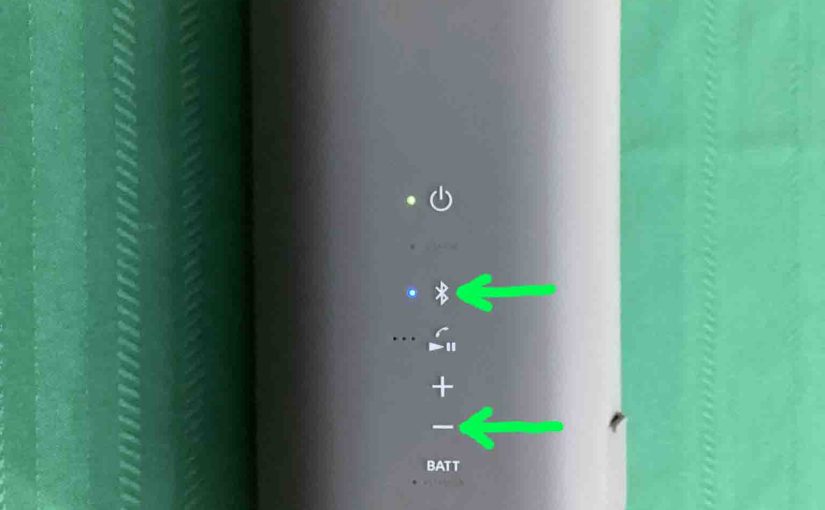Show you how to factory reset your Sony XE300 portable BT speaker to its default settings. Factory resetting restores the XE300 to factory default state. Plus, doing this erases any earlier paired Bluetooth devices from memory. We might want to clear these to prevent this speaker from pairing to any nearby Bluetooth devices. Also, you would best reset the unit to get it ready for sale or re-gifting, or to stop it from pairing with devices you no longer wish it to connect with.
How to Factory Reset Sony XE300, Step by Step
1. Turn ON the Speaker
Press and release the Power button for a half-second or so. Find this button as we show in the next picture.

Then, the status light comes on, as we see next. This light we find just to the left of the Power button near the top of the speaker on the buttons panel.

The speaker makes a rising electronic sound when it powers up, whether it connects to a nearby device or not. But whether it pairs or not, this reset routine works the same, as follows.
2. Press and Hold the Volume DOWN and Pairing Buttons
Both of these buttons we find on the panel in the back of the speaker, as called out in the next picture. Counting from the top, the Pairing button is the second button down from the top, just below the Power button. And, the Volume Down button is the fifth one down from the top, just below the Volume UP (+) button, and just above the BATT button.

Then, hold both buttons in until all lamps go out, the unit plays a power-off sound, and then the speaker shuts down completely. This takes around five seconds as the speaker factory resets.
Next, the speaker powers OFF, and the Power and Pairing lamps go dark, as shown next.

You may release the buttons when all the lights go dark.
3. Check that your Sony XE300 Did Indeed Factory Reset
Next, power on the XE 300 once more, as described in step 1 above.
Note that after a factory reset, this speaker comes up in pairing mode. The Pairing lamp blinks in a pulse-pulse-pause, pulse-pulse-pause pattern to tell you this. This is a signal for you to look for this speaker on a nearby BT device, and pair to it if you so desire.
4. Done with How to Factory Reset Sony XE300 !
The factory reset is now complete. So you may now sell or gift the unit, or pair it again with your favorite Bluetooth devices.
After a factory reset, the speaker no longer automatically connects with any previously paired device. Thus, to restore this auto syncing, you manually pair the XE300 with a device. Then after that, any time that both speaker and that device have Bluetooth ON, and they’re near to each other, pairing would automatically take place once more.
Related Posts to How to Factory Reset Sony XE300
Other Sony XE300 Posts
References
Revision History
-
- 2023-03-29: First published.