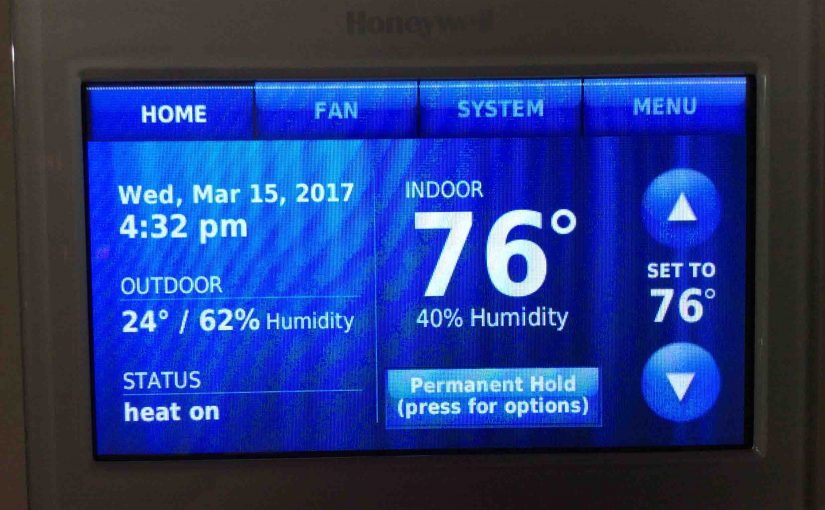Here, we show how to find Honeywell thermostat firmware version that this wireless internet thermostat is currently running. Knowing this helps support people help YOU solve issues with remote connections, control from across the internet, and so on. This can aid them in troubleshooting smart thermostat issues. These include bizarre behaviors, touchscreen lockups, WiFi connection failures, and other IoT gotchas.
Note that in the Honeywell thermostat we’ve tested, to get the release information, you don’t need your mobile device. That is, there’s no need to run the Honeywell Total Comfort Connect (TCC) app. Rather, find the firmware version without any other accessories besides the powered on thermostat.
Instead, with the thermostat powered ON, you just navigate around a couple screens. Then the thermostat lists all the software component versions bundled up in the current firmware version number. Obtaining this data on a Honeywell WiFi thermostat is definitely a simple, straight forward process.
Before Beginning
The thermostat does not need internet to display the current firmware version. So fear not if you’re having trouble getting your smart thermostat to connect. You’ll still be able to read its firmware version information.
Note that the thermostat must be ON to display the screen you need to see for this information.
How to Find Honeywell WiFi Thermostat Firmware Version
1. Get to the Thermostat Home Screen
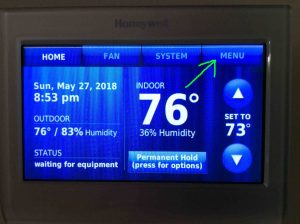
2. Tap the Menu Button
Find the Menu button in the top right corner of the Home screen. We point this out with the green arrow in the last picture.
So this brings up the main menu screen.
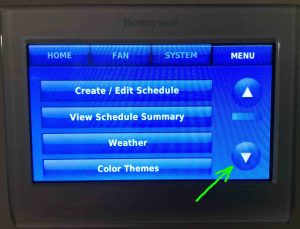
3. Scroll down to Find the Equipment Status Item to Continue with How to Find Honeywell Thermostat Firmware Version
Then tap the Down arrow button near the bottom right corner of the main menu. Doing this scrolls more options into view.
Stop scrolling when you see the Equipment Status option, as shown in the next picture.
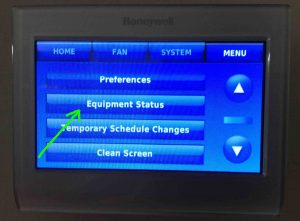
4. Tap the Equipment Status Option
So touching Equipment Status brings up the Equipment Status screen.
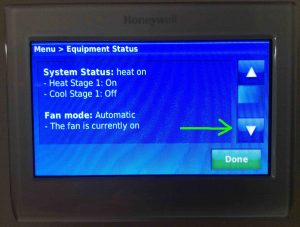
5. Scroll Down to Page Bottom
Then find the firmware versions of the programs currently running on the Honeywell thermostat. These are at the bottom of the Equipment Status screen.
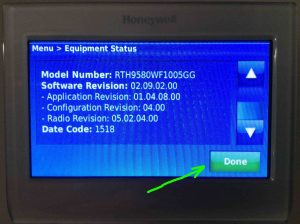
As seen on the last screenshot, they call the firmware SOFTWARE here. So this page tells us that the current software revision is 02.09.02.00. Furthermore, the application revision is 01.04.08.00. Also the configuration revision is 04.00. The radio revision is 05.02.04.00. And finally, the date code is 1518. You may need any or all of this firmware version information to give to Honeywell support when troubleshooting.
6. Press the Green Done Button when you’ve Got the Firmware Version Information
Finally, find the Done button in the lower right hand corner of the thermostat screen. Tapping Done takes you back to the Main menu. Once there, you can then tap the Home option in the top left corner of the screen. Then this takes you back to the thermostat’s Home screen.
7. Finished with How to Find Honeywell Thermostat Firmware Version !
We have now successfully found out what the currently installed firmware version is on a Honeywell WiFi smart thermostat.