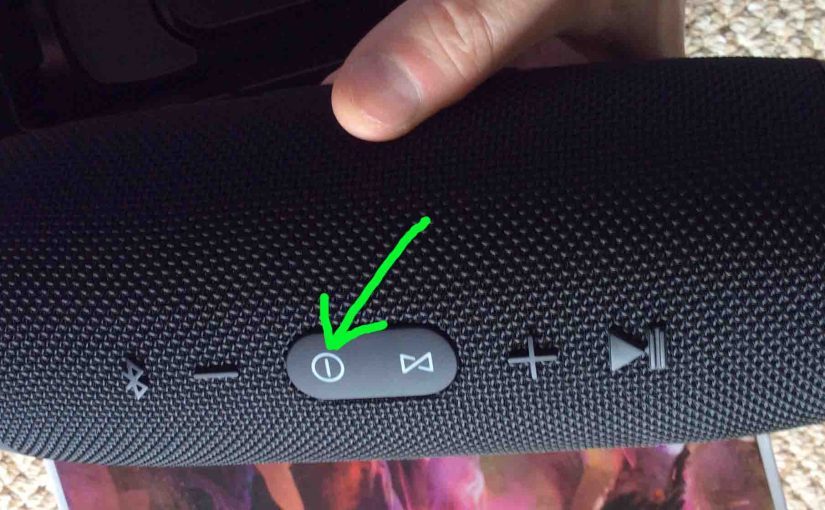Shows how to hard reset JBL Charge 3, to return the unit to its default settings. Hard resetting restores this speaker to factory default state, and erases any earlier paired Bluetooth devices from its memory. Clearing old settings stops the speaker from pairing to any nearby Bluetooth devices after the hard reset. Also, you might hard reset to get it ready for sale or re gifting. Or perhaps you just wish to stop it from pairing with devices you no longer have interest in.
How to Hard Reset JBL Charge 3: Step by Step
1. Turn on the JBL Charge 3
Press and release the power button. It should immediately light up.

Find the Power button, as shown in the last picture above.
Then, the Power button comes on, as shown next. In this scenario, we have paired the speaker with devices since last hard reset. So it does not enter Bluetooth discovery mode. We know that because the Power button glows solid gray, rather than blinking blue.

2. Wait for the Power Up Sound
The speaker makes a rising electric guitar strum sound when it boots up. Then it is ready for hard resetting.
3. Press the Volume UP and Play-Pause Buttons Together to Continue with How to Hard Reset JBL Charge 3
See the next picture to find the Pause Play and UP Volume buttons.

The speaker then enters hard reset, as shown in the next picture. Note that both the Power and Connect buttons light for a one to three seconds as the hard reset advances. The Power button glows a pale blue, and the Connect button glows gray-white. We circled these buttons in green.

Then after a short pause, the unit turns off. All the lights go off, and it makes the power-down guitar sound.
The next picture shows the speaker powered down. All buttons are dark.

4. Check that your JBL Charge 3 Did Hard Reset
Next, power on the speaker again, as described in step 1 earlier. In short, press and release the Power button.
Now this time, after hard reset, our speaker comes up right away in Bluetooth discovery mode, also as shown next. We did not have to press the Bluetooth button first, the speaker automatically enters Bluetooth pairing mode once reset. Note that the Power button blinks blue to show that Bluetooth discovery mode is active. When the Power button blinks blue or shows as solid white, the speaker is not in a pairing. Indeed we expect it not to pair to anything after a hard reset.

5. Done with How to Hard Reset JBL Charge 3 !
The JBL Charge 3 hard reset is now complete. You may now pack it up for sale, or pair it again with your favorite Bluetooth devices.
Remember that this speaker will no longer automatically pair with any device. So, to restore auto pairing, forget the previously paired Charge 3 in the Bluetooth devices section of your source device. Then manually pair the Charge 3 with that device again. Finally, whenever both speaker and device are in range, auto pairing takes place once more.