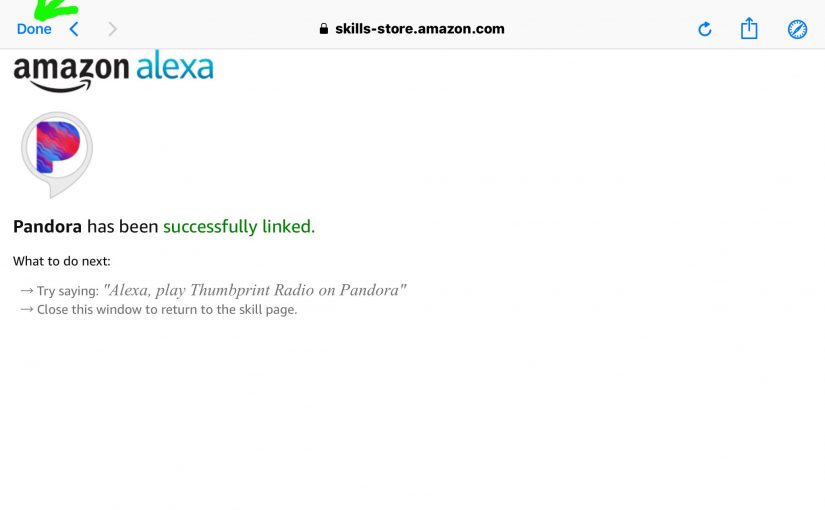This post shows how to link Pandora to Echo Dot speakers. Note that Amazon Echo Dot devices do not come with Pandora enabled by default. Indeed, Pandora will not play if not first set up. E.g. If you ask an Echo Dot to play Pandora when not set up, she says something like, “To play a station, first register your Pandora account using your Alexa app.”
So, we discuss here how to do just that. How to set up Pandora on the Amazon Echo Dot line of Amazon smart speakers.
If you subscribe to Pandora (whether you have a standard or premium Pandora account), you can now play your stuff on Amazon Echo Dots. Pandora stations will indeed stream to Echo devices like the Echo Dots 1, 2, and 3 talking speakers. With a few easy Pandora account linkage steps that we’ll show you below, you’ll gain access via voice commands to your favorite Pandora content.
Prepare To Link Pandora to Echo Dot
1. Link your Echo Dot to Alexa
Before you can access any of the services offered by Alexa, link your Alexa speaker to the internet. Then register it with Amazon via the Alexa app. See our piece here for details on how to perform these tasks.
2. Create a Pandora Account
If you do not have one already, head on over to the Pandora web site here. Click the Sign Up link in the top right corner of the screen. Then, follow the prompts to create a new account. Make sure to take advantage of any free trial offers that may be in play.
How to Link Pandora to Echo Dot Speakers
0. Find the Alexa App on your Mobile Device
We’re running this demo on an Apple iPad tablet, which is running the iOS operating system. So on our Home screen, we find the Alexa app on the third page, as shown next.

1. Bring Up the Alexa App on your Mobile Device
You’ll then see the Alexa home screen, as displayed next.
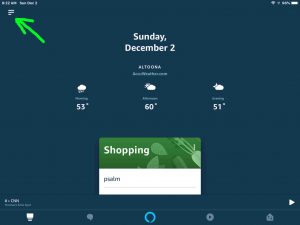
2. Tap the Hamburger Control
Find the Hamburger item, located in the top left corner of the Home screen, as pointed at by the green arrow in the last screenshot above.
This brings up the Alexa App’s main menu, as shown next.
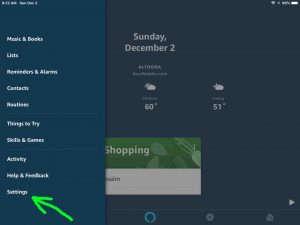
3. Tap the Settings Link to Continue with How to Link Pandora to Echo Dot
Find this link in the dark blue menu on the left side of the screen.
Tap the item, and then you’ll then see the Settings screen, as shown next.
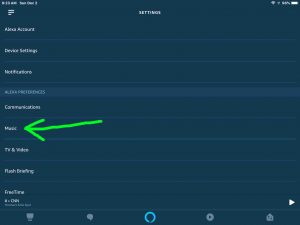
4. Tap the Music Link
You then get the Music screen, as shown next.
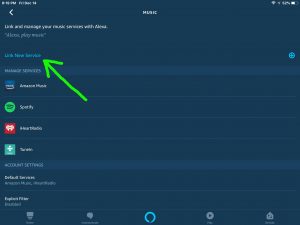
5. Tap the Link New Service Option
Find the Link New Service link, as shown in the last screenshot above, pointed at by the green arrow. It’s in the top left quadrant of the screen.
Running the Link New Service option brings up the Link Service screen, as shown next.
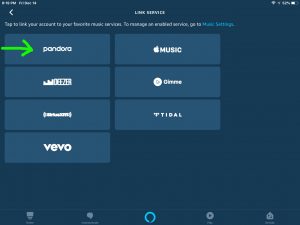
6. Tap the Pandora Button to Continue with How to Link Pandora to Echo Dot
Find the Pandora music service option in the top left screen quadrant, as pointed at in the previous picture by the green arrow.
Tapping Pandora brings up the Pandora Skill Screen, as shown next.
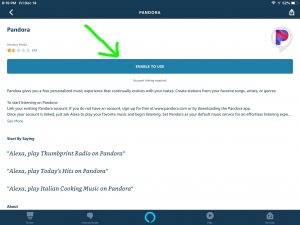
7. Tap the Blue Enable To Use Button
Find the Enable to Use link on the Pandora screen, shown in the last picture, pointed at by the green arrow, near the top of the page.
Pressing this button enables the Pandora skill on your Alexa Amazon account. Necessary to enable Pandora before you can enter the login credentials for your Pandora account.
Then, once you enable the Pandora skill, you get the Link Account screen, as shown next.
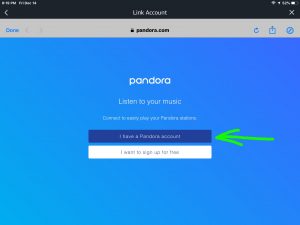
8. Tap the I Have a Pandora Account Option
Find the I Have a Pandora Account link on the previous screenshot, pointed at by the green arrow. It’s the dark blue bar in the center of the screen. Note that if you haven’t set up a Pandora account before now, rather than the next screen, the Alexa app will prompt you to sign up for a new Pandora account. It will guide you through several screens. But eventually, once you’ve answered all the questions, you’ll return to the next screen, where you can enter your new Pandora account credentials.
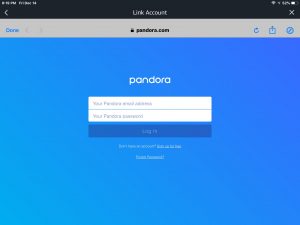
9. Enter your Pandora Login Email Address and Password
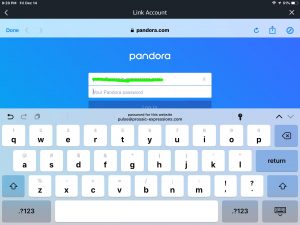
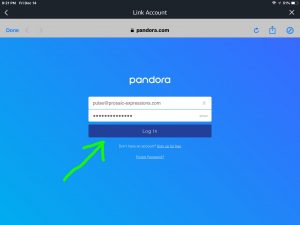
10. Tap the Log In Button to Continue with How to Link Pandora to Echo Dot
The Log In button is the dark blue rectangle at center screen in the last screenshot picture, pointed at by the green arrow.
Tapping Log In logs you into Pandora. Then, assuming that you entered your correct Pandora user Id (email address) and password, you’ll see Alexa requesting permission to access your Pandora account, as shown next.
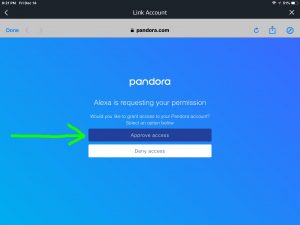
11. Tap the Approve Access Button
We find the Approve Access button in the previous screenshot, again, in the center of the screen, as highlighted by the green arrow.
Approving access for Alexa allows the Amazon assistant to request media streaming data from Pandora on your behalf when you play Pandora on your Echo Dot speakers.
When access approval succeeds, you get a screen from the Pandora Alexa skill, informing you that Pandora has been successfully linked to your Amazon account, as shown in the next screenshot. The appearance of this screen means that you may now begin playing Pandora content on your Amazon smart speakers that are linked to your Amazon account.
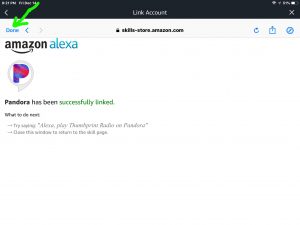
Note that the system no longer prompts you to set up your device the way it used to in earlier versions of the Alexa app. Nowadays, once you link Pandora to your Amazon account, all the speakers linked with that same Amazon account may play Pandora, without any further device authorization steps.
12. Tap the Done Button
Tapping Done closes the Pandora Linkage Succeeded screen, and takes you back to the Pandora Skill Enabled screen, as shown next.
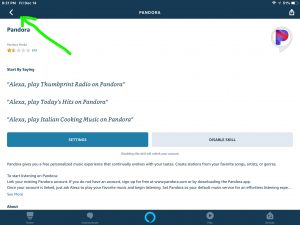
13. Tap the Back Button on the Pandora Skill Screen to Continue with How to Link Pandora to Echo Dot
The Back button is the left arrow (less than math symbol) in the top left corner of the Pandora Skill Enabled screen, as highlighted by the green arrow in the last screenshot.
Tapping Back returns you to the Link Service screen, as shown next.
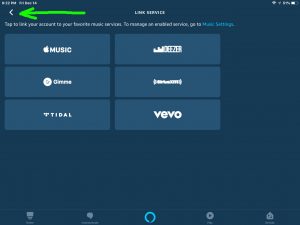
Now that we’ve successfully linked to Pandora, that music service is now added to your Amazon account. Therefore, Pandora no longer appears on this screen. Only streaming services that have not yet been added show up here.
14. Next, Tap the Back Button on the Link Service Screen
Again, find the Back button (the less-than symbol) in the left top corner of the Link Service screen, as the green arrow shows in the last picture.
Tapping Back returns you to the Music screen. However notice now that Pandora is now listed on this screen. Remember when we last saw this page above in step 4, that Pandora did not yet appear. Why? Because Pandora had not yet been enabled and linked to your Amazon account. But its appearance now, hints that it is in fact, enabled. So, it will now work with your Echo Dot smart speakers. See the Pandora music service pointed at by the green arrow in the next screenshot.
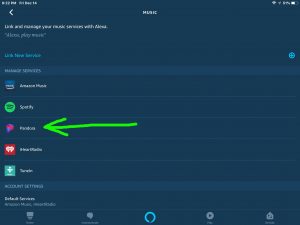
15. Test out Pandora on your Echo Dot Speaker
You may now speak commands to your Echo Dot to play or create custom stations from Pandora’s library of millions of recordings. Just ask, as in
- Alexa, play funk on Pandora.
- Computer, play some party music on Pandora.
- Echo, play 1970s hits on Pandora.
16. Done with How to Link Pandora to Echo Dot !
You can now ask your Echo Dot smart speaker to play any Pandora station. Excellent! The choice of genres, artists, oldies, and newbies, is amazing, and certainly adds many hours of available quality listening time to your Echo Dot Alexa speaker investment.
Related Posts to How to Link Pandora to Echo Dot
- Find Pandora on Alexa App Instructions
- Amazon Echo Dot Setup Help Instructions
- Changing Wi-Fi Network on Echo Dot
- Pandora Setup on Google Home Speaker Instructions
- Deregister Echo Dot Instructions, How to Deregister Amazon Alexa Echo Dot Speakers
- Add Pandora to Alexa Instructions
References for How to Link Pandora to Echo Dot
Revision History
- 2019-03-29: Shortened post URL and improved key phrase targeting.
- 2018-12-15: First published.