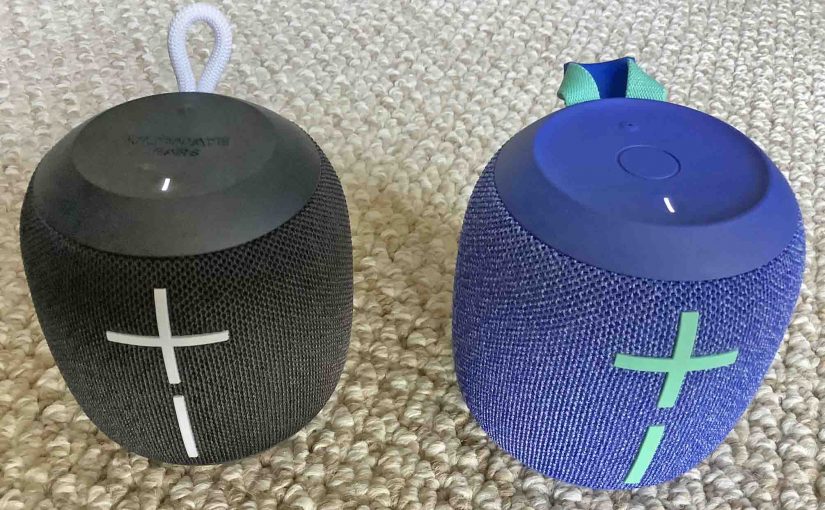This piece explains how to link two Wonderboom speakers together such that they both play the same audio content from a source Bluetooth device. In this demo, we have one Wonderboom 1, and one Wonderboom 2 speaker to show how linking wonderbooms works. You can indeed link two Wonderboom 1’s, two Wonderboom 2’s, or, as we’re doing here, you can join a Wonderboom 1 with a Wonderboom 2 speaker.
How to Link Wonderboom Speakers
1. Power Up Both Speakers
We show the Power buttons on each of our Wonderbooms in the next pictures.
Press and let go of the Power button on the first one, and await the power-ON sound.

Then, press and release the Power button on the second Wonderboom, and again, wait for it to come on.

2. Link the First Wonderboom with a Phone or Other Bluetooth Device
In this demo, we’ll first link the Wonderboom 1 speaker with our iPad Air tablet. If you’re not sure how to connect your Wonderboom to a Bluetooth source device, then see our How to Pair 1 Wonderboom Speaker post for details.
3. Press and Release the Play / Pause Button on the First Speaker to Continue with How to Link Wonderboom Speakers
Next, press and hold the middle (Play / Pause) area of the Wonderboom you just connected with your BT source device until the speaker makes a pairing sound and the Bluetooth lamp starts fast-flashing. In this scenario, our first speaker is the original Wonderboom (the first version of this series), and in the next picture, we show where to press. E.g. In the area enclosed by the green rectangle.

4. Press the Play / Pause Button on the Second Wonderboom
Next, press and release the middle area of the second Wonderboom speaker. In this demo, ours is the second version of the Wonderboom (Wonderboom 2), and in the next picture, we show where to press on this speaker, with the yellow arrow.

The speaker then makes a ready-to-link sound, and the pairing light just above the center button in the last picture, flashes briefly. Then, once this speaker links with the first Wonderboom, the Bluetooth lamp starts glowing steadily.
5. Done with How to Link Wonderboom Speakers !
Your two Wonderbooms are now linked together. Thus, when you play audio on your Bluetooth source device, you’ll now hear it through both Wonderbooms at the same time.

Note that each Wonderboom provides stereo sound, and this is so even when you have two of them joined to each other. That is, each speaker provides stereo whether or not it’s connected to another Wonderboom. Thus it’s not the case that the first Wonderboom plays only the left channel and the second plays only the right. Instead, both Wonderbooms play both channels, in stereo, in fact.
Breaking the 2 Wonderboom Speakers Linkage
To dissolve the link between the Wonderboom speakers, simply power down the second one. After that, the first one (the one that you paired with your Bluetooth device) continues playing.
Now powering down the first one will also break the connection between it and the second unit, and that one will stop playing. But this also breaks the link with the source BT device. So powering OFF the first speaker stops BOTH speakers, although the second one will still be ON until you turn it off.
Other Posts About Wonderboom Speakers
Related Posts to How to Link Wonderboom Speakers
References
Revision History for How to Link Wonderboom Speakers
-
- 2023-01-08: First published.