To link the Charge 3 JBL speaker with a Bluetooth source device for the first time, or to refurbish the connection information stored on that device, you must know how to make the JBL Charge 3 discoverable. Now in this mode, this BT speaker advertises its Bluetooth name and current linkage details on the BT airwaves. So in this post, we show you how get this speaker into discovery mode. Thus with this skill, you can then join it to phones, tablets, computers, and smart speakers.
How to Make JBL Charge 3 Discoverable, Step by Step
1. Turn On the Charge 3
Firstly, turn on the speaker by pressing its Power button once.
E.g. See this button, pointed at by the bright green arrow, in the next picture.

The speaker then comes on, as pictured next.

2. Press the Discovery Mode Button and Release when the Power Lamp Starts Quickly Flashing
Secondly, to find your speaker on your source Bluetooth device, place it into discoverable mode.
For that, press and release the the Discovery Mode button, as pointed out in the next picture.

Additionally, when you press this button, the speaker makes a plucking guitar pairing sound. Moreover, the lamp in the Power button starts quickly blinking blue.

3. Done with How to Make JBL Charge 3 Discoverable
Lastly, the Status light is flashing, you should be able to see your JBL Charge 3 on any in-range phone, computer, tablet, or smart speaker, as shown next.
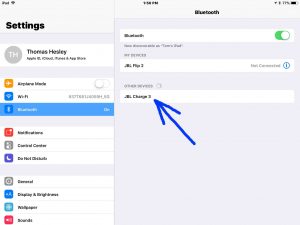
Other Posts About the JBL Charge 3
Related Posts How to Make JBL Charge 3 Discoverable
References
Revision History
-
- 2022-12-02: Updated links.
- 2021-08-09: First published.
