To pair the JBL Clip 2 with a BT source device for the first time, or to renew the connection data kept on that device, you must know how to make the JBL Clip 2 discoverable by nearby devices. In this discovery mode, the JBL Clip 2 sends out its Bluetooth name and current linkage data over the BT airwaves. So in this article, we show you how to put the JBL Clip 2 into discovery mode, so you can then join it to phones, tablets, computers, and smart speakers.
How to Make JBL Clip 2 Discoverable, Step by Step
1. Turn On the JBL Clip 2
Firstly, power up the unit by pressing and releasing its Power button once.
E.g. See this button, pointed at by the bright green arrow, in the next picture.

The speaker then comes on, as we show next.

2. Press the Discovery Mode Button and Release when the Status Lamp Starts Quickly Flashing
Secondly, to be able to discover your speaker on your source Bluetooth device, place it into pairing mode.
For that, press and release the the Bluetooth button. E.g. The green arrow points at this button in the next picture.

When you press this button, the speaker makes a plucking guitar pairing sound. Plus, the Status lamp begins fast-blinking blue.
3. Done with How to Make JBL Clip 2 Discoverable !
While the Status light is blinking, you should be able to see your JBL Clip 2 on any in-range phone, computer, tablet, or smart speaker, as shown next. Our speaker here is named “JBL Clip 2”.
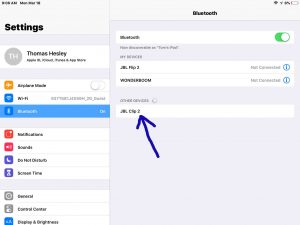
Other Posts About the JBL Clip 2
Related Posts to How to Make JBL Clip 2 Discoverable
References for How to Make JBL Clip 2 Discoverable
Revision History
-
- 2020-08-15: First published.
