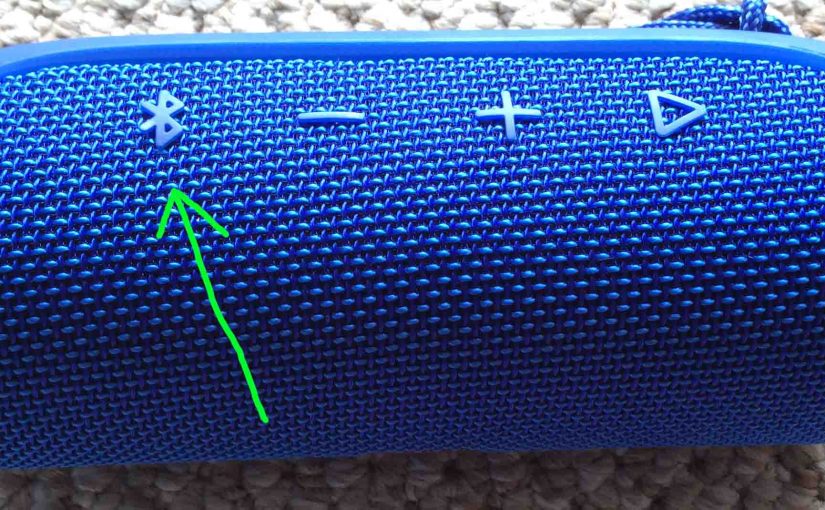To pair the Flip 4 JBL speaker with a Bluetooth source device for the first time, or to revise the connection information on file in that device, you have to know how to first make the JBL Flip 4 discoverable. In discovery mode, the speaker transmits its Bluetooth name and current connection data over the BT airwaves. So in this post, we show you how to make the Flip 4 speaker discoverable, so you can join it to phones, tablets, computers, and smart speakers.
How to Make JBL Flip 4 Discoverable: Step by Step
1. Turn On the JBL Flip 4
Firstly, power up the speaker by rapidly pressing its Power button.
See this button, circled in green, in the next picture.

The speaker then comes on, as pictured next.

2. Press the Discovery Mode Button for Two to Three Seconds
Secondly, to be able to find your speaker on your source Bluetooth device, place it into discovery mode. So to do that, press and release the the Discovery Mode button, as circled in the next picture.

When you press this button, the speaker makes a plucking guitar pairing sound. Plus, the Power button lamp starts fast flashing blue. E.g. See this in the last picture, pointed at by the yellow arrow.

3. Done with How to Make JBL Flip 4 Discoverable
At last, while the Power button is blinking, you should be able to see your JBL Flip 4 on any in-range phone, computer, tablet, or smart speaker, that is within several feet of it, as shown next. E.g. Our speaker here is named “Tom’s Flip 4”.

Other Posts About the JBL Flip 4
Related Posts to How to Make JBL Flip 4 Discoverable
References for How to Make JBL Flip 4 Discoverable
Revision History
-
- 2021-08-08: First published.