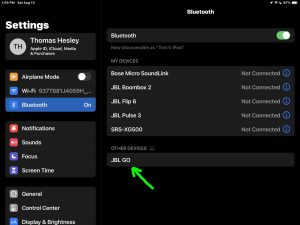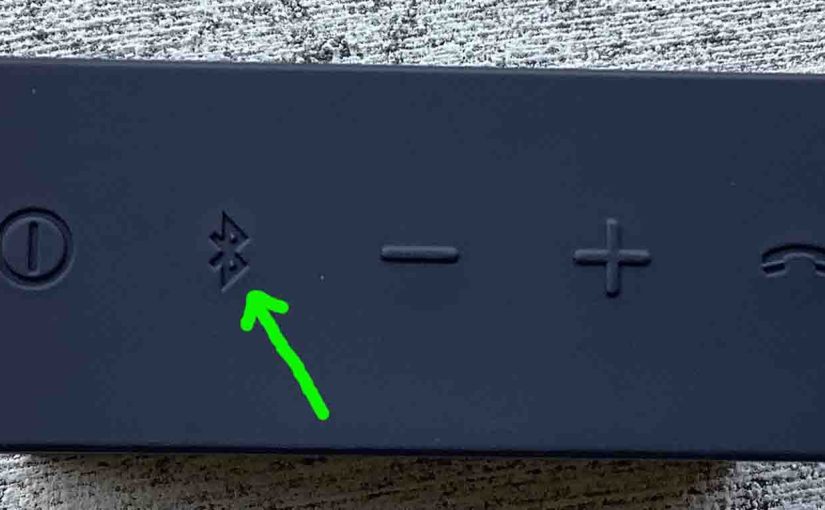To link the JBL Go with a Bluetooth source device, you must know how to activate discovery mode. Why? Because in this mode, the JBL Go broadcasts its Bluetooth name and current linkage. Then this allows nearby devices to use that information to connect with it. So we show here how to make JBL Go discoverable. Thus you can link it to phones, tablets, computers, and smart speakers.
How to Make JBL Go Discoverable: Step by Step Directions
1. Turn On the JBL Go
Firstly, turn on the speaker by pressing its Power button once.
See this button that we point at with the green arrow in the next picture.

The speaker then comes on. Further, the pilot lamp on the front panel then blinks blue. Or it glows steadily, depending on speaker’s current pairing state.

So it might currently have a pairing, or not. But either way, follow the next steps to pair it anew.
2. Press the Discovery Mode Button and Release when the Status Lamp Starts Quickly Blinking
Then to discover your speaker on your source Bluetooth device, place it into discovery mode. For that, press and release the the Discovery Mode button, as circled in the next picture.
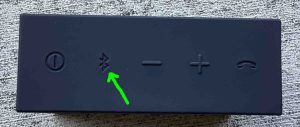
When you press this button, the speaker makes a rising sort of bleep sound. Plus, the front panel Status lamp starts quickly flashing.
3. Done with How to Make JBL Go Discoverable
So while the Status light is flashing, you should see your Go JBL on any in-range source device.