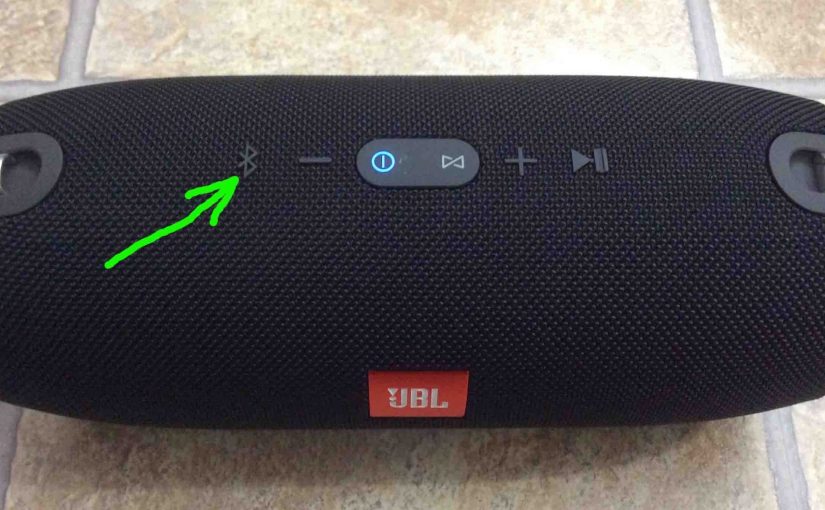To pair the Xtreme JBL speaker with a Bluetooth source device for the first time, or to refresh the connection information on that device, you must know how launch discovery mode on the speaker. When in this mode, the JBL Xtreme telegraphs its Bluetooth name and current linkage info on the BT airwaves. Thus in this post, we show you how to make the JBL Xtreme discoverable, so you can then join it to phones, tablets, computers, and smart speakers.
How to Make JBL Xtreme Discoverable: Step by Step
1. Turn On the JBL Xtreme
Turn on the speaker by pressing and releasing its Power button once.
E.g. See this button that we point at with the bright green arrow in the next picture.

The speaker then comes on, as pictured next. The Power button lights up white to signal that power is ON.

2. Press the Discovery Mode Button and Release when the Power Button Starts Flashing
Now, to get this speaker to show up on your source Bluetooth device, place it into discovery mode. For that, press and release the the Discovery Mode button, as pointed out in the next picture.

When you press this button, the speaker makes a plucking guitar pairing sound. Plus, the Power button lamp begins fast-flashing blue. See this in the last picture, just to the right of the Discovery Mode and Volume Down buttons.
3. Done with How to Make JBL Xtreme Discoverable
While the Power button blinks blue, you should see the Xtreme 1 on any phone, computer, tablet, or smart speaker, that is within several feet of it, as seen next. Our speaker here is named “Tom’s Xtreme”, although if you haven’t renamed yours, it will show up as “JBL Xtreme”.
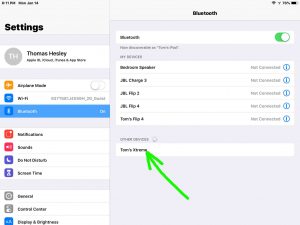
Other Posts About the JBL Xtreme
Related Posts to How to Make JBL Xtreme Discoverable
References for How to Make JBL Xtreme Discoverable
Revision History
-
- 2021-08-09: First published.