This post shows how to pair an Alexa device with a Bluetooth speaker. We illustrate this with a JBL Flip 5 party speaker and the Alexa Input device, although just about any Alexa speaker would pair the same way as shown here. Since this Bluetooth connecting happens between the speaker and Alexa directly, you need not turn Bluetooth on in the mobile device you’re using to establish this link.
How to Pair Alexa with Bluetooth Speaker
Begin with your Bluetooth speaker turned off. Then perform this routine to pair it to an Alexa device. We’re using an iPad Air Apple tablet to create this pairing.
1. Find the Alexa app on your Mobile Device
We found the app on our device as shown in the next screenshot. In our case, the Alexa app is on the third home screen page. It’s pointed at by the blue arrow.

2. Run the Alexa App
The app displays its Home screen as shown in the next screenshot.
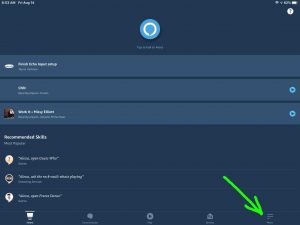
3. Tap the More (Hamburger) Control
Find the hamburger item in the lower right corner of the screen. This is pointed at by the green arrow in the last screenshot.
This brings up the Alexa app’s main menu, as shown in the next screenshot.
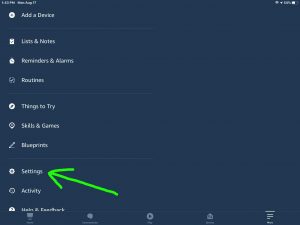
4. Tap the Settings Option on the Main Menu to Continue with How to Pair Alexa with Bluetooth Speaker
The Settings option is pointed at by the green arrow in the last screenshot.
This brings up the Settings screen, as shown in the next screenshot.
From here, choose which Alexa device you wish to pair to your Bluetooth speaker. The green arrow in the next picture points at our choice, the Thomas’s Echo Input Alexa device.
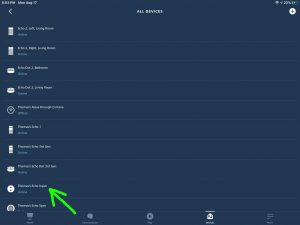
5. Tap the Alexa Device you Want to Pair
This takes you to the device-specific settings screen for the device you picked.
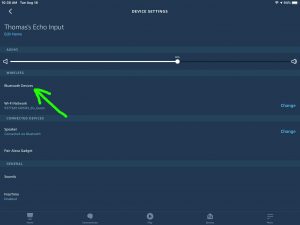
6. Tap the Bluetooth Devices Item
Find the Bluetooth Devices menu item pointed at by the green arrow in the last screenshot.
This brings up the Bluetooth Devices screen, as shown next.
At this point, you’re ready to start a Bluetooth scan by the Alexa speaker / receiver you just chose for this connection. In our demo here, our Alexa Input will be the one that scans for Bluetooth devices.
But don’t press the Pair a New Device button just yet. We must first power up our Bluetooth speaker and put it into discovery mode.
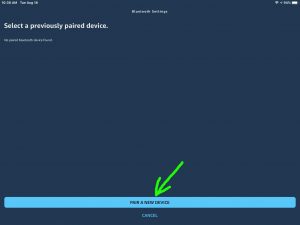
7. Turn On your Speaker to Continue with How to Pair Alexa with Bluetooth Speaker
Put down your mobile device for a moment, and turn on your BT speaker. On our Flip 5, we turn the speaker on by quickly pressing its Power button. See this button pointed at by the green arrow, in the next picture.

The speaker then powers up.
But since our Alexa device does not know about this BT speaker yet, this speaker will not pair with it automatically. Thus, the Bluetooth light that shows as dark after you power up this speaker. Note that your Bluetooth speaker may display this non paired state in a different way.
8. Put your Bluetooth Speaker into Pairing Mode
Now, to let Alexa find your speaker, place that Bluetooth speaker in pairing / discovery mode by pressing and releasing the Bluetooth button, as pointed at by the green arrow in the next picture.

When you press the Bluetooth Discovery Mode button, many speakers make some sort of noise to let you know that they’re ready to pair. Some also flash the Bluetooth button.
9. Now, Go Back to your Mobile Device
The screen with the blue Pair a New Device button should still be showing, as in the next screenshot.
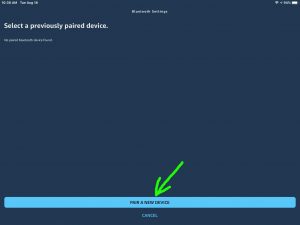
10. Tap the Blue Pair a New Device Button to Continue with How to Pair Alexa with Bluetooth Speaker
This starts your Alexa device scanning for any nearby Bluetooth speakers that are themselves in pairing mode. Since your BT speaker is now in that mode, Alexa should find it.
Then, after a short pause, you should see something like the screen we got. Shown next.
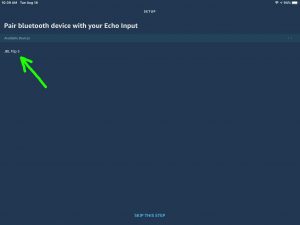
In our demo, the Alexa app found our BT speaker, named JBL Flip 5.
11. Find your Bluetooth Speaker on the Discovered Devices List
See the screenshot above.
So, we located our Bluetooth speaker in the list, as pointed at by the green arrow in that picture.
12. Finally, Pair your Alexa with your Bluetooth Speaker
Link to the BT speaker by tapping the listed speaker in the Bluetooth Setup screen, shown in the last screenshot above.
The Alexa smart speaker device then pairs with the Bluetooth speaker (“JBL Flip 5” in this demo).
The app then takes you back to the Device Settings page for the Alexa device, as shown next.
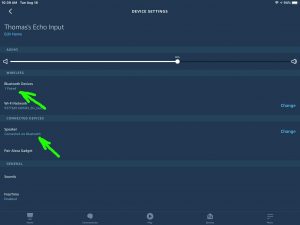
Also, our speaker makes a Speaker Paired sound (the three ascending tones). Again though, your BT speaker may do something different to indicate that it is paired.
The speaker is now paired with Alexa.
13. Done with How to Pair Alexa with Bluetooth Speaker !
We have now successfully connected a run-of-the-mill Bluetooth speaker with an Alexa Echo device. So we can now ask Alexa to play music through this speaker.
Other Posts About Alexa
- Alexa WiFi Setup Instructions for Amazon Echo Speakers
- How to Connect Honeywell Thermostat to Alexa
- Alexa Echo Subwoofer Setup Instructions
- How to Hook Up Alexa Speaker to New WiFi
- Connecting JBL Flip 2 to Alexa
Related Posts to How to How to Pair Alexa with Bluetooth Speaker
- How to Pair Logitech Wonderboom with Alexa Echo
- Pairing the Sony SRS XB10 Bluetooth Speaker
- How to Pair UE Wonderboom with Alexa
- JBL Charge 4 How to Pair with Alexa Echo Speakers
- How to Pair JBL Go 2 with Echo Alexa Speakers
Suggested Reading
- JBL Charge 3 Controls Explained, How to Use Them
- Honeywell Thermostat WiFi Reset Instructions
- How to Tell if JBL Flip 3 is Charging
- Pairing Victor Reader Trek with JBL Charge 3
- How to Turn Up Volume on Google Home Mini Speaker
References for How to Pair Alexa with Bluetooth Speaker
Revision History
- 2021-09-10: Added the Suggested Reading section.
- 2020-09-16: First published.
