This post shows how to pair a JBL Charge 3 speaker with common Bluetooth source devices like phones and tablets. In this demo, we show how to do this on an iPad Air tablet.
How to Pair JBL Charge 3: Step by Step
Start with your JBL Charge 3 OFF with the power button dark. Then run through this routine to pair it to your iPad, iPhone, or iPod Touch iOS mobile device. We use an iPad Air tablet in this demo.
1. Find your Way to the Home Screen on your iOS Device
Firstly, press the Home button to uncover the mobile iOS device’s Home screen.
2. Find the Settings App
Then we find ours on the second page of the iOS home screen on our iPad Air.

3. Bring up the Settings App
So tap the Settings app icon.
The iOS device then displays the first page of its settings.
4. Go to Bluetooth Settings to Continue with How to Pair JBL Charge 3
Then the Bluetooth settings screen displays as follows. Note that our Bluetooth is ON here. But since JBL Charge 3 speaker is currently OFF, it does not show up in the Bluetooth devices list. Also, we don’t see it since we’ve never paired our Charge 3 with the iPad Air before.

5. Turn On your JBL Charge 3
Turn on the unit by quickly pressing its Power button.

The speaker then powers up.
But since our iPad does not know about this speaker, the Charge 3 JBL will not pair with it automatically. The light that comes on in the power switch denotes this not-paired state by glowing solid white.

6. Put your Speaker into Discovery Mode
Now, to see your JBL Charge 3 speaker on your iOS device, place it into Bluetooth discovery mode. To do that, press and release the Bluetooth button.

When you press the Bluetooth Discovery Mode button, the speaker makes a repeating single pluck guitar note sound several times.
Also, the power button changes from a solid white glow to flashing blue. See this next.

7. Find your JBL Charge 3 Bluetooth Device to Continue with How to Pair JBL Charge 3
See the screen shot next.
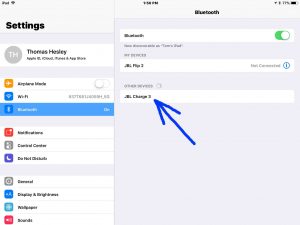
8. Pair with your JBL Charge 3
Tap the listed speaker in the Other Devices section of the Bluetooth devices list.
Your iOS device then pairs with the Charge 3 (“JBL Charge 3” in this demo). The iOS device’s Bluetooth Settings screen then changes to look something like the following.
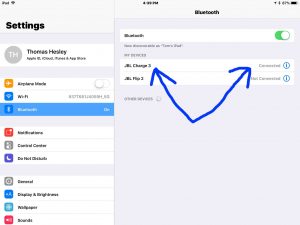
Note that the JBL Charge 3 now shows as connected.
9. Done with How to Pair JBL Charge 3 !
Finally, we have now successfully paired our JBL Charge 3 portable speaker with our iPad iOS device. This procedure also works with Apple iPhone and iPod devices. But the screen faces may differ slightly on the iPhone.
