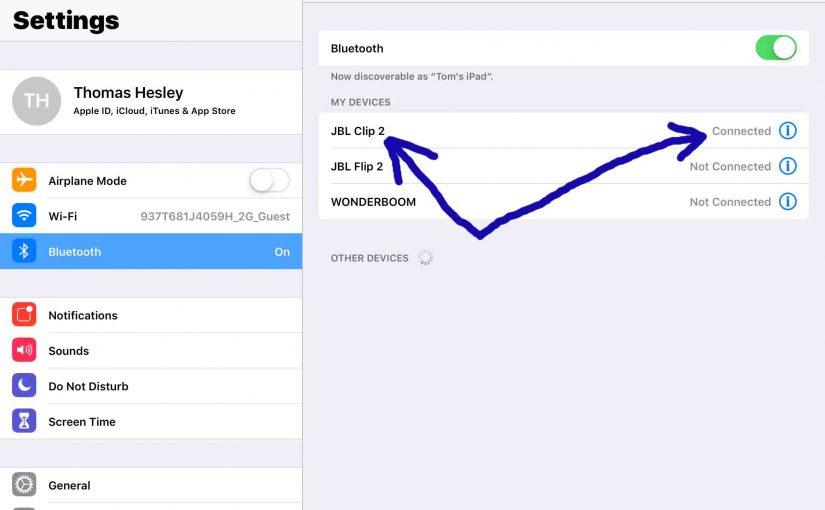This post shows how to pair a JBL Clip 2 Bluetooth speaker with common mobile devices such as the iPhone, iPad, and iPod mobile devices.
How to Pair JBL Clip 2, Step by Step
With your JBL Clip 2 powered OFF (status lamp is dark), run through this routine to pair it to your mobile device.

1. Navigate to the Home Screen on your Mobile Device
Press the Home button to bring up the mobile device’s Home screen. Shown next.
2. Find the Settings App
We found ours on the second page of an iPad home screen, shown next.

3. Bring up the Settings App
Tap the Settings app icon.
The mobile device then displays the first page of its settings, as shown in the next step.
4. Go to Bluetooth Settings to Continue with How to Pair JBL Clip 2
Our Bluetooth settings screen displays, similar to the following.
Note that our Bluetooth is enabled here. But since JBL speaker is currently powered OFF, it does not show up in the Bluetooth devices list. Also, we don’t see it since we’ve never paired this speaker with the iPad Air before. See this as shown in this list of previously paired Bluetooth devices, shown next.

5. Turn On your JBL Clip 2
Turn on this speaker by quickly pressing its Power button. See this pointed out in the next picture.

The speaker then powers up.

But since the iPad does not know about this speaker, the Clip 2 will not pair with it automatically. The status light on speaker top denotes this not-paired state by slow or quick flashing.
6. Put your JBL Clip 2 into Bluetooth Pairing Mode
Now, to see your Clip 2 on your mobile device, start up pairing mode on it. To do that, press and release the Pairing button, as shown in the next picture.

When you press the Pairing button, the speaker makes a repeating single pluck guitar note sound several times. Also, the status light begins fast flashing blue, or purple and red if you’re charging the speaker at present. See this button in the last picture, pointed at by the green arrow.
7. Find your Bluetooth Speaker on your Mobile Device to Continue with How to Pair JBL Clip 2
See the screen shot next. We found our speaker, as pointed at by the blue arrow.
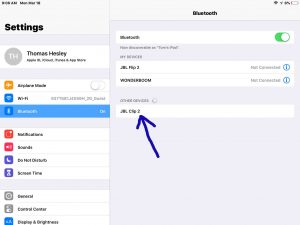
8. Next, Pair with your BT Speaker
Tap the listed speaker in the Other Devices section of the Bluetooth devices list.
Your source device then pairs with the 2 (named “JBL Clip 2” in this demo). The mobile device’s Bluetooth Settings screen then changes to look something like the following.

9. Done with How to Pair JBL Clip 2 !
We have now successfully paired our Clip 2 BT speaker. Similar routines work with pairing iPod Touch players, iPad Pros, and any iPhones as well so long as they support Bluetooth. Pairing with Android devices works in similar fashion as well.
Other Posts About the JBL Clip 2 Portable Speaker
Related Posts to How to Pair JBL Clip 2 Speaker
- How to Pair JBL Clip 3 Bluetooth Speaker
- How to Pair JBL Clip 4 Portable Bluetooth Speaker
- How to Pair JBL Boombox 2 Speaker
- Pairing JBL Boombox 1 Speaker
- How to Pair JBL Flip 6 Wireless Speaker
References for How to Pair JBL Clip 2
Revision History
-
- 2022-09-12: First published.