This post shows how to pair a JBL Flip 3 Bluetooth speaker with common mobile devices such as the iPhone, iPad, and iPod Touch devices.
How to Pair JBL Flip 3: Step by Step
With your JBL Flip 3 powered OFF (power button is dark), run through this routine to pair it to your mobile device.
1. Navigate to the Home Screen on your Mobile Device
Press the Home button to reveal the mobile iOS device’s Home screen. Shown next.
2. Find the Settings App
We found ours on the second page of an iPad home screen, shown next.

3. Bring up the Settings App
Tap the Settings app icon.
The iOS device then displays the first page of its settings, as shown in the next step.
4. Go to Bluetooth Settings to Continue with How to Pair JBL Flip 3
Our Bluetooth settings screen displays, similar to the following.
Note that our Bluetooth is enabled here. But since JBL Flip 3 speaker is currently powered OFF, it does not show up in the Bluetooth devices list. Also, we don’t see it since we’ve never paired this speaker with the iPad Air before. See this as shown in this list of previously paired Bluetooth devices, shown next.

5. Turn On your JBL Flip 3
Turn on this speaker by quickly pressing its Power button. See this circled in green, in the next picture.

The speaker then powers up.
But since the iPad does not know about this speaker, the JBL Flip 3 will not pair with it automatically. The light that comes on in the Power switch denotes this not-paired state by glowing solid white, as shown next.

6. Put your JBL Flip 3 into Bluetooth Pairing Mode
Now, to see your JBL Flip 3 speaker on your mobile device, place the speaker into pairing mode. To do that, press and release the Bluetooth button, as shown in the next picture.

When you press the Bluetooth button, the speaker makes a repeating single pluck guitar note sound several times. Also, the power button changes from a white glow to flashing blue. See this next.

7. Find your JBL Flip 3 on your Mobile Device to Continue with How to Pair JBL Flip 3
See the screen shot next. We found our speaker, as pointed at by the blue arrow.
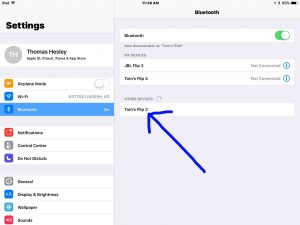
8. Next, Pair with the JBL Flip 3
Tap the listed speaker in the Other Devices section of the Bluetooth devices list.
Your source device then pairs with the JBL Flip 3 (“Tom’s Flip 3” in this demo). The mobile device’s Bluetooth Settings screen then changes to look something like the following.
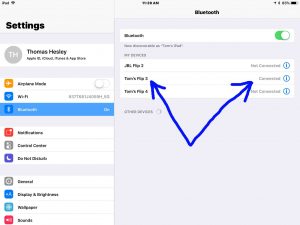
9. Done with How to Pair JBL Flip 3 !
We have now successfully paired our JBL Flip 3 portable speaker. Similar routines work with pairing iPod Touch players, iPad Pros, and any iPhones as well so long as they support Bluetooth. Pairing with Android devices works in similar fashion as well.
Other Posts About the JBL Flip 3
Related Posts to How to Pair JBL Flip 3
References for How to Pair JBL Flip 3
Revision History
-
- 2020-06-27: First published.
