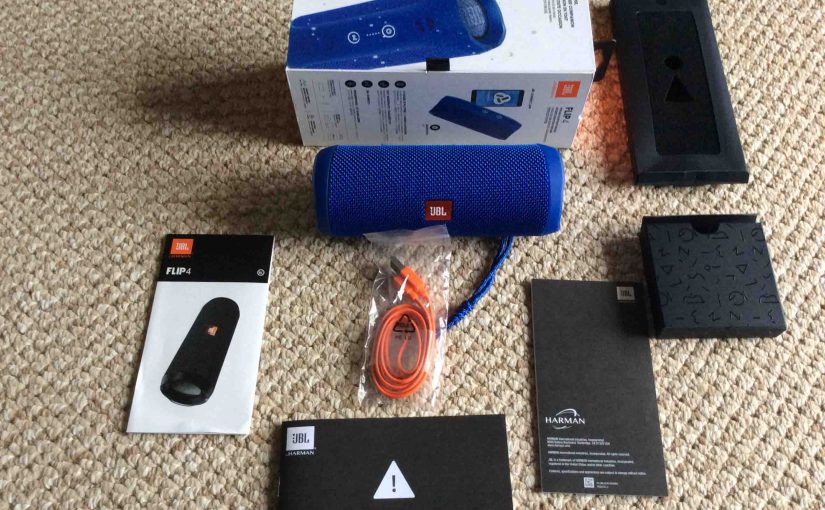This post demonstrates how to pair JBL Flip 4 Bluetooth speaker with iOS devices, including the iPhone, iPod Touch, and the iPad Air line of Apple phones and tablets.
How to Pair JBL Flip 4 Bluetooth Speaker with iOS Devices
In summary: With your JBL Flip 4 powered off (power button is dark), run through this routine to pair it to your iPad, iPhone, or iPod Touch iOS mobile device. Further, we’re using an iPad Air tablet for this demo.
1. Navigate to the Home Screen on your iOS Device
First, press the Home button to reveal the mobile iOS device’s Home screen.
2. Find the Settings App
We found ours on the second page of the iOS home screen on our iPad Air running iOS 11.3.1, as shown next.

3. Bring up the Settings App
Tap the Settings app icon.
The iOS device then displays the first page of its settings, as shown in the next step.
4. Go to Bluetooth Settings to Continue with How to Pair JBL Flip 4 with iOS
Our Bluetooth settings screen displays as follows. Note that our Bluetooth is enabled here. But since JBL Flip 4 speaker is currently powered OFF, it does not show up in the Bluetooth devices list. Also, we don’t see it since we’ve never paired our Flip 4 with the iPad Air before. See this as shown in this list of previously paired Bluetooth devices, shown next.

5. Turn On your JBL Flip 4 Bluetooth Speaker
Turn on the JBL Flip 4 by quickly pressing its Power button. See this circled in green, in the next picture.

The speaker then powers up.
But since our iPad does not know about this speaker, the Flip 4 will not pair with it automatically. The light that comes on in the power switch denotes this not-paired state by glowing solid white, as shown next.

6. Put your JBL Bluetooth Speaker into Discovery Mode
Now, to see your JBL Flip 4 speaker on your iOS device, place the speaker into Bluetooth discovery mode. To do that, press and release the Bluetooth button, as shown in the next picture.

When you press the Bluetooth Discovery Mode button, the speaker makes a repeating single pluck guitar note sound several times. Also, the power button changes from a solid white glow to flashing blue. See this next.

7. Find your JBL Flip 4 on your iOS Device
See the screen shot next. We found our speaker, as pointed at by the purple arrow.

8. Pair with your JBL Flip 4 Portable Speaker
Next, tap the listed speaker in the Other Devices section of the Bluetooth devices list.
Your iOS device then pairs with the Flip 4 (“Tom’s Flip 4” in this demo). The iOS device’s Bluetooth Settings screen then changes to look something like the following.
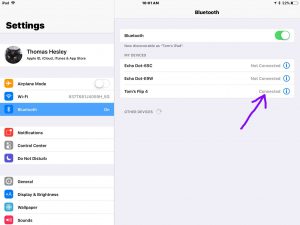
9. Done with How to Pair JBL Flip 4 with iOS !
Finally, we have now successfully paired our JBL Flip 4 portable speaker with our iPad iOS device.
Related Posts to How to Pair JBL Flip 4 with iOS
- How to Pair the Victor Reader Trek Talking GPS eBook Player with Google Home Bluetooth Smart Speakers
- How to Pair Victor Reader Trek Player with a Bluetooth Speaker
- Google Home Mini Bluetooth Speaker Pairing Instructions
Other Posts About the JBL Flip 4 Portable Speaker
- JBL Flip 4 Charger Replacement Suggestions
- Finding JBL Flip 4 Firmware Version
- How to Connect JBL Flip 4 to iPhone
- JBL Flip 4 Alexa Pairing Bluetooth Speaker Instructions
- How to Adjust Volume on JBL Flip 4 Bluetooth Speaker
References for How to Pair JBL Flip 4 with iOS
- How do I Connect my iPhone to the JBL Speaker? from Apple Support
- Bluetooth won’t connect to JBL Flip, from Apple Communities
- How to Pair JBL Flip 4 with Bluetooth Device, on YouTube.com
Revision History
- 2020-04-20: Added tags.
- 2019-03-18: Improved key phrase targeting and fixed typos.
- 2018-05-19: First published.