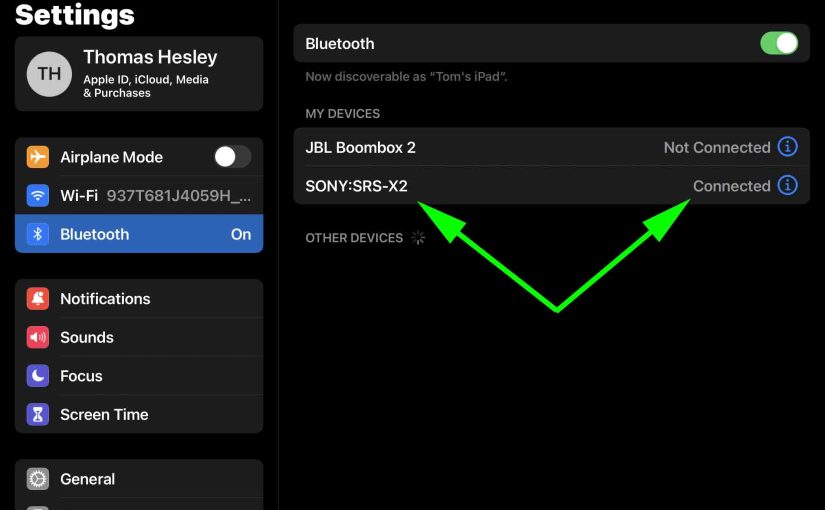Shows how to pair the Sony SRS X2 portable Bluetooth speaker with common wireless devices. So these include the iPhone and the iPad line of Apple phones, media players, and tablets. Plus, you can also pair this speaker with Android devices using a similar procedure.
How to Pair Sony SRS X2: Step by Step
Start with your X2 OFF and the power lamp dark. Then run through these directions to pair it to your source BT mobile device. We use an iPad Air tablet for this demo.
1. Go to the Home Screen on your Source Device
Firstly, press the Home button to reveal the smart device’s Home screen.
2. Find the Settings App
So we find ours on the second page of the Home screen.

3. Bring up the Settings App
Thirdly, touch the Settings app icon.
The smart device then shows the first page of its settings.
4. Go to the Bluetooth Settings Page to Continue with How to Pair Sony SRS X2
Then the Bluetooth Settings screen displays as follows. Note that our Bluetooth is active here. But our SRS X2 is currently OFF. So it cannot be in Bluetooth discovery mode. Thus it does not appear in the Other Devices list. Also, we don’t see it since we’ve never paired this speaker with our mobile device before.

5. Turn On your Sony SRS X2
So Turn on the SRS X2 by quickly pressing its Power button.

The speaker then powers up, and its status lamp glows green.

But since our iPad does not know about this speaker, the X2 will not pair with it automatically.
6. Put the SRS X`2 into Pairing Mode
Then to see your Sony SRS X2 on your device, place it into Bluetooth discovery / pairing mode. So to do that, press and hold the Power-Pairing button. Release the button when the X2 makes two high beep sounds. Plus, the Pairing lamp starts fast flashing white.

Usually takes two to three seconds to enter pairing mode. Find the Power-Pairing button as shown above.
7. Find the Speaker on your Mobile Device to Continue with How to Pair Sony SRS X2
See the screen shot next.
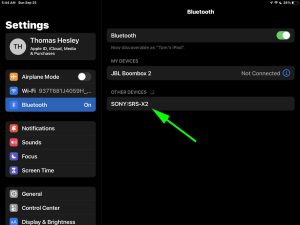
8. Pair with the X2
Then tap the listed speaker in the discovered devices list.
Your mobile device then pairs with the Sony SRS X2.
Then the the mobile device’s Bluetooth Settings screen changes to look something like the following. Note the now-connected SRS X2 entry.
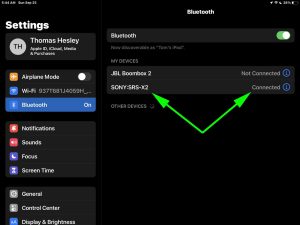
9. Done with How to Pair Sony SRS X2 !
At last, we have now successfully paired the X2 with a common mobile tablet device.