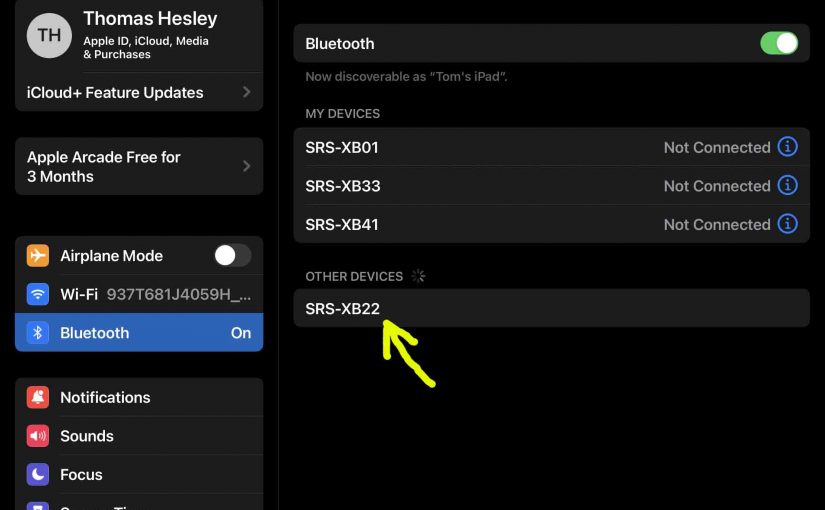Shows how to pair the Sony SRS XB22 Extra Bass speaker via Bluetooth with common portable devices. E.g. These include the iPhone, iPod Touch, and the iPad line of Apple phones, media players, and tablets.
How to Pair Sony SRS XB22: Step by Step
To start, power OFF your SRS XB22 powered OFF. You know if’s OFF when the power button is dark.
Then run through these directions to pair it to your source BT mobile device. We use an iPad Air computer for this demo here.
1. Go to the Home Screen on your Source Device
Firstly, press the Home button to reveal the smart device’s Home screen.
2. Find the Settings App
Then we find ours on the second page of the Home screen.

3. Bring up the Settings App
Thirdly, touch the Settings app icon.
The smart device then shows the first page of its settings, as shown in the next step.
4. Go to the Bluetooth Settings Page to Continue with How to Pair Sony SRS XB22
Our Bluetooth Settings screen displays as follows. Note that our Bluetooth is ON here. But since our Sony SRS XB22 is currently OFF, it is not in Bluetooth discovery mode. So it does not show up in the Bluetooth devices list. Also, we don’t see it since we’ve never paired this speaker with our mobile device before.

5. Turn On your SRS XB22
So turn on the XB22 by quickly pressing its Power-Pairing button.

The speaker then powers up, and its status lamp glows white, as seen in the next picture.

But since our tablet does not know about this speaker, the SRS XB22 will not pair with it automatically.
6. Put the Speaker into Discovery Mode
Now, to see your Sony SRS XB22 on your device, place it into Bluetooth discovery / pairing mode. To do that, press and hold the double-duty Power-Pairing button. Then release when the speaker announces, “Bluetooth pairing,” in a lady’s voice.
Also, the Bluetooth Status lamp begins fast-flashing.

7. Find the Speaker on your Mobile Device to Continue with How to Pair Sony SRS XB22
We then find our XB22 in the Other Devices list.

8. Pair with your SRS XB22
Tap the XB22 that now appears in the Other Devices list.
Your mobile device then pairs with it.
E.g. The the mobile device’s Bluetooth Settings screen might then change to look something like the following.
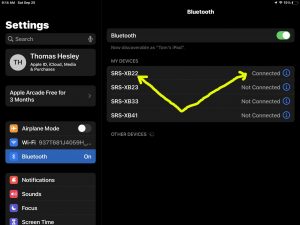
9. Done with How to Pair Sony SRS XB22 !
At last, we have now successfully paired the XB22 BT speaker with with a popular mobile tablet device.