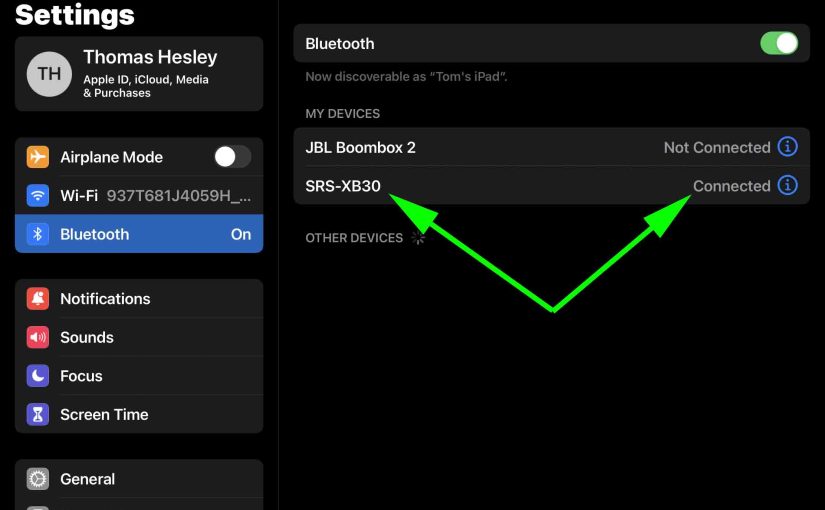Shows how to pair the Sony SRS XB30 Extra Bass portable speaker to common wireless BT devices. So these include Apple devices like the iPhone, iPod Touch, and iPad. This routine also works for Android base devices as well,. Then these include Samsung and LG phones, as well as Amazon Fire tablets.
How to Pair Sony SRS XB30: Step by Step
Start with your SRS XB30 OFF and the power button dark. Then run through these directions to pair it to your source BT mobile device. We use an iPad Air tablet in this demo.
1. Go to the Home Screen on your Source Device
Firstly, press the Home button to reveal the smart device’s Home screen.
2. Find the Settings App
We find ours on the second page of the Home screen.

3. Bring up the Settings App
Thirdly, touch the Settings app icon.
The smart device then shows the first page of its settings.
4. Go to the Bluetooth Settings Page to Continue with How to Pair Sony SRS XB30
Then the Bluetooth Settings screen displays as follows. Note that our Bluetooth is running here. But since our Sony SRS XB30 is currently OFF, it therefore cannot be in Bluetooth discovery mode. Thus it does not show up in the Other Devices list. Also, we don’t see it since we’ve never paired this speaker with our mobile device before.

5. Turn On your Sony SRX XB30 Speaker
So turn on the XB30 by quickly pressing its Power-Pairing button.

The unit then powers up, and its Power-Pairing button glows white.

But since our tablet does not know about this speaker, the SRS XB30 will not pair with it automatically.
6. Put the XB30 in Discovery Mode
Now, to see your XB30 on your device, place it into Bluetooth discovery / pairing mode. So to do that, press and the Power-Pairing button. Then release it when you hear the rising pitch beep sequence. Also the speaker announces, “Bluetooth pairing,” in a lady’s voice.
In addition to the voice announcement, the Bluetooth Status lamp begins flashing fast white,.

7. Find the Speaker on your Mobile Device to Continue with How to Pair Sony SRS XB30
See the screen shot next.
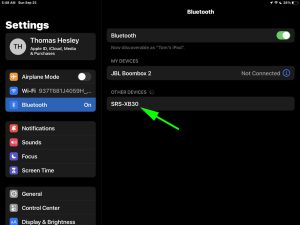
8. Now Pair with the XB30
Tap the listed speaker in the Other Devices list.
Your mobile device then pairs with it.
Then the the mobile device’s Bluetooth Settings screen might then change to look something like the following. Note the now-connected SRS XB30 entry.
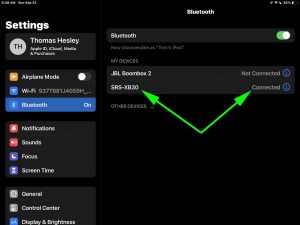
9. Done with How to Pair Sony SRS XB30 !
At last, we have now successfully paired the XB30 BT speaker with with a common mobile tablet device.