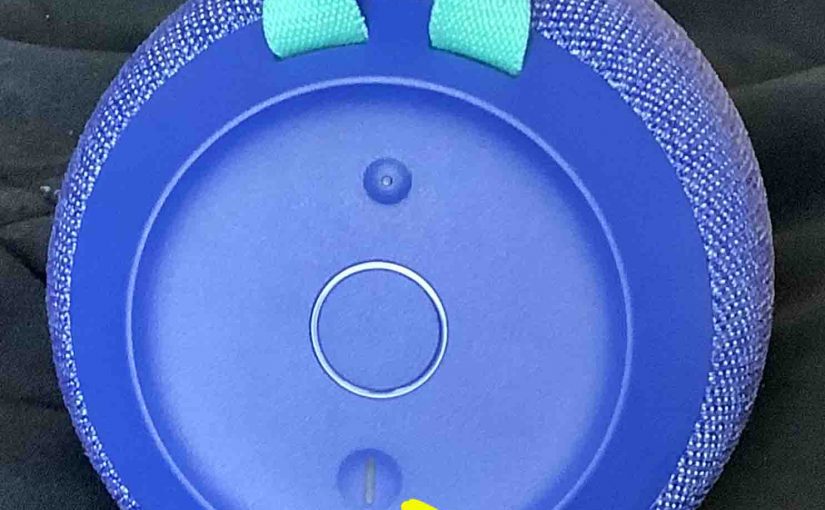This post shows how to pair a typical UE speaker with an iPhone and other iOS devices such as an iPod Touch and iPad. First, start with your speaker shut OFF (all dark LEDs). Then, follow along to pair it with iPhone. In this demo, we show how this pairing works on an iPad Air mobile computer. But like routines work for iPhones, and iPod Touch players as well.
How to Pair UE Speaker to iPhone
1. Visit the Home Screen on your iPhone
Press the Home button or swipe up from the bottom to get to the Home iPhone page. E.g. See our Home screen as shown next.
2. Find the Settings App
We found ours on the second page of the Home screen.

3. Bring up the Settings App
Tap the Settings app icon.
The iPhone then displays the first page of its Settings screen, as shown in the next screenshot

4. Go to the Bluetooth Settings Page to Continue with How to Pair UE Speaker with iPhone
Tap the Bluetooth item, as pointed at by the dark green arrow in the last [above.
Our Bluetooth Settings screen then appears as follows. Note that our Bluetooth is ON here. But since the speaker is currently OFF, it does not show in either the My Devices or Other Devices lists on the phone yet, Why? Because we have yet to connect it with this device for the first time. Plus, the UE speaker is not yet transmitting its Bluetooth connection info. See this scenario, that appears as shown next.

Note in this picture that no UE speaker appears yet.
5. Power On your UE Speaker
Turn on the unit by quickly pressing its Power button. See this button. E.g. We point this button out with a yellow arrow in the next picture.

The speaker then powers ON.

6. Put your UE Speaker into Pairing Mode
Now, to see your speaker on your iPhone, place it into BT pairing mode. For that, press and release the Bluetooth button, as circled in the next picture.

When you press this Pairing button, the speaker makes a distinctive noise several times. Plus, a lamp in this button starts quickly flashing white. See this in the last picture above.
7. Find your Speaker on the iPhone
See the picture next. We found ours, as pointed out in green.
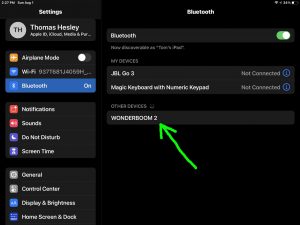
8. Pair with your UE Speaker
Tap the listed speaker in the Other Devices section of the Bluetooth Devices list, shown above.
Your iPhone then pairs with the speaker (appears as “WONDERBOOM 2” in this test).
The Bluetooth Settings screen then changes to display something like the following.
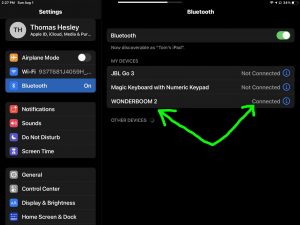
Note that the speaker now appears as paired, as pointed out in the last picture.
9. Done with How to Pair UE Speaker with iPhone !
Lastly, we have now successfully paired this Bluetooth speaker with an iPhone like iPadOS tablet. Audio output from that source device now plays on this wireless speaker.
Other Posts About the UE Speaker
Related Posts to How to Pair UE Speaker with iPhone
- How to Pair Wonderboom Speaker with iPhone
- Pairing a JBL Speaker to an iPhone
- How to Pair JBL Flip 2 with iPhone
- Pairing a Charge 4 Speaker, How To Tips
- How to Pair Sony SRS XB12 Extra Bass Speaker
References for How to Pair a UE Speaker with iPhone
- UE Speaker Official Product Page at UltimateEars.com
- Apple iPhone Official Product Page at apple.com
Revisions Log
- 2021-08-26: First posted.