This piece shows you how to put an Echo Studio Alexa speaker into Bluetooth pairing mode. Thus, you can play music from your phone or tablet or any other Bluetooth source device, through this smart speaker.
How to Put Echo Studio in Pairing Mode: Step by Step
First, we assume that your speaker is up and running, is connected to Alexa via your Amazon account. Further, you should have the Alexa app running on a smart phone or tablet. Connect that device to the same network as your Echo Studio. But if you don’t have all these things together, get them up and running. Then come back and complete the routine below.
1. Run the Alexa App
Find the Alexa app on your mobile device.

Next, tap the Alexa app icon to run it. You should then see the app’s Home page, as shown next.
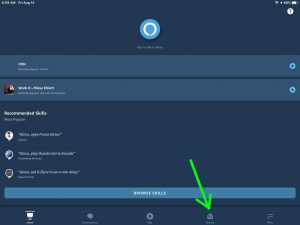
2. Tap the Devices Button
Find this called out by the green arrow in the last picture.
Hitting the Devices control brings up the Devices page, as shown next.
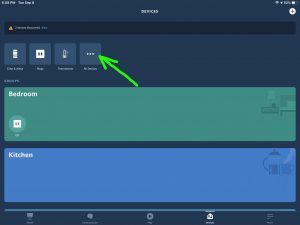
3. Tap the All Devices Button
Touching the All Devices button brings up the page of the same name. This then lists all the Alexa devices currently present on your Amazon account.
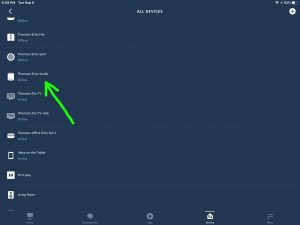
4. Find and Touch the Echo Studio Speaker to Put in Pairing Mode
Then, find your Amazon Echo Studio in the All Devices list shown on this page. Then, tap it.
This brings up the Device Settings page for the Echo Studio you chose. Note again that in this demo, we’re working with the Tom’s Echo Studio speaker.
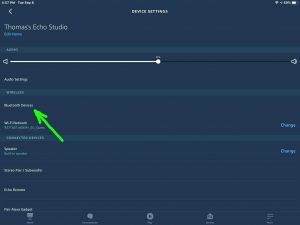
5. Tap the Bluetooth Devices Item
Then, on the Device Settings page, touch the Bluetooth Devices item. Find this just below the Audio Settings item, as pointed out by the green arrow in the last picture.
This brings up the Bluetooth Settings page, as shown next.
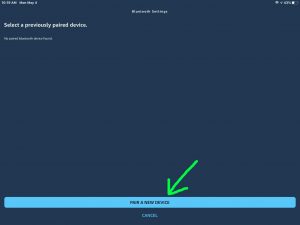
6. Tap the Pair a New Device Bar
Find this light blue colored bar near the bottom of the page as we show in the last picture.
Then, you should see the Setup page come up, as shown next.
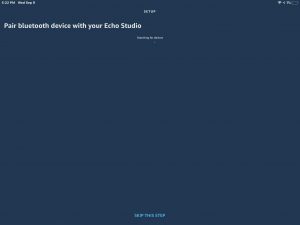
Now when this screen appears, then the Echo Studio is now in pairing mode. So you can now find it on your phone or tablet or other source Bluetooth device. So in this demo, we’re looking for the speaker on an iPad Air tablet.
7. Go to your Tablet’s / Phone’s Home Screen to Continue with How to Put Echo Studio in Pairing Mode
On our tablet, we go to the Home screen by pressing and releasing the Home button. So this minimizes the Alexa app, and then brings up the Home page.

8. Bring up the Bluetooth Settings Page on your Mobile Device
Your device may be laid out differently. But in this demo we found the Settings app on page two of the Home screen and tapped that. That took us to the Settings page. There we then found Bluetooth item on the left side of that page, and then tapped that. The result was the Bluetooth Settings screen.
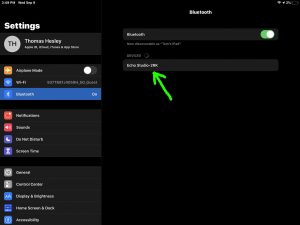
Note that our Echo Studio was discovered as Echo Studio-2RK.
9. Done with How to Put Echo Studio in Pairing Mode
If you’re able to discover the speaker on your mobile device, then pairing mode is now active. After that, the Echo Studio is now ready to act as a Bluetooth speaker.
