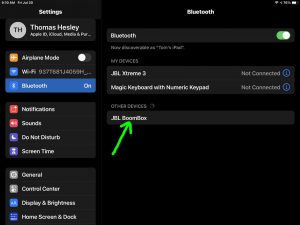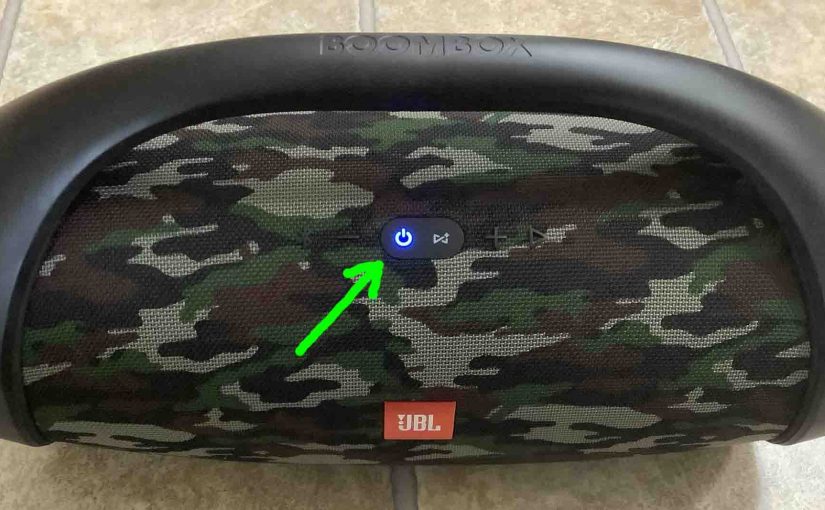To pair the JBL Boombox with a device for the first time, you must first launch pairing mode. Further, in this mode, the JBL Boombox broadcasts its name and linkage info. This then lets other devices connect to it and play audio through it. So this post shows how to put the JBL Boombox in pairing mode. Thus you can then join it to phones, tablets, computers, and smart speakers.
How to Put JBL Boombox Power Bank Speaker into Pairing Mode
1. Turn On the Speaker
First, turn on the speaker by pressing and releasing its Power button once.
See this button, pointed at by the bright green arrow, in the next picture.

The speaker then comes on, and the Power button lights up white to signal that power is ON.
2. Press the Pairing / Discovery Mode Button and Release when the Power Button Starts Flashing
Now, to be able to discover your speaker on your source Bluetooth device, place it into pairing mode. For that, press and release the the Pairing button, as pointed out in the next picture.

When you press this Pairing button, the speaker makes a plucking guitar pairing sound. Plus, the Power button lamp begins fast-flashing blue.

3. Done with How to Put JBL Boombox Speaker into Pairing Mode
Finally, the Power button is flashing blue. So you should see your Boombox on any in range phone, computer, tablet, or other Bluetooth device. Our speaker here shows as “JBL Boombox”.