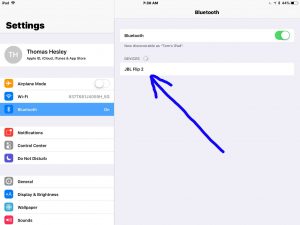To pair the JBL Flip 2 with a device for the first time, you must know about pairing mode. So in this mode, the speakers signals its name and current pairing data. Then this allows nearby devices to find and pair to it. So in this piece, we show how to put the JBL Flip 2 in pairing mode. Then you can then link to it and play music through it from tablets, phones, smart speakers, and computers.
How to Put JBL Flip 2 in Pairing Mode: Step by Step
1. Turn On the JBL Flip 2
Firstly, turn on the speaker by rapidly pressing its Power button.

The speaker then comes on.

2. Press the Pairing / Discovery Mode Button and Release when That Button Starts Flashing
Secondly, to be able to discover your speaker on your source Bluetooth device, place it into pairing mode. So to do that, press and release the the Pairing button.

When you press this Pairing button, the speaker makes a repeated beeping sound. Then the Pairing button light starts quick-flashing white.
3. Done !
Finally, while the Power button flashes, you should see your JBL Flip 2 on any in-range Bluetooth source device.