To pair a JBL speaker with a Bluetooth source device for the first time, or to update the connection information stored on that device, you must know how to begin pairing mode on the speaker. Now in this mode, a JBL speaker advertises its Bluetooth name and current linkage details on the BT airwaves. So in this post, we show you how to put a typical JBL speaker into discovery / pairing mode, so you can then join it to phones, tablets, computers, and smart speakers.
How to Put JBL Speaker into Pairing Mode
1. Turn On the Speaker
First, turn on the unit by pressing and releasing its Power button once.
See this button, pointed at by the bright green arrow, in the next picture.
Further, in this demo, we show how to do this on the JBL Xtreme 2 Bluetooth speaker, although just about every JBL speaker does indeed have a Power button that works the same way.

The speaker then comes on, as pictured next.

2. Press the Pairing / Discovery Mode Button and Release when the Power Button Starts Flashing
Now, to find your speaker on your source Bluetooth device, place it into pairing mode by pressing and releasing the the Pairing button, as circled in the next picture.

Plus, when you press this Pairing button, most JBL speaker models make a plucking guitar pairing sound. Further, the Power button lamp begins fast-flashing. See this in the next picture, just to the right of the Pairing and Volume Down buttons.

3. Check for the Speaker on a Nearby Bluetooth Device
Next, while the Power button is flashing, you should be able to find your JBL speaker on any phone, computer, tablet, or smart speaker, that is within a small number of feet of it, as seen next. In this example, our speaker here is named “Tom’s Xtreme 2”, although if you haven’t named yours something else, it will show up as “JBL Xtreme 2”.
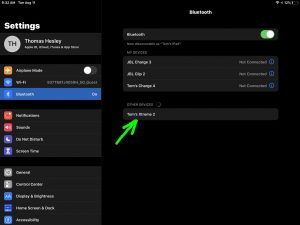
4. Done with How to Put JBL Speaker into Pairing Mode
Finally, we have now shown how to put most any JBL speaker into pairing mode.
Other Posts About JBL Speaker
- How to Charge JBL Speaker Quickly
- JBL Speaker Button Functions, Meanings
- How to Connect JBL Speaker to Alexa
- How to Pair JBL Speaker to iPhone
- JBL Speaker Bluetooth Pairing Instructions
Related Posts to How to Put JBL Speaker In Pairing Mode
- How to Put JBL Charge 4 in Pairing Mode
- How to Put Ultimate Ears Wonderboom in Pairing Mode
- Putting JBL Xtreme in Pairing Mode, Xtreme 1
- How to Put JBL Clip 2 in Pairing Mode
- Putting Wonderboom 1 Speaker into Pairing Mode
References for How to Put JBL Speaker into Pairing Mode
Revision History
- 2020-12-04: First published.
