To pair the Megaboom 3 speaker and light show with a Bluetooth source device for the first time, or to revise the connection information on that device, you must know how to kick off pairing mode on the speaker.
So in this mode, the Megaboom 3 sends out its Bluetooth name and current linkage data over the BT airwaves. Thus in this post, we show you how to put this speaker into into discovery mode, so you can join it to phones, tablets, computers, and smart speakers.
How to Put Megaboom 3 BT Speaker into Pairing Mode
1. Turn On the Megaboom 3
Firstly, turn on the speaker by rapidly pressing and releasing its Power button.
For example, see this button, pointed out by the bright green circle, in the next picture. Furthermore, it’s the front most button on the buttons panel, on top of the speaker, opposite the smaller Bluetooth button.

The speaker then comes on, as pictured next. The Power button begins glowing white.

2. Press the Pairing / Discovery Mode Button and Release When Speaker Make Bongo Sound
Secondly, to be able to discover your Megaboom on your source Bluetooth device, place it into pairing mode. For that, press and hold in the Pairing button, as we point out in the next picture. Find this button behind the Power button toward the back of the unit.

Now when you press this Pairing button, the speaker makes a rising bongos sound. Plus, this button begins fast-flashing white.
3. Done with How to Put the Megaboom 3 Bluetooth Speaker into Pairing Mode
Finally, while the Bluetooth button is blinking, you should be able to see the speaker on any in-range phone, computer, tablet, or smart speaker, that is within several feet of it, as we see next. Our speaker here is named “MEGABOOM 3” here.
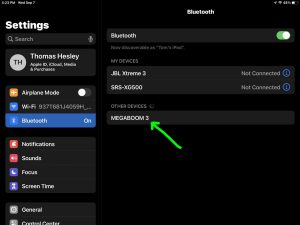
Related Posts to How to Put UE Megaboom 3 Speaker Into Pairing Mode
References for How to Put Megaboom 3 into Pairing Mode
Revision History
-
- 2022-09-07: First published.
