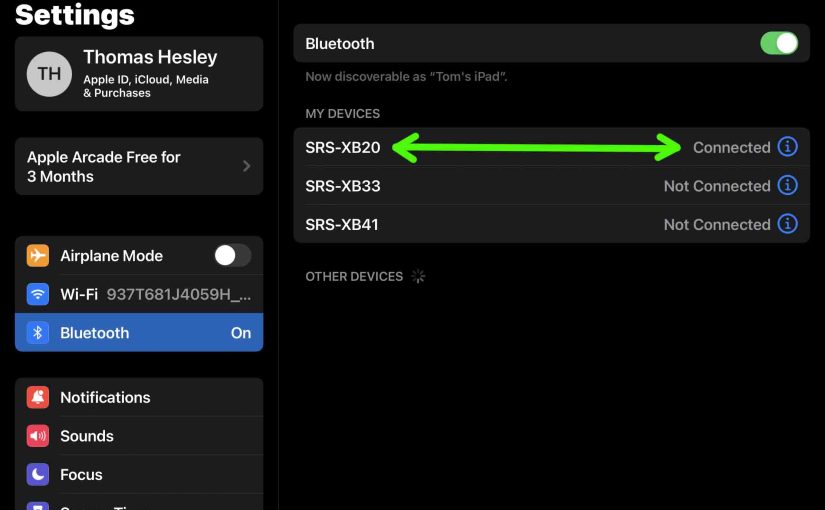Shows how to pair the Sony SRS XB20 wireless speaker through Bluetooth to common portable devices. So these include the Apple line of device like the iPhone, iPod Touch, and iPad. Also this routine works for Android base devices as well. So these include units such as Samsung and LG phones, as well as Amazon Fire tablets.
How to Pair Sony SRS XB20: Step by Step
With your SRS XB20 OFF, the power button is dark. Then run through these directions to pair it to your source BT mobile device. Here we use an iPad Air computer for this demo.
1. Go to the Home Screen on your Source Device
Firstly, press the Home button to reveal the smart device’s Home screen.
2. Find the Settings App
Then we find ours on the second page of the Home screen.

3. Bring up the Settings App
Thirdly, touch the Settings app icon.
The smart device then shows the first page of its settings.
4. Go to the Bluetooth Settings Page to Continue with How to Pair Sony SRS XB20
Our Bluetooth Settings screen displays as follows. Note that our Bluetooth is running here. But our Sony SRS XB20 is currently OFF. So it cannot be in Bluetooth discovery mode. Thus it does not appear in the Bluetooth devices list. Also, we don’t see it since we’ve never paired it with our mobile device before.

5. Turn On your Sony SRX XB20
Turn on the XB20 by quickly pressing its Power-Pairing button.

The unit then powers up, and its Power-Pairing button glows white.

But since our tablet does not know about this XB20, it will not pair with it automatically.
6. Put the XB20 in Pairing Mode
Now, to see your XB20 on your device, place it into Bluetooth discovery / pairing mode. So to accomplish that, press the Power-Pairing button. Hold in until you hear the rising pitch beep sequence. The SRS XB20 also announces, “Bluetooth pairing,” in a lady’s voice. Then release the button at that time.
In addition to the voice announcement, the Bluetooth Status lamp begins flashing fast white, as we see next.

7. Find the Speaker on your Mobile Device to Continue with How to Pair Sony SRS XB20
The we find our XB20, as follows.
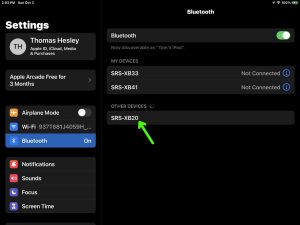
8. Now Pair with the SRS XB20
Tap the listed SRS XB20 in the discovered devices list.
Your mobile device then pairs with this Bluetooth speaker.
E.g. The the mobile device’s Bluetooth Settings screen might then change to look something like the following. Note the now-connected SRS XB20 entry, as pointed at by the green arrows in the next screenshot.
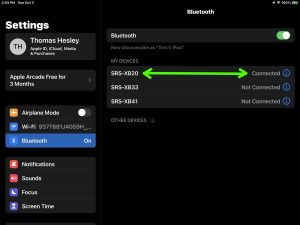
9. Done with How to Pair Sony SRS XB20 !
At last, we have now successfully paired the SRS XB20 with with a common mobile tablet device.